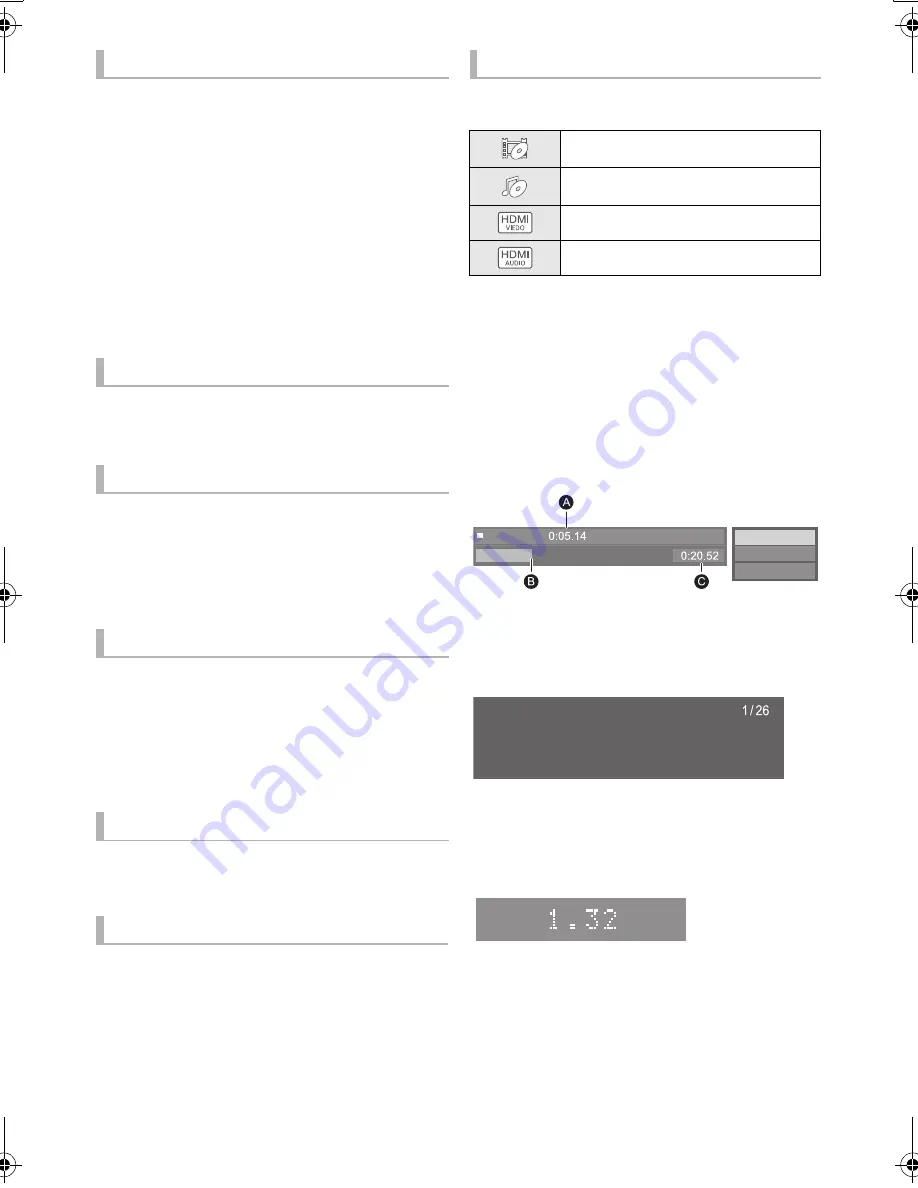
20
SQT1293
Search
While playing, press [
6
] or [
5
].
≥
Ultra HD Blu-ray, MKV, MP4 and MPEG2:
Audio is not heard.
Slow motion
While paused, press [
6
] or [
5
].
≥
BD-Video and AVCHD: [
5
] only.
≥
MKV, MP4 and MPEG2: Not effective.
The speed increases up to 5 steps.
≥
Music, MP3, etc.: The speed is fixed to a single
step.
≥
Press [
1
] to revert to normal playback speed.
While playing or paused, press [
:
] or
[
9
].
Skip to the title, chapter or track.
Skip forward 1 minute
Press [+60s].
Skip backward 10 seconds
Press [-10s].
≥
MKV: Not effective.
While paused, press [
2
] (
2;
) or [
1
] (
;1
).
≥
Each press shows the next frame.
≥
Press and hold to change in succession forward
or backward.
≥
Press [
1
] to revert to normal playback speed.
≥
BD-Video and AVCHD: Forward only.
≥
MKV, MP4 and MPEG2: Not effective.
Press [AUDIO].
You can change the audio channel number or
soundtrack language, etc.
Press [TOP MENU] or [POP-UP MENU].
Select the item and press [OK].
While playing, press [PLAYBACK INFO.].
You can check the detailed disc playback status.
Press [RETURN] to exit.
While playing, press [STATUS].
The status messages give you information about
what is currently being played. Each time you
press [STATUS], the display information may
change or disappear from the screen.
≥
Depending on media and contents, the display
may change or not appear.
e.g., BD-Video
A
Elapsed time in the title
B
Current position
C
Total time
e.g., JPEG
≥
During music playback, the elapsed time, file
name and other relevant information are
displayed on the unit’s display.
e.g., MP3
Search/Slow motion
Skip
Manual Skip
Frame-by-frame
Changing soundtrack
Show top menu/pop-up menu
Show the status messages
Video attribute information of disc.
Audio attribute information of disc.
HDMI(VIDEO) output information.
HDMI(AUDIO) output information.
Play
BD-Video
Date 11/12/2010
Size 500 x 375
Manufacturer
Equipment
No.
DMP-UB900_EB-SQT1293.book 20 ページ 2016年3月7日 月曜日 午後3時37分
















































