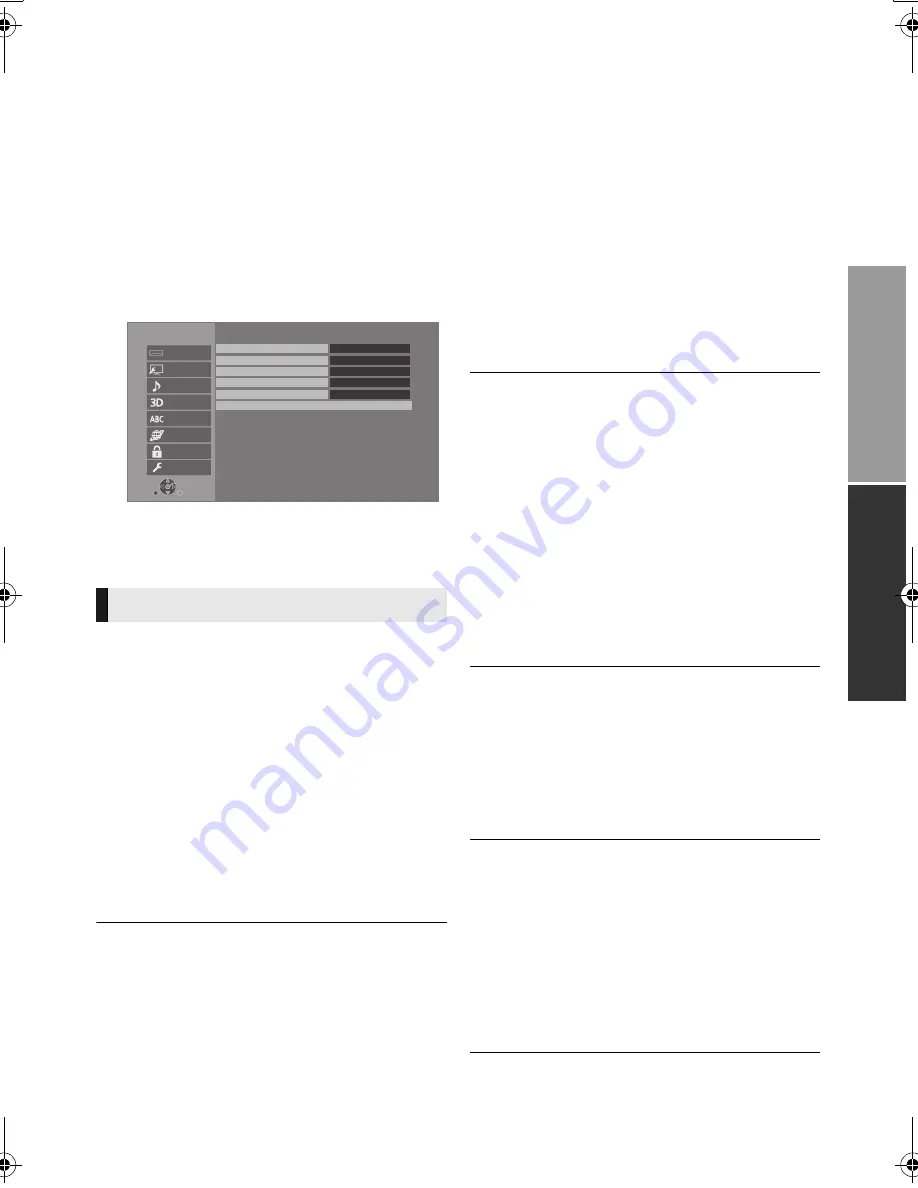
Referen
ce
29
SQT1293
Reference
Setup menu
Change the unit’s settings if necessary. The
settings remain intact even if you switch the unit
to standby.
Some items are common to the Option menu. You
can get the same effect with both menus.
1
Press [HOME].
2
Select “Setup”.
3
Select “Player Settings”.
4
Select an item and change the settings.
To exit the screen
Press [HOME].
∫
Video Format
The items supported by the connected devices
are indicated on the screen as “
¢
”. When any
item without “
¢
” is selected, the images may be
distorted.
≥
If “Automatic” is selected, the best suited output
resolution to the connected TV is automatically
selected.
≥
To enjoy high-definition video up-converted to
1080p, you need to connect the unit directly to
1080p compatible HDTV (High Definition TV). If
this unit is connected to an HDTV through other
equipment, the other equipment must also be
1080p compatible.
∫
4K(50p/60p) Output
This unit automatically chooses to output images
in 4K*
1
(50p/60p) when connected to a 4K (50p or
60p) compatible TV.
≥
This item is available only when “Video Format”
is set to “Automatic” and “4K”.
≥
This item is not available when “HDMI(AUDIO)
Output Mode” is set to “Video+Audio”.
≥
To connect to a TV that supports 4K (50p/60p)
4:4:4/8bit or 4K (50p/60p) 4:2:2/12bit, select
“4K(50p/60p) 4:4:4”.
Images will not be output correctly with an
HDMI cable that does not support 18 Gbps.
(The supplied HDMI cable supports 18 Gbps.)
≥
To connect to a TV that supports 4K (50p/60p)
4:2:0/8bit, select “4K(50p/60p) 4:2:0”.
∫
24p Output
Movies and other material recorded at 24p*
2
are
output at 24p.
≥
When this unit is connected to TV compatible
with 4K/24p and “Video Format” is set to
“Automatic”, images will be output in 4K/24p.
≥
When this unit is connected to a TV compatible
with 1080/24p and “Video Format” is set to
“Automatic”, “1080i” or “1080p”, images will be
output in 1080/24p.
≥
When BD-Video images other than 24p are
played, images are output at 60p.
≥
If images output in 24p are distorted, change
the setting to “Off”.
∫
HDMI(VIDEO) Output Mode
Set whether or not to output audio from the HDMI
VIDEO OUT terminal.
≥
When an amplifier is connected to the HDMI
AUDIO OUT terminal and this menu item is set
to “Automatic ( Video Only / Video+Audio )”, the
TV may not output audio. In that case, select
“Video+Audio”.
∫
HDMI(AUDIO) Output Mode
Set whether or not to output images from the
HDMI AUDIO OUT terminal.
≥
When this is set to “Video+Audio”:
When a device that does not support 3D or 4K
content connected to the HDMI AUDIO OUT
terminal and a device connected to the HDMI
VIDEO OUT terminal are both turned on, 3D or
4K images cannot be output from the latter
device.
HDMI
OK
RETURN
Player Settings
System
Ratings
Network
Language
3D
Sound
Picture
HDMI
Video Format
Automatic
4K(50p/60p) Output
Off
24p Output
Automatic
HDMI(VIDEO) Output Mode
Automatic
HDMI(AUDIO) Output Mode
Audio Only
Advanced Settings
P
layb
ack
DMP-UB900_EB-SQT1293.book 29 ページ 2016年3月7日 月曜日 午後3時37分






























