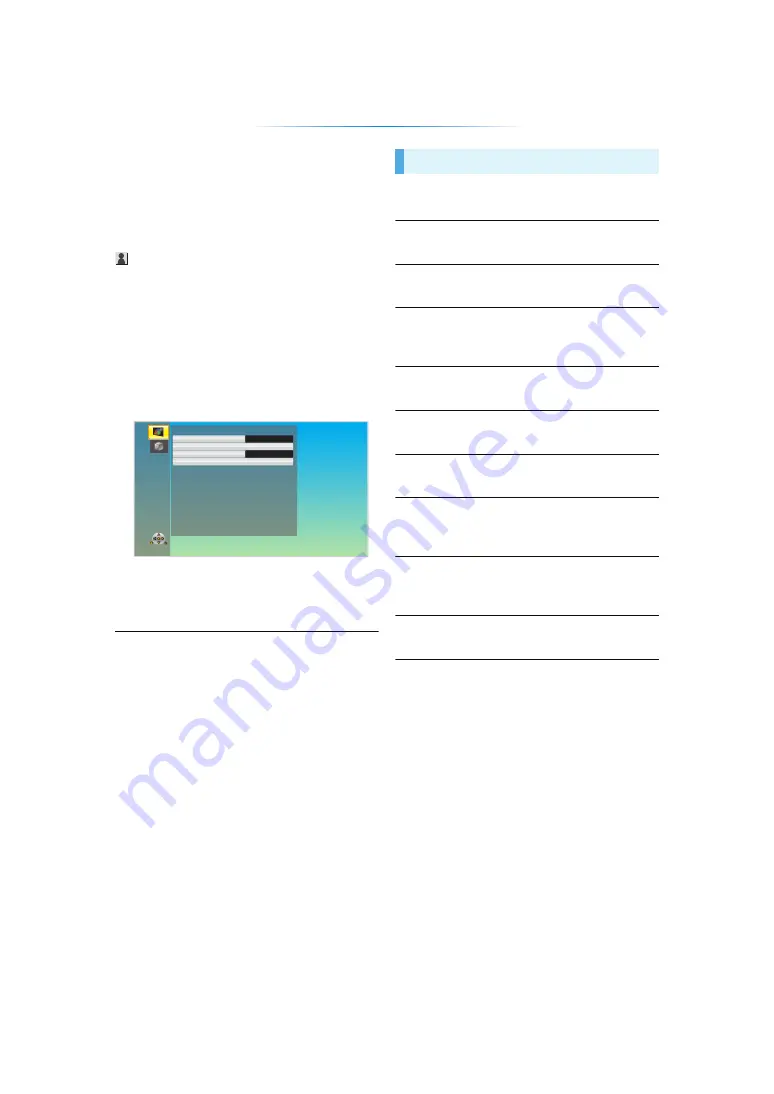
- 22 -
Settings
Option menu
A variety of playback operations and settings can
be performed from this menu.
Available options differ depending on the playing
contents and the condition of the unit.
About Multi User Mode
: Settings of the items with this indication are
saved by the respective users registered in the
HOME menu.
Please refer to “Multi User Mode” (
21) for
details about user registration and switching.
1
Press [OPTION].
≥
When playing music, select “Playback
Settings” and press [OK].
e.g.,
2
Select an item and change the settings.
To exit the screen
Press [OPTION].
Regarding Language : (
∫
Soundtrack
Show or change the soundtrack.
∫
Audio channel
Select the audio channel number.
∫
Subtitle
Change the subtitle settings.
∫
Repeat Play
Select the item that you want to repeat.
≥
Select “Off” to cancel.
∫
Random
Select whether or not to play random.
∫
Start Slideshow
Start the slideshow.
∫
Status
Show the status messages.
∫
Rotate RIGHT
∫
Rotate LEFT
Rotate the still picture.
∫
Wallpaper
Set the still picture to the wallpaper of HOME
menu.
∫
Icon Registration
Set the still picture as your user icon.
Picture Settings
Picture Mode
Normal
Auto
Picture Adjustment
Progressive
Reset to Default Picture Settings
Operation Menu













































