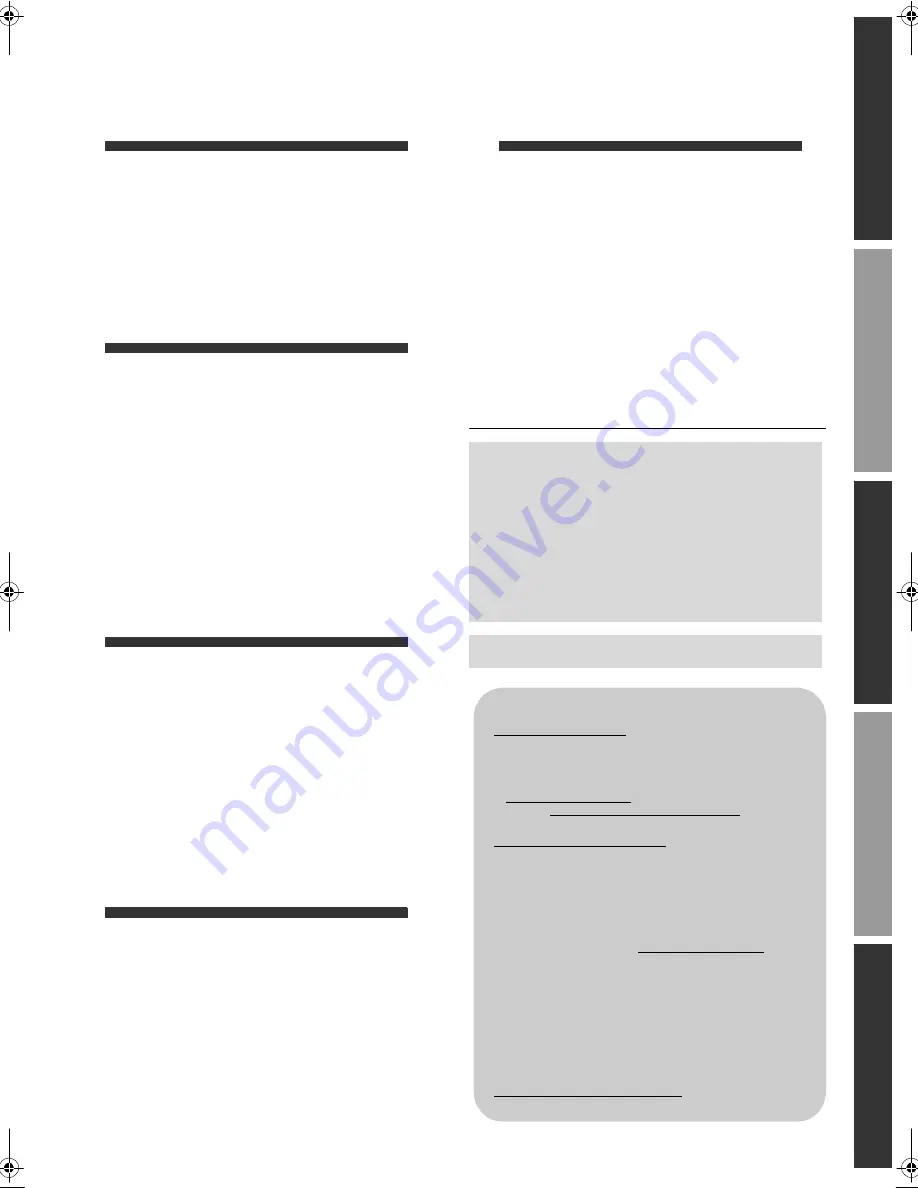
3
VQT2H94
G
etti
n
g
s
ta
rte
d
C
o
n
n
ec
ti
o
n
s a
n
d
set
ti
n
g
s
P
lay
b
ack
Se
tt
ing
s
Re
fe
re
n
c
e
Table of contents
Getting started
Caution for AC Mains Lead . . . . . . . . . . .2
Accessory. . . . . . . . . . . . . . . . . . . . . . . . .4
Unit and media care . . . . . . . . . . . . . . . . .4
Control reference guide . . . . . . . . . . . . . .5
Playable discs/Cards/USB devices . . . . .6
Connections and settings
STEP 1 : Connecting to a TV . . . . . . . . . .8
STEP 2 : Connecting to
an amplifier/receiver . . . . . . . .9
STEP 3 : Connecting to
a broadband network
[BD65]
. . .10
STEP 4 : Connecting AC mains lead . . .11
STEP 5 : Setting. . . . . . . . . . . . . . . . . . .12
STEP 6 : Reprogramming the remote
control . . . . . . . . . . . . . . . . . .14
Playback
Inserting or removing a media . . . . . . . .15
FUNCTION menu. . . . . . . . . . . . . . . . . .15
Playing video contents . . . . . . . . . . . . . .16
Playing still pictures . . . . . . . . . . . . . . . .20
Playing music . . . . . . . . . . . . . . . . . . . . .21
Linked operations with the TV
(VIERA Link “
HDAVI Control
™
”)
. . . . . .22
Enjoying VIERA CAST
™
[BD65]
. . . . . . . . .23
Settings
Playback menu. . . . . . . . . . . . . . . . . . . .24
Setup menu . . . . . . . . . . . . . . . . . . . . . .26
Reference
Troubleshooting guide. . . . . . . . . . . . . . 30
Messages . . . . . . . . . . . . . . . . . . . . . . . 32
Audio Information . . . . . . . . . . . . . . . . . 33
About MP3/JPEG/DivX/AVCHD/MPEG2
files . . . . . . . . . . . . . . . . . . . . . . . . . . . . 34
Specifications . . . . . . . . . . . . . . . . . . . . 36
Safety precautions. . . . . . . . . . . . . . . . . 36
Supplemental information . . . . . . . . . . . 37
Glossary . . . . . . . . . . . . . . . . . . . . . . . . 38
Index . . . . . . . . . . . . . . . . . . . . Back cover
About descriptions in these operating
instructions
≥
Instructions for operations are generally described
using the remote control.
≥
These operating instructions are applicable to models
DMP-BD65 and DMP-BD45. Unless otherwise
indicated, illustrations in these operating instructions
are of DMP-BD65.
[BD65] [BD45]
: indicates features applicable to
DMP-BD65 and DMP-BD45, respectively.
Firmware updating (
>
14)
Sales and Support Information
Customer Care Centre
≥
For customers within the UK: 0844 844 3852
≥
For customers within the Republic of Ireland:
01 289 8333
≥
Visit our website for product information
www.panasonic.co.uk
≥
E-mail: [email protected]
Direct Sales at Panasonic UK
≥
For customers: 0844 844 3856
≥
Order accessory and consumable items for your
product with ease and confidence by phoning our
Customer Care Centre Monday–Thursday 9:00
a.m.–5:30 p.m., Friday 9:30 a.m.–5:30 p.m.
(Excluding public holidays)
≥
Or go on line through our Internet Accessory
ordering application at www.pas-europe.com.
≥
Most major credit and debit cards accepted.
≥
All enquiries transactions and distribution facilities
are provided directly by Panasonic UK Ltd.
≥
It couldn’t be simpler!
≥
Also available through our Internet is direct shopping
for a wide range of finished products, take a browse
on our website for further details.
Interested in purchasing an extended guarantee?
Please call 0870 240 6284 or visit our website
www.panasonic.co.uk/guarantee.
DMP-BD65_45EB-VQT2H94_eng.book 3 ページ 2010年1月15日 金曜日 午後9時48分




































