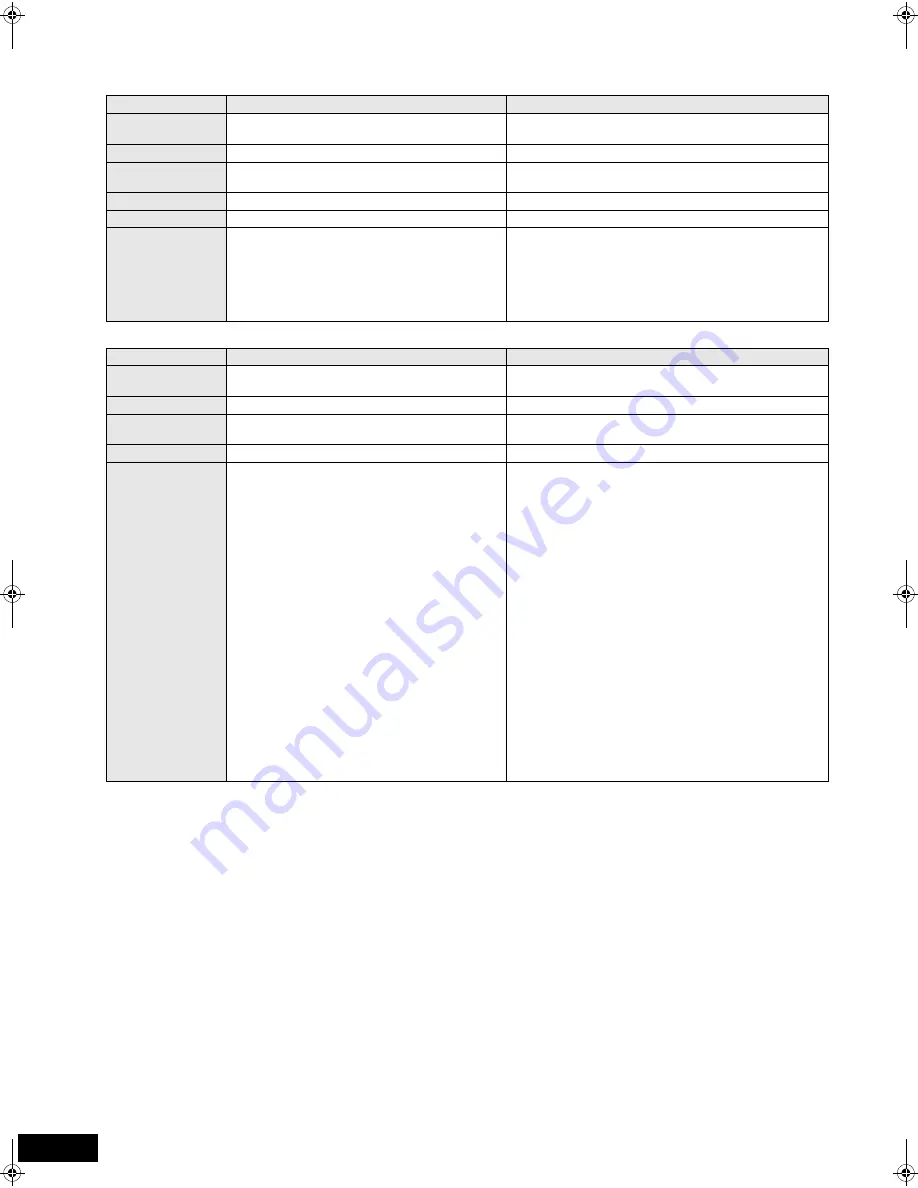
34
RQT9407
About MP3/JPEG/DivX files
File format
MP3
JPEG
Playable media
CD-R*
1
, CD-RW*
1
, DVD-R*
1, 5
, DVD-R DL*
1, 5
, USB
device
CD-R*
1
, CD-RW*
1
, DVD-RAM*
2
DVD-R*
1, 5
, DVD-R DL*
1, 5
,
BD-RE*
3
, SD card, USB device
Extension
Files must have the extension “.mp3” or “.MP3”.
Files must have the extension “.jpg” or “.JPG”.
Picture resolution
—
between 34
k
34 and 8192
k
8192 pixels
(sub sampling is 4:2:2 or 4:2:0)
Compression rate
32 kbps to 320 kbps
—
Sampling rate
44.1 kHz/48 kHz
—
Reference
ID3 tags: version 1, 2.2, 2.3, 2.4
ID3 is a tag embedded in MP3 track to provide
information about the track.
This unit supports the versions listed above but only
titles and the names of artists can be displayed.
≥
If there is a large amount of still picture data etc.
within a MP3 file, play may not be possible.
JPEG conforming DCF*
4
is supported.
Thawing Time: approx. 2 sec. (7M pixels)
≥
MOTION JPEG and Progressive JPEG is not supported.
File format
DivX
[BD80]
Subtitles text file of DivX
[BD80]
:
Playable media
CD-R*
1
, CD-RW*
1
, DVD-R*
1, 5
, DVD-R DL*
1, 5
, USB
device
CD-R*
1
, CD-RW*
1
, DVD-R*
1, 5
, DVD-R DL*
1, 5
, USB device
File format
—
MicroDVD, SubRip, or TMPlayer
Extension
Files must have the extension “.DIVX”, “.divx”, “.AVI”
or “.avi”.
Files must have the extension “.SRT”, “.srt”, “.SUB”, “.sub”,
“.TXT”, or “.txt”
Picture resolution
between 32
k
32 and 720
k
576 pixels
—
Reference
≥
Certified to the DivX Home Theater Profile.
Video
– Number of stream: Up to 1
– Codec: DIV3, DIV4, DIVX, DV50, DIV6
– FPS (Frame Per Second): Up to 30 fps
Audio
– Number of stream: Up to 8
– Format: MP3, MPEG, Dolby Digital
– Multi channel: Dolby Digital is possible. MPEG
multi is 2 ch conversion.
≥
GMC (Global Motion Compensation) is not
supported.
≥
The DivX video file and subtitles text file are inside the same
folder, and the file names are the same except for the file
extensions.
≥
If there are more than one subtitles text files inside the same
folder, they are displayed in the following order of priority:
“.srt”, “.sub”, “.txt”.
≥
In the following situations, the subtitles cannot be displayed
as recorded. Furthermore, depending on the methods used
to create the file or the state of the recording, only parts of
the subtitles may be displayed, or the subtitles may not be
displayed at all.
– When special text or characters are included in the
subtitles text.
– When the file size is larger than 256 KB.
– When characters with specified styling are included in the
subtitle data.
– Codes that specify the character style within files are
displayed as subtitle characters.
– When data with a different format exists within the subtitle
data.
≥
If the file name of the DivX video file is not displayed
correctly on the menu screen (the file name is displayed as
“_”), the subtitles text may not be displayed correctly.
≥
Depending on the disc, the subtitles text cannot be displayed
when search and other such operations are being
performed.
≥
English alphabet and Arabic numerals are displayed correctly. Other characters may not be displayed correctly.
≥
The display order on this unit may differ from how the order is displayed on a computer.
≥
Depending on how you create the media (writing software), files and folders may not play in the order you numbered them.
≥
Depending on how you create the structure of folders (writing software), files and folders may not play. (
35)
≥
This unit is not compatible with packet-write format.
≥
Depending on the recording conditions, the media may not play.
≥
Operation may take time to complete when there are many files and/or folders and some files may not display or be playable.
*1 ISO9660 level 1 or 2 (except for extended formats), Joliet
This unit is compatible with multi-session.
This unit is not compatible with packet writing.
*2 Discs must conform to UDF 2.0.
*3 Discs must conform to UDF 2.5.
*4 Design rule for Camera File system: unified standard established by Japan Electronics and Information Technology Industries Association
(JEITA).
*5 Discs must conform to UDF bridge (UDF 1.02/ISO9660).
This unit is not compatible with multi-session.
The default session only is played.
RQT9407~Body_mst.fm 34 ページ 2009年2月23日 月曜日 午後8時9分

























