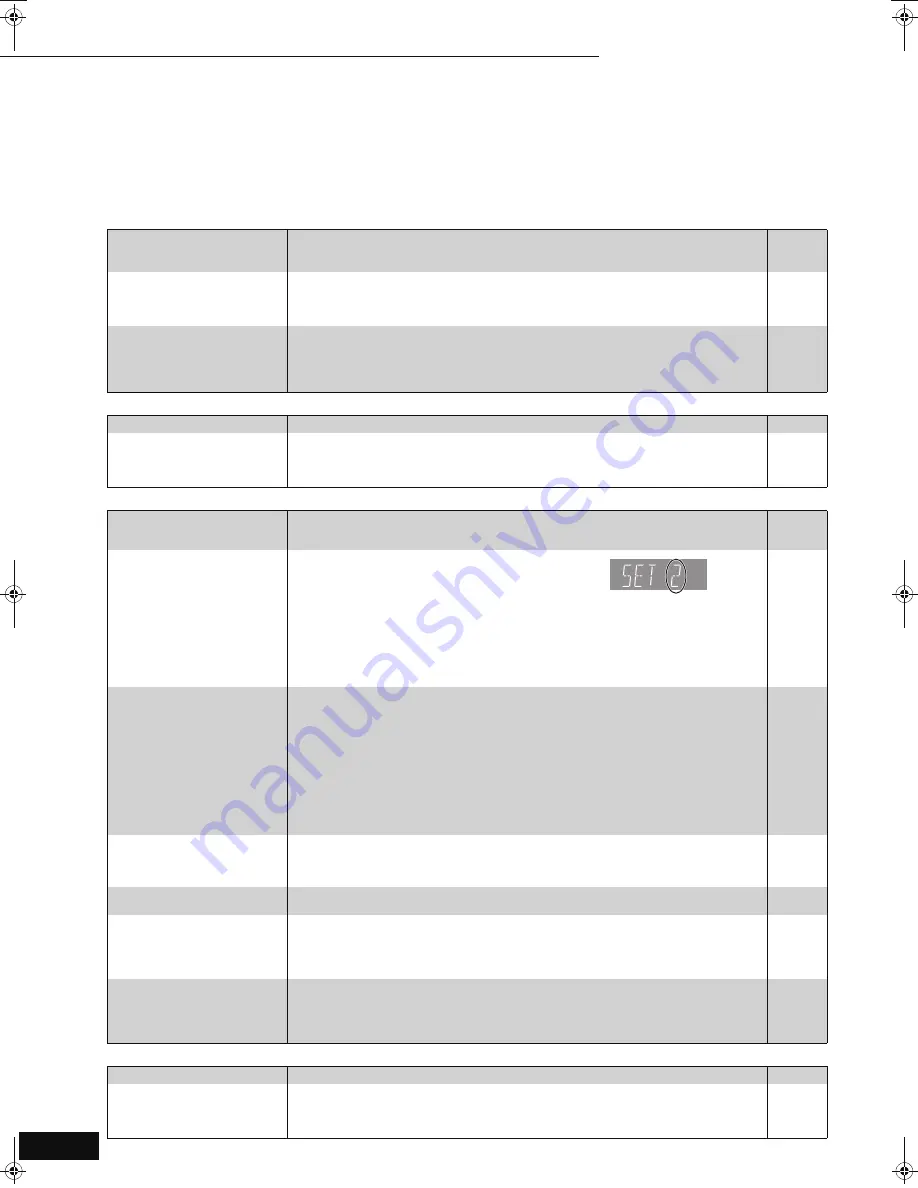
24
RQT9037
(ENG)
Troubleshooting guide
Before requesting service, make the following checks. If you are in doubt about some of the check points, or if the solutions indicated in the chart
do not solve the problem, refer to “Customer Services Directory” on page 30 if you reside in the U.S.A., or refer to “Product information” on
page 31 if you reside in Canada.
The following do not indicate a problem with this unit:
≥
Regular disc rotating sounds.
≥
Image disturbance during search.
To reset this unit
Page
Power
Operation
Displays
To restore the unit if it freezes
due to one of the safety
devices being activated
≥
Press and hold [POWER
Í
/I] on the main unit for 3 seconds. (The settings remain
unchanged.)
—
To return all settings other than
some settings to the factory
preset
≥
Select “Yes” in “Restore Default Settings” in the Setup menu.
This returns all values in the Setup menu and the on-screen menu, except for “Remote
Control Code”, “On-screen Language”, “DVD-Video Ratings” and “BD-Video Ratings” to the
default settings.
20
To return to the factory preset
(No setting)
≥
Reset the unit as follows:
1 Press [POWER
Í
/I] on the unit to turn off the unit.
2 Press and hold [
9
/
5
], [
<
OPEN/CLOSE] and [
∫
] on the unit at the same time for
more than 5 seconds until “HELLO” is displayed on the unit.
3 The power is turned on and then turned off automatically.
—
No power.
≥
Insert the AC power supply cord securely into a known active AC outlet.
6, 7
The unit switches to standby
mode.
≥
This is a power saving feature. It can be changed if desired using “Off Timer” in the Setup
menu.
≥
One of the unit’s safety devices is activated. Press [POWER
Í
/I] on the main unit to turn the
unit on.
20
—
Cannot operate the television
or amplifier/receiver.
≥
Change the manufacturer code. Some televisions or amplifier/receiver cannot be operated
even if you change the code.
≥
It may be necessary to set the manufacturer code again after changing the batteries.
10
10
The remote control doesn’t
work properly.
≥
The remote control and main unit are using different codes.
Change the code on the remote control.
Press and hold [OK] and the indicated number button at the
same time for more than 5 seconds.
≥
The batteries are depleted. Replace them with new ones.
≥
You are not pointing the remote control at the main unit’s remote control signal sensor during
operation.
≥
Colored glass may obstruct the signal reception/transmission.
≥
Don’t place the signal sensor in direct sunlight or in areas that may be subject to sunlight
exposure.
≥
It may be necessary to set the code on the remote control again after changing the batteries.
26
3
3
—
—
10, 26
The unit is on but cannot be
operated.
≥
Confirm the correct drive is selected.
≥
Some operations may be prohibited by the disc.
≥
The unit is hot (“U59” appears on the display). Wait for “U59” to disappear.
≥
One of the unit’s safety devices may have been activated.
Reset the unit as follows:
1 Press [POWER
Í
/I] on the main unit to switch the unit to standby.
If the unit doesn’t switch to standby, press and hold [POWER
Í
/I] on the main unit for
about 3 seconds. The unit is forcibly switched to standby.
Alternatively, disconnect the AC power supply cord, wait one minute, then reconnect it.
2 Press [POWER
Í
/I] on the main unit to switch it on. If the unit still cannot be operated,
consult the dealer.
≥
Condensation has formed: Wait 1 to 2 hours for it to evaporate.
11
—
27
—
—
Play fails to start even when
[
1
] (PLAY) is pressed.
Play starts but then stops
immediately.
≥
Insert the disc correctly with the label facing up.
≥
The disc is dirty.
≥
You tried to play a blank disc or unplayable disc on this unit.
11
27
4, 5
Cannot eject disc.
≥
The unit may have a problem. While the unit is off, press and hold [
;
] and [
9
/
5
] on the
main unit at the same time for about 5 seconds. Remove the disc and consult the dealer.
—
Startup is slow.
When the unit is turned on,
audio and video output takes a
long time.
≥
Startup takes time in the following situations.
– Immediately after a power failure or the AC power supply cord is connected.
– When the unit is connected with an HDMI cable.
—
Cannot set “On” in “BD-Video
24p Output”.
≥
Only when the unit is connected to the HDMI terminal of a TV supporting 24p can you select
“On”. In some cases where the unit is connected to a TV via an amplifier/receiver through the
HDMI terminals, you may not be able to select “On”. In this case, connect the unit to a TV
through the HDMI terminal and connect it to the amplifier/receiver through any terminal other
than HDMI.
22
The display is dim.
≥
Change “FL Display” in the Setup menu.
21
The elapsed time displayed is
actually less than the playtime.
The displayed play time is converted from the number of frames at 29.97 frames (equal to
0.999 seconds) to one second. There will be a slight difference between the time displayed
and the actual elapsed time (e.g., actual one-hour elapsed time may display as approximately
59 minutes 56 seconds).
—
D
R
Reference
11
Troubleshooting guide
DMP-BD30PP_Book1.book 24 ページ 2007年10月5日 金曜日 午前10時44分










































