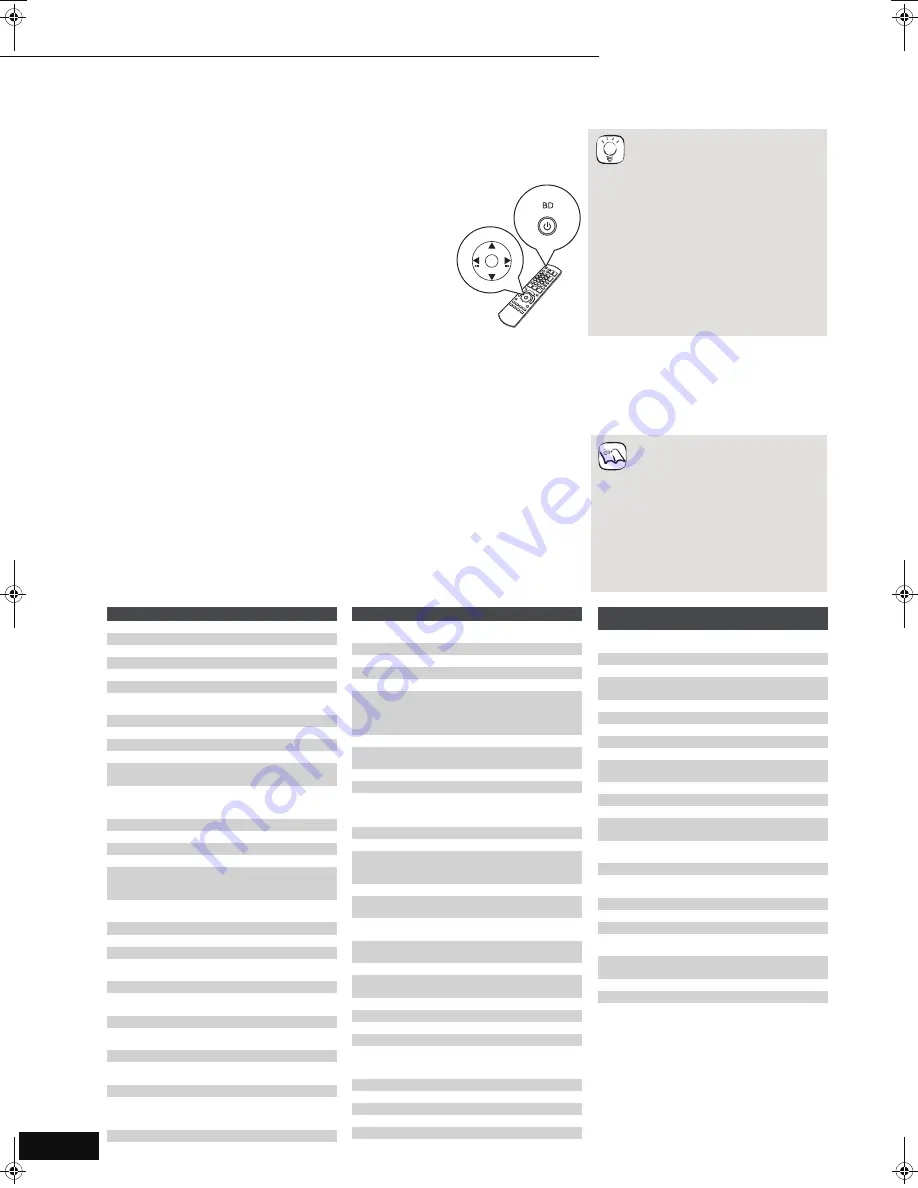
10
RQT9037
(ENG)
Easy Setting
After connecting your new player and pressing the power button, a screen for the basic settings will appear.
Setting the television and amplifier/receiver
operation
You can operate the TV or amplifier/receiver using the unit’s remote control.
Preparation
Turn on the television and select the appropriate video input on the
television.
1
Press [
Í
BD POWER].
Setup screen appears.
≥
If this unit is connected to a Panasonic TV (VIERA)
supporting HDAVI Control 2 via an HDMI cable, then the
“On-screen Language” and “TV Aspect” setting information
on the TV are captured from the TV.
2
Follow the on-screen instructions and make
the settings with [
3
,
4
] and [OK].
“On-screen Language” and “TV Aspect” (
>
21) are set.
≥
You can perform this setup anytime
by selecting “Easy Setting” in the
Setup menu. (
>
20)
≥
You can also change these settings
individually. (
>
21)
OK
PO
W
ER
TIPS
Point the remote control at the television or amplifier/receiver.
1
For televisions
Input the 4-digit code with the numbered buttons while pressing
[
Í
TV POWER].
For amplifiers/receivers
Input the 4-digit code with the numbered buttons while pressing
[MUTING].
e.g., 0001: [0]
B
[0]
B
[0]
B
[1]
2
Test by turning on the television or adjusting the volume of the
amplifier/receiver.
≥
If your television or amplifier/
receiver brand has more than one
code listed, select the one that
allows correct operation.
≥
If your television or amplifier/
receiver brand is not listed or if the
code listed for them does not allow
control of your television or
amplifier/receiver, this remote
control is not compatible with them.
Use their remote control.
≥
When audio is muted, press
[MUTING] again.
NOTE
Brand
TV Code
Panasonic
0051/0055/0250/0650
ADVENT
0761/0783/0815/0817/0842
AKAI
0030/0098/0672/0702/0812
AMERICA ACTION 0180
AOC
0003/0019/0030/0052/0137/0185
APEX DIGITAL
0748/0765/0767/0879/0890
AUDIOVOX
0003/0092/0180/0451/0623/0802/0875/
1937
AXION
1937
BANG & OLUFSEN 0620/1620
BROKSONIC
0003/0236/0463
CASIO
0611/1205
DAEWOO
0019/0039/0066/0067/0091/0092/0451/
0623/0661/0672/1661
EMERSON
0019/0038/0039/0154/0158/0171/0177/
0178/0179/0180/0181/0182/0183/0185/
0236/0270/0280/0282/0463/0623
ENVISION
0030/0813
EPSON
0833/0840
FISHER
0154/0159
FUJITSU
0179/0186/0683/0809/0853
GE
0021/0027/0029/0047/0051/0055/0135/
0138/0174/0178/0251/0279/0282/0451/
0747/1347/1447
GOLDSTAR
0019/0030/0032/0106/0178/0317/0409/
0442/0457/0700/0856/1178/1265
GO VIDEO
0886
HAIER
0768/1034
HANNSPREE
1348/1351/1352
HEWLETT
PACKARD
1088/1089/1101/1494/1502
HISENSE
0748
HITACHI
0016/0032/0038/0056/0095/0097/0145/
0151/0173/0227/0279/0409/0413/1145
INFOCUS
0736/0738/0741/0752/0781/1164/1516
JVC
0036/0053/0069/0160/0169/0182/0731/
1253
KLH
0765/0767
LG
0019/0030/0032/0106/0178/0317/0409/
0442/0457/0700/0856/1178/1265
LOEWE
0136
MAGNAVOX
0020/0024/0028/0030/0036/0054/0096/
0179/0186/0187/0230/0386/0706/0802/
1254/1454
MARANTZ
0030/0054/0444/0704/0854/0855/1154
MEMOREX
0016/0106/0150/0154/0178/0179/0463
Brand
TV Code
MITSUBISHI
0014/0019/0093/0098/0150/0155/0178/
0331/0358/0836/0868/1250
NORCENT
0748/0824/1089
OPTOMA
0887
ORION
0179/0236/0463/1463
PHILIPS
0054/0690/1154/1454
PHILIPS
MAGNAVOX
0020/0024/0028/0030/0036/0054/0096/
0179/0186/0187/0230/0386/0706/0802/
1254/1454
0054/0690/1154/1454
PIONEER
0038/0166/0172/0679/0866
POLAROID
0765/0865/1262/1276/1314/1316/1326/
1327/1328/1341/1498/1523
PROSCAN
0047/0747/1347/1447
PROVIEW
0835/1401/1498
RCA
0018/0019/0029/0038/0047/0090/0135/
0174/0278/0679/0747/1047/1147/1247/
1347/1447/1547
RUNCO
0017/0030/0251/0497/0603
SAMPO
0030/0032/0039/0052/0100/0110/1755
SAMSUNG
0019/0030/0032/0056/0060/0178/0329/
0408/0427/0587/0702/0766/0812/0814/
1060
SANSUI
0463
SANYO
0088/0107/0146/0154/0159/0232/0484/
0799/0893
SHARP
0039/0093/0153/0157/0165/0220/0281/
0386/0398/0491/0688/0818/0851
SONY
0000/0011/0080/0111/0273/0353/0810/
0834/0867/1100
SVA
0587/0748/0768/0865/0870/0871/0872
SYLVANIA
0020/0028/0030/0054/0065/0096/0171/
0381
SYMPHONIC
0171/0180
SYNTAX-BRILLIAN 1007/1144/1240/1255/1257/1258/1331
TATUNG
0003/0049/0055/0396/1101/1756
THOMSON
0209/0210/0047
TOSHIBA
0036/0060/0149/0154/0156/0650/0832/
0845/1156/1164/1256/1265/1356/1656/
1704
ULTRA
0391
VIEWSONIC
0857/0864/0885/1755
WESTINGHOUSE 0885/0889/0890/1282/1577
YAMAHA
0019/0030/0769/0833/0839
ZENITH
0016/0017/0092/0178/0463/1265
Brand
Amplifier
Code
Receiver Code
Panasonic
0308
1308/0039/0367/1641/2001/
2002
TECHNICS
0308
1308/0039/0208
BOSE
0674
1229/0639/1253/1933
DENON
1360/0004/0121/0273/1142/
1306/1311
HARMAN
0110/0189/1289/1306
KARDON
0110/0189/1289/1306
KENWOOD
1313/0027/0042/0077/0186
KLH
1390/1412/1428
LINN
0189
MARANTZ
1189/1269/0039/0189/0128/
1120/1289
MCINTOSH
0251
1289
NAD
0320
ONKYO
0135/0380/1298/1320
PHILIPS
1189/1269/0189/0391/1120/
1266/1368
PIONEER
0823
1023/0150/0244/0531/0630/
1343/1384
QUASAR
0039
RCA
0823
1023/1609/1254/0054/0530/
0531/1074/1390/1511
SAMSUNG
1295
SANYO
1251/1469/1801
SHARP
0186/1361
SHERWOOD
0491/0502/1077/1423/1517/
1653
SONY
0815/
1126
1622/0158/0168/0474/1367/
1529/1658/1758
TEAC
0463/1074/1390
TOSHIBA
0135
YAMAHA
0354
1023/0176/0186/1331
Getting started
11
Easy Setting/Setting the television and amplifier/receiver operation
DMP-BD30PP_Book1.book 10 ページ 2007年10月5日 金曜日 午前10時44分











































