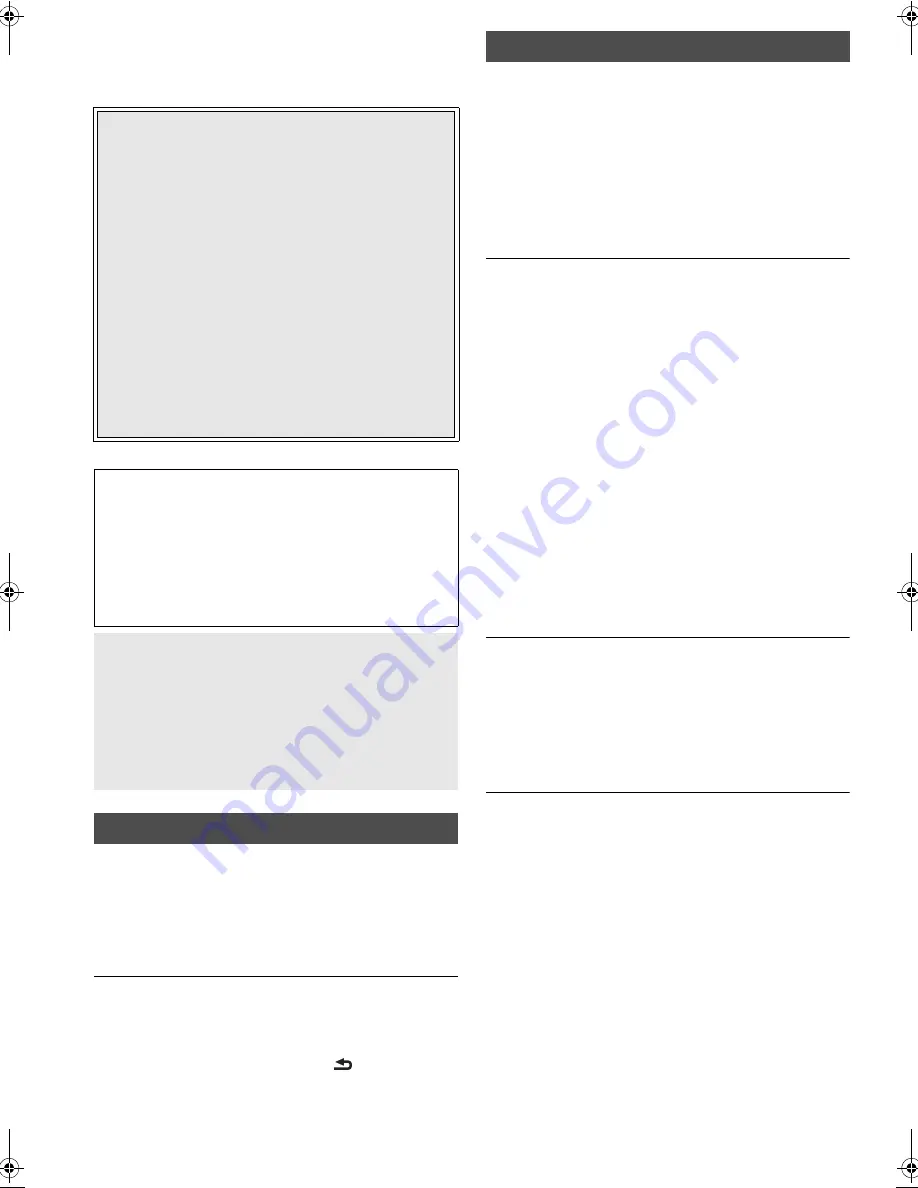
VQT3C15
34
Troubleshooting guide
Before requesting service, please perform the
following steps.
To return all settings other than some settings to
the factory preset.
¾
Select “Yes” in “Restore Default Settings” in the Setup menu.
This returns all values in the Setup menu and the on-screen
menu, except for “On-screen Language”, “DVD-Video
Ratings” and “BD-Video Ratings” to the default settings.
(
>
29)
To return all settings to the factory preset
¾
Only when connecting the AC adaptor, reset the unit as
follows:
No power.
¾
Check connections to the AC adaptor or battery pack. (
>
10)
¾
The unit has protection circuitry that is activated if it becomes
too hot or too cold. The unit will not work if this occurs. Use
the unit between 5
o
C (41
o
F) and 35
o
C (95
o
F).
¾
Hold down [POWER
Í
/I] for some time.
¾
The unit may not come on immediately after it is turned off.
Once the “BYE” display disappears, press [POWER
Í
/I] and
turn the unit on.
¾
The unit can be turned on only when the unit’s screen is
open. (
>
10)
Unit turns off automatically.
¾
Check connections to the AC adaptor or battery pack. (
>
10)
¾
The unit turns off after it has been stopped for about
15 minutes (about 5 minutes when the unit is powered by the
battery pack) to conserve power (only when “Automatic
Standby (No Action)” in the Setup menu is set to “On”).
(
>
29) Turn the unit on again.
¾
Press [OFF TIMER] and the unit will be turned off
automatically. (
>
12)
¾
Safety devices may be operating.Press [POWER
Í
/I] and
turn the unit on.
¾
When using VIERA Link (HDMI), the unit will be
automatically turned off if the TV is turned off. If VIERA Link
(HDMI) is not being used, set “VIERA Link” settings to “Off”.
(
>
29)
¾
If the screen is closed when the unit is turned on, the display
on the screen will disappear and the unit will be automatically
turned off. (
>
10)
¾
The power may turn off without the remaining battery charge
display flashing when the media is played back with the
battery pack low on charge. Playback after charging the
battery pack. (
>
11)
Cannot charge or the [CHARGE] indicator fails to
light.
¾
The charging time increases when the temperature is too hot
or too cold, and charging may not be possible under some
circumstances.
¾
Check connections to the AC adaptor or battery pack. (
>
10)
¾
The battery pack is not compatible with this unit. Use a
battery pack that is compatible with this unit. (
>
11)
Play time dramatically reduced after recharging.
¾
The battery pack has reached the end of its service life.
[It can be recharged about 500 times (When “ECO-charge” is
set to “On”) or 300 times (When “ECO-charge” is set to
“Off”).]
Do you have the latest firmware installed?
Firmware updates may be released to correct operating
irregularities that are discovered with certain movies. (
>
5)
4
Make the following checks and visit our website
for more information.
For USA :
www.panasonic.com/help
Enter the model number.
For Canada :
http://www.panasonic.ca
4
Or visit our website to find a service center.
You can find a service center near you easily on our
website.
Other support information:
“Customer Services Directory (United States and Puerto
Rico)” (
>
42) or “Limited Warranty (ONLY FOR
CANADA)” (
>
43).
The following do not indicate malfunction.
≥
Sound from the AC adaptor during recharging.
≥
The battery pack warming up when recharging or during
use.
≥
The surface and area around the unit becoming warm
when used for long periods.
Move the unit after waiting for 3 minutes after unplugging
the AC adaptor when it needs to be moved or maintained.
≥
Operating noises when the unit is turned on.
Safety devices may be operating when the unit does not
respond to operations.
1
Press [POWER
Í
/I] on the unit to turn it off.
If the unit is not turned off, hold down for approximately
3 seconds to force the power off.
2
Press [POWER
Í
/I] on the unit to turn it on.
If operation is still not possible after performing the
above operations, consult the dealer where the unit was
purchased.
To reset this unit
1
Press [POWER
Í
/I] on the unit to turn off the unit.
2
Press and hold [POWER
Í
/I] and [
RETURN] on the
unit at the same time for more than 5 seconds.
3
The unit will turn on and then turn off.
Power
VQT3C15~Body1_mst.fm 34 ページ 2010年12月26日 日曜日 午前9時46分

























