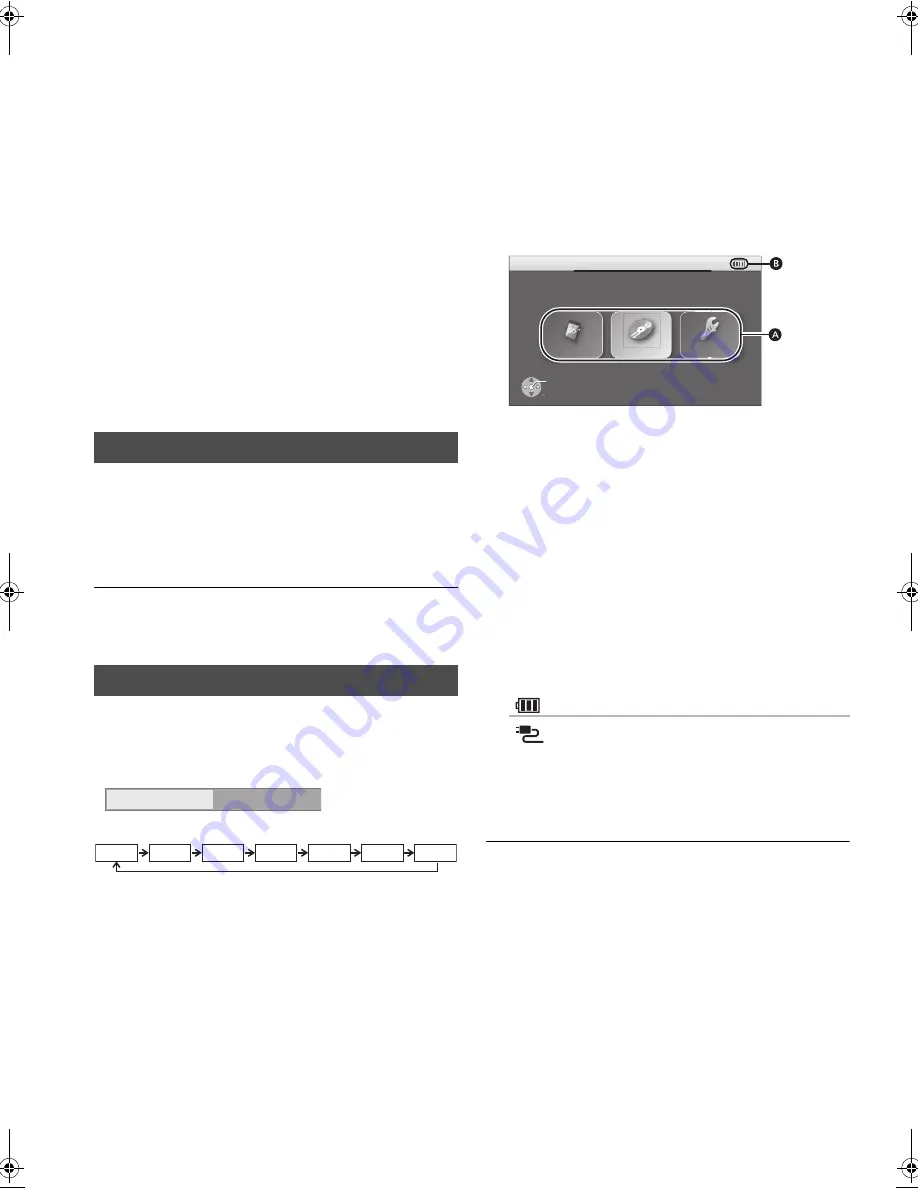
VQT3C15
12
Turning on/off the unit
Press [POWER
Í
].
The unit is turned off when [POWER
Í
] is pressed again.
≥
Press [POWER
Í
] for approx. 0.5 seconds to turn on the
unit when the battery pack and the remote control are used.
≥
The power is shut off if the screen is closed while the power
is “On”.
≥
When the “Automatic Standby (No Action)” is set to “On”
(initially set to “On”), the unit will be turned off automatically
after 15 minutes
(5 minutes when the battery pack is used) when it is in
stopped status (
>
29).
≥
The startup will take time. The operation related to startup of
the unit after turning on this unit can be quickened by setting
the initial setup “Quick Start” (
>
29) to “On” (initially set to
“Off”). (The power consumption will increase)
≥
You may hear operational sounds when the unit is turned on,
but this is due to the initialization of the pickup unit, and it is
not a malfunction.
After opening the LCD screen and pressing [POWER
Í
] for
the 1st time, a screen for the basic settings will appear.
Follow the on-screen instructions and make
the settings with [
3
,
4
] and [OK].
“On-screen Language” (
>
28), “Picture Quality Mode” (
>
13)
and “Quick Start” (
>
29) are set.
≥
You can perform this setup anytime by selecting “Easy
Setting” in the Player Settings menu. (
>
29)
≥
You can also change this setting individually. (
>
13, 28, 29)
The unit is turned off automatically after set time has passed.
Switch by pressing the [OFF TIMER].
It will switch every time it is pressed.
Showing FUNCTION
MENU
Some functions of this unit can be operated from FUNCTION
MENU.
Press [
3
,
4
,
2
,
1
] to select the item and
press [OK].
≥
When multiple contents are recorded, select the types of
contents or the title.
≥
If there are any other items, repeat these steps.
A
Items
B
Icon
To show the FUNCTION MENU screen
Press [FUNCTION MENU].
≥
FUNCTION MENU also appears by pressing [SUB MENU]
and selecting “FUNCTION MENU”.
≥
Items to be displayed may vary with the media.
Easy Setting
Turn the unit off automatically
Off Timer
0 : 30
e.g., 30 min.
Off
1:00
0:30
2:00
3:00
6:00
12:00
!
SD
“Photos” (
>
18)
“Videos (AVCHD)” (
>
14)
“Videos (MPEG-2)” (
>
14)
!
Disc
“Videos” (
>
14)
“Photos” (
>
18)
“Music (MP3)” (
>
20)
“Videos (AVCHD)” (
>
14)
!
Setup
“Player Settings” (
>
26)
“LCD Menu” (
>
13)
“SD Card Management” (
>
17)
Remaining battery charge (
>
11)
Using the AC adaptor
ャㄍㄖノㄓㄚチュㄊㄔチヱㄍㄚㄆㄓ
ュリヴヤ
Disc
Setup
SD
OK
RETURN
e.g.,
DMP-B200P&PC-VQT3C15_eng.book 12 ページ 2010年12月22日 水曜日 午後6時2分



























