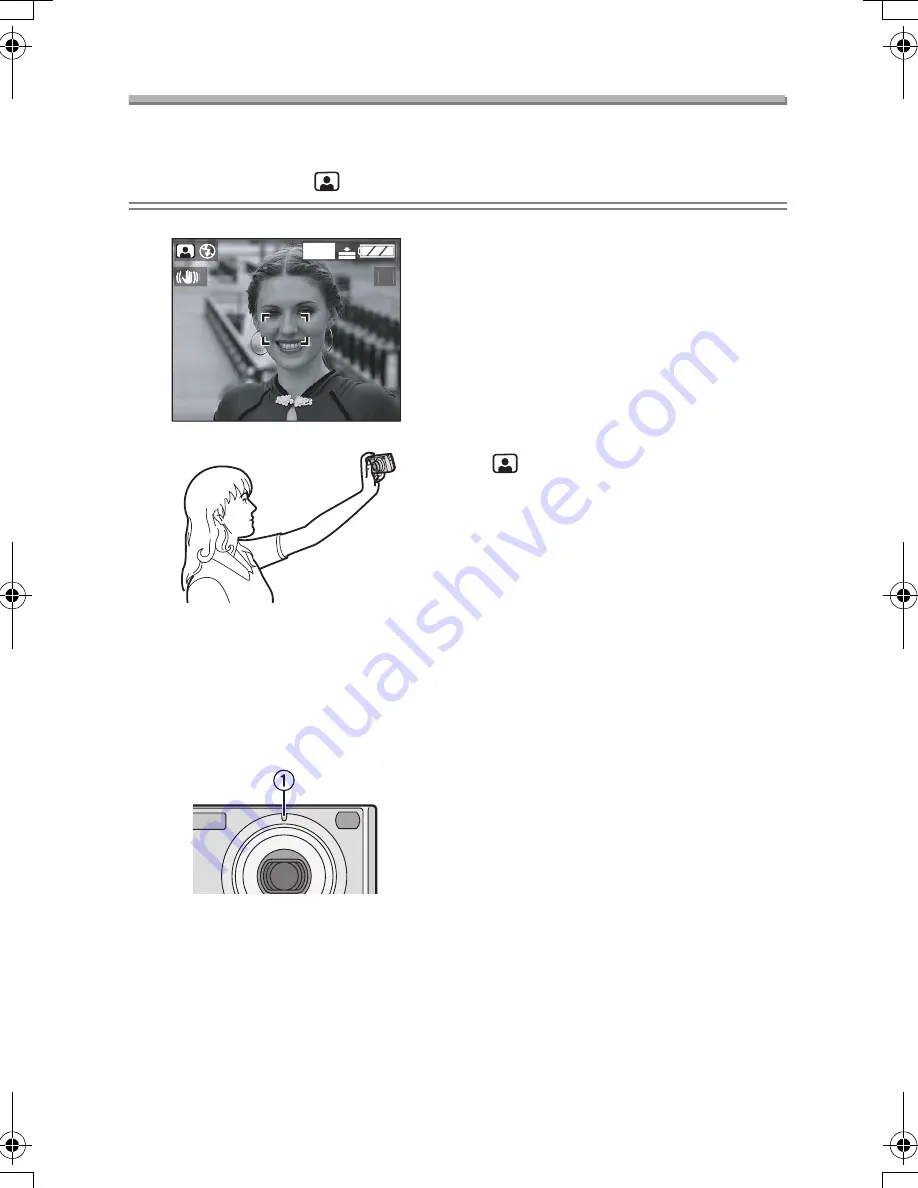
Recording pictures (advanced)
55
Taking Pictures using Self-portrait Mode
This mode allows you to take a picture of yourself.
Preparation
• Set the mode dial to [
]. (P29)
ª
Technique for Self-portrait mode
• When you are focused by pressing the
shutter button halfway, the self-timer
indicator
1
lights up. Fix the camera
firmly and then press the shutter
button fully.
• The captured picture automatically
appears on the LCD monitor for
reviewing. Refer to P36 for operations
on the review function.
• When the picture may be blurred by
slow shutter speed, we recommend
using the 2 seconds self-timer. (P43)
¬
Suggestions/Tips
¬
• The available focus range is 0.98 feet
(30 cm) – 2.30 feet (70 cm). When the
camera lens is at a distance over the
range, the subject may not be focused
even if the focus indication appears.
• When you take a picture of yourself
with audio, the self-timer indicator
lights up while recording the audio.
• When adjusting the Mode dial to
[
], the zoom lever is automatically
moved to Wide.
• The self-timer can be set to [OFF] or
[2SEC.]. (P43) When you set to
[2SEC.], it is kept until the camera is
turned [OFF] or you switch the mode.
• The stabilizer function is fixed to
[MODE2]. (P71)
• You cannot set the Spot mode.
1600
19
2
FX5_FX1-PP.book 55 ページ 2003年12月15日 月曜日 午後1時27分
Summary of Contents for DMCFX5PP - DIGITAL STILL CAMERA
Page 7: ...Preparation 7 USB Connection Cable K1HB08CD0004 CD ROM Strap VFC4033 ...
Page 129: ...129 MEMO ...
Page 130: ...130 MEMO ...
Page 131: ...131 MEMO ...






























