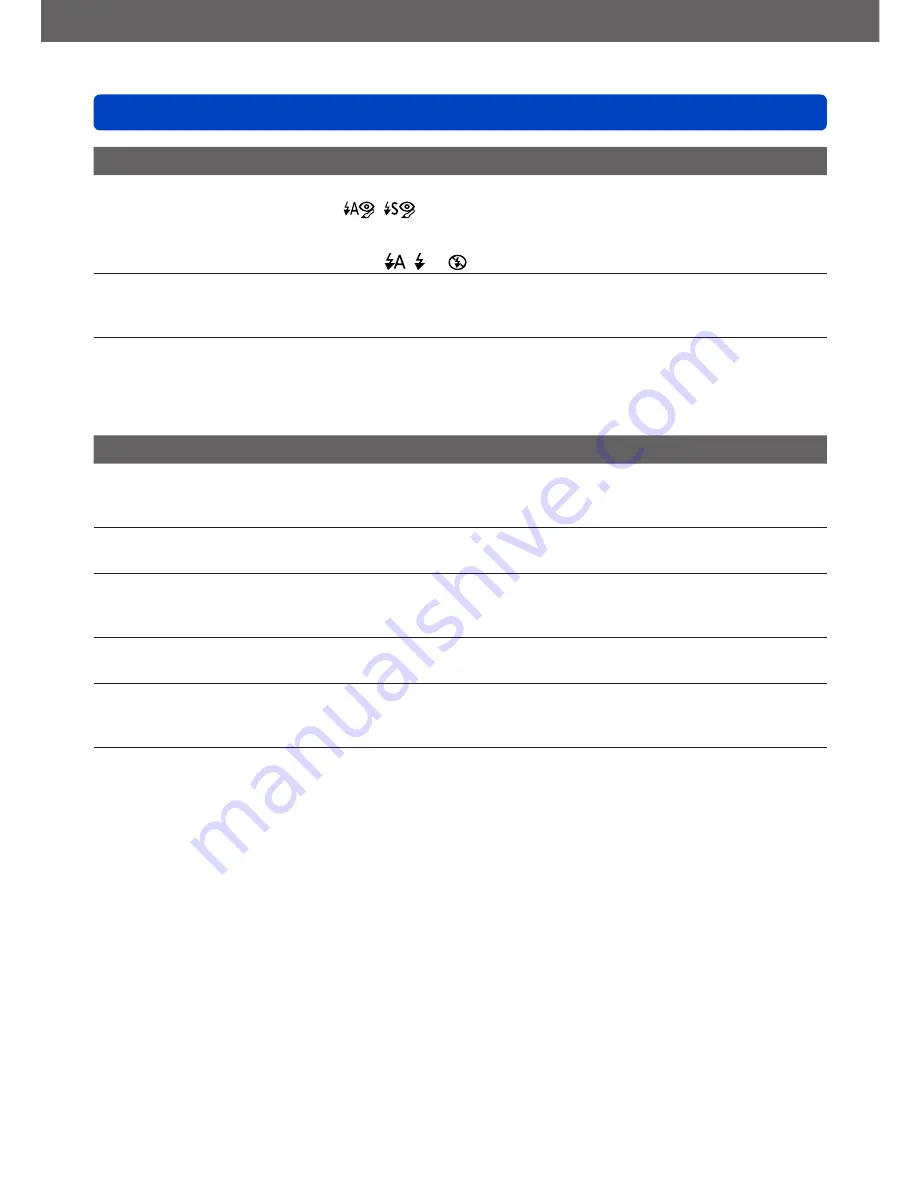
VQT4P14
Others
Q&A Troubleshooting
- 156 -
Playback (continued)
Red areas in pictures appear blackened.
●
When digital red-eye correction (
,
) is operating, if a subject is recorded that has skin-
colored areas with red areas inside, the digital red-eye correction function may blacken the red
areas.
→ We recommend setting the flash to , or , or [Red-Eye Removal] to [OFF] before recording.
Sounds of camera operations such as zoom will be recorded in motion pictures.
●
Camera operation sounds may be recorded as camera automatically adjusts lens aperture during
motion picture recording; this is not a fault.
Motion pictures taken with this camera cannot be played in other cameras.
●
Pictures recorded in [AVCHD] and [MP4] may be played back with poor image and/or sound quality
or may not be played back at all despite using devices compatible with these formats. Also, the
recording information may not be displayed correctly.
TV, computer, printer
No image appears on TV. Image blurred or not colored.
●
Not connected correctly.
(→130)
●
The television has not been switched to auxiliary input.
TV screen display different to LCD monitor.
●
Aspect ratio may be incorrect or edges may be cut off with certain televisions.
Cannot play motion pictures on TV.
●
Card is inserted into TV.
→ Connect with AV cable (optional) or HDMI mini cable (optional) and play on camera.
(→130)
Picture is not displayed on full TV screen.
●
Check [TV Aspect] settings.
(→51)
No sound is output from the camera speaker.
●
When the AV cable (optional) or HDMI mini cable (optional) is connected to the camera, no sound is
output from the camera.
VIERA Link (HDMI) is not working.
●
Is the HDMI mini cable (optional) connected correctly?
(→130)
→ Check that the HDMI mini cable (optional) is fully inserted.
●
Is the camera’s [VIERA Link] setting set to [ON]?
(→51)
→ The input setting may not be able to be changed automatically with certain television HDMI
sockets. In this case, please change the input setting with your television’s remote control
(consult your television’s operating instructions for details).
→ Check the VIERA Link (HDMI) settings on the device you are connecting to.
→ Turn the camera off and on again.
→ Turn the “VIERA Link control (HDMI device control)” setting on your television (VIERA) to off and
then to on again. (Consult your VIERA’s operating instructions for details.)








































