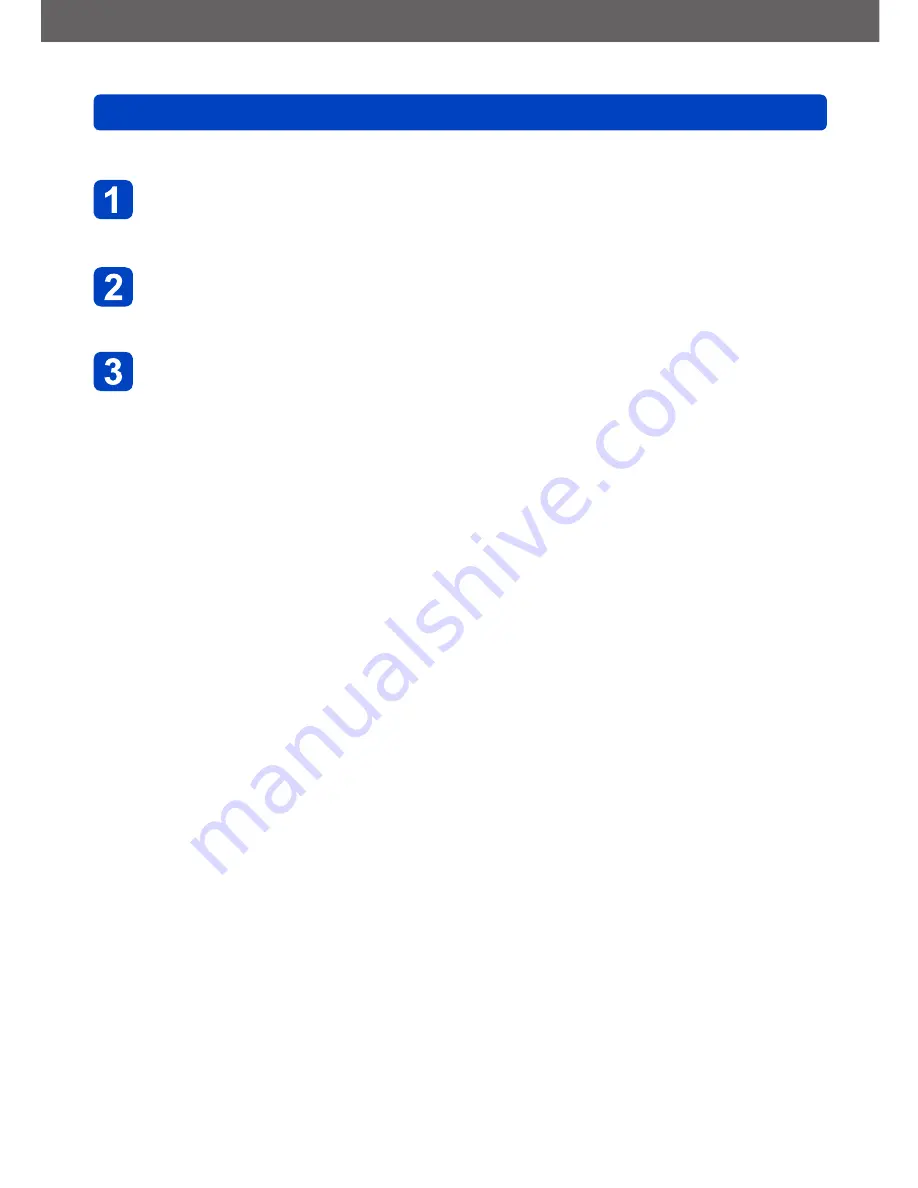
VQT4P14
Connecting with other devices
Viewing on TV screen
- 133 -
Preparation:
Set [VIERA Link] to [ON].
(→51)
Connect the camera to a VIERA Link (HDMI)-compatible
Panasonic television (VIERA) with an HDMI mini cable
(optional)
(→130)
Turn on the camera and press the playback button
•By holding down the playback button while the camera is turned off, you can turn
the camera on in Playback Mode.
Proceed with the operation while referring to what is displayed
on the TV screen
•When operating, refer to the VIERA Link operating panel.
■
Other related operations
●
Turning the unit OFF
The camera can also be turned off when the television is turned off with the remote
control.
●
Automatic input select
•This function automatically switches the television input to the camera screen
whenever the camera is turned on while it is connected via the HDMI mini cable.
The television can also be switched on via the camera from Standby Mode (if
“Power on link” on the television is set to “on”).
•If VIERA Link (HDMI) does not function correctly
(→156)






























