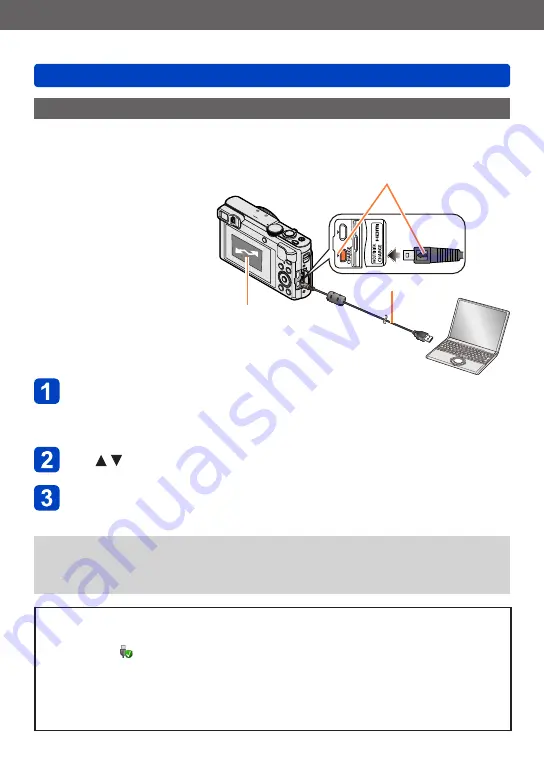
Connecting with other devices
Storing recorded still pictures and motion pictures on your PC
SQW0206
- 272 -
Connect camera to computer
•
Do not use any other USB connection cables except the supplied one or a
genuine Panasonic USB connection cable (DMW-USBC1: optional).
Using cables other than the above may cause a malfunction.
Use to select [PC] and press [MENU/SET]
Use “PHOTOfunSTUDIO” to copy pictures to your computer
•For details on how to use “PHOTOfunSTUDIO”, see the “PHOTOfunSTUDIO”
manual (PDF).
●
Files and folders containing copied AVCHD motion pictures cannot be played back
or edited if they have been deleted, modified, or moved using Windows Explorer or
similar methods. Always use “PHOTOfunSTUDIO” when handling AVCHD motion
pictures.
Preparation:
•When importing pictures from
the built-in memory, remove
any memory cards.
•Install “PHOTOfunSTUDIO”
on your computer before
starting the copying
procedure.
•Turn on the camera and
computer.
Check the plug direction and insert it straight in.
(If the cable is inserted in the wrong direction, the plug
could become deformed and cause faulty operation.)
Also, do not insert into the wrong socket. Doing so may
cause damage to this unit.
[Access] (sending data)
•Do not disconnect
the USB connection
cable (supplied) while
[Access] is displayed.
USB connection cable (supplied)
Copying still pictures and motion pictures
To cancel connection
•Windows:
Select the [ ] icon in the task tray displayed on the PC, and then click
[Eject DMC-XXX] (XXX varies by model).
•Depending on your PC’s settings, this icon may not be displayed.
•If the icon is not displayed, check that [Access] is not displayed on the LCD
monitor of the digital camera before removing the hardware.
•Mac: Open the Finder and click the eject icon that appears on the sidebar






























