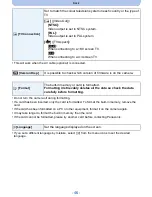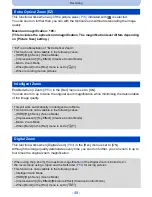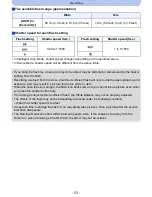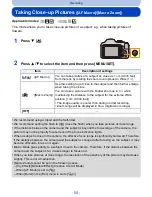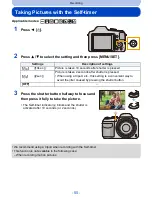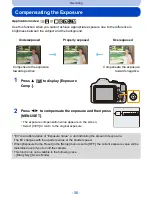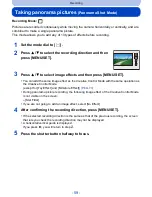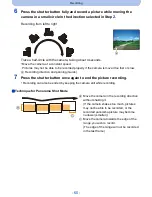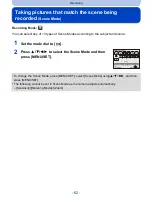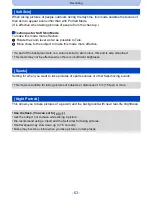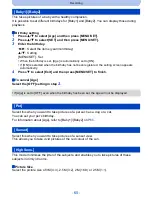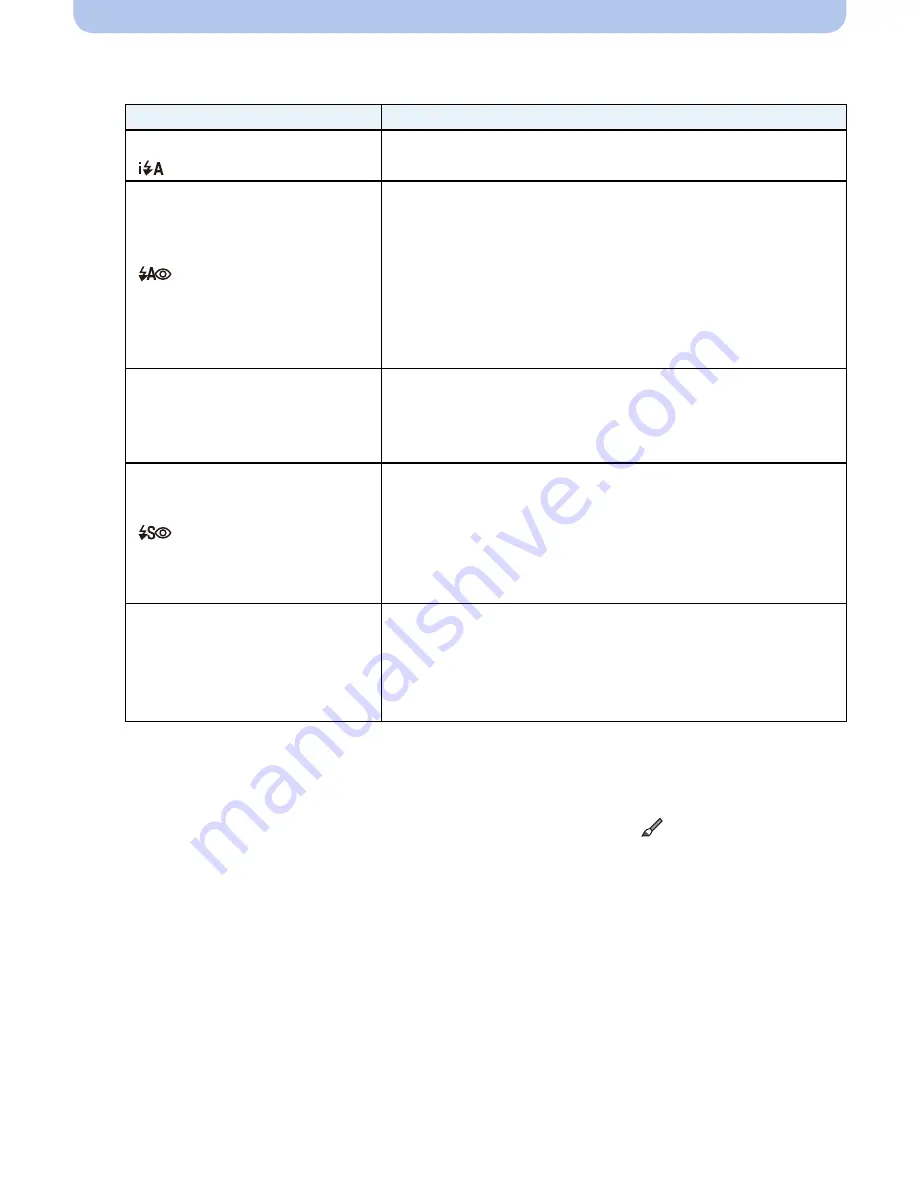
- 51 -
Recording
2
Press
3
/
4
to select the setting and then press [MENU/SET].
¢
1 This can be set only when Intelligent Auto Mode is set.
The icon changes depending on the type of subject and brightness.
¢
2 The flash is activated twice. The subject should not move until the second flash is
activated.
[Red-Eye Removal]
(P86)
on the [Rec] menu is set to [ON], [
] appears on the flash
icon.
Settings
Description of settings
[
‡
]
([Auto])
The flash is automatically activated when the recording
conditions make it necessary.
[
]
([iAuto])
¢
1
[
]
([Auto/Red-Eye])
¢
2
The flash is automatically activated when the recording
conditions make it necessary.
It is activated once before the actual recording to reduce the
red-eye phenomenon (eyes of the subject appearing red in
the picture) and then activated again for the actual
recording.
•
Use this when you take pictures of people in low
lighting conditions.
[
‰
]
([Forced Flash On])
The flash is activated every time regardless of the recording
conditions.
•
Use this when your subject is back-lit or under
fluorescent light.
[
]
([Slow Sync./
Red-Eye])
¢
2
If you take a picture with a dark background landscape, this
feature will slow the shutter speed when the flash is
activated so that the dark background will become bright.
Simultaneously, it reduces the red-eye phenomenon.
•
Use this when you take pictures of people in front of a
dark background.
[
Œ
]
([Forced Flash Off])
The flash is not activated in any recording conditions.
•
This item is not displayed on the menu.
To set the camera to [
Œ
], close the flash.
•
Use this when you take pictures in places where the
use of flash is not permitted.