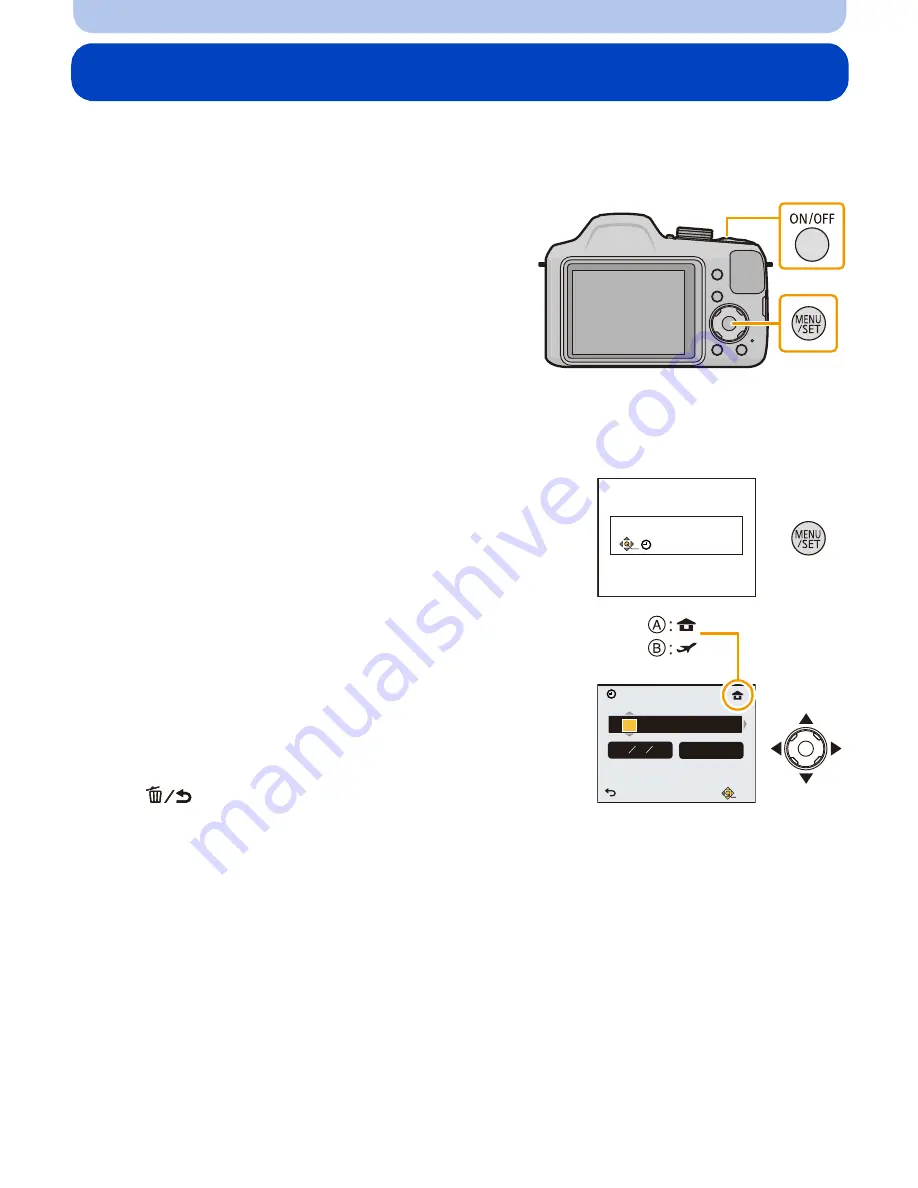
- 22 -
Preparation
Setting Date/Time (Clock Set)
•
The clock is not set when the camera is shipped.
•
Before turning on the camera, remove the lens cap.
1
Press camera [ON/OFF] button.
•
If the language select screen is not displayed,
proceed to step
4
.
2
Press [MENU/SET].
3
Press
3
/
4
to select the language, and press [MENU/SET].
4
Press [MENU/SET].
5
Press
2
/
1
to select the items (year, month,
day, hour, minute, display sequence or time
display format), and press
3
/
4
to set.
A
: Time at the home area
B
: Time at the travel destination
•
You can cancel without setting the clock by pressing
[
].
6
Press [MENU/SET] to set.
7
Press [MENU/SET].
Please set the clock
Clock Set
Cancel
Select
Set
D M Y
24hrs
Clock Set
2014
10
: 00
DEC
1
/
/






























