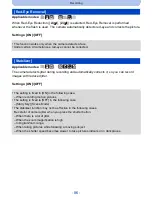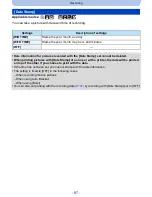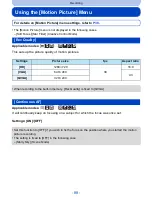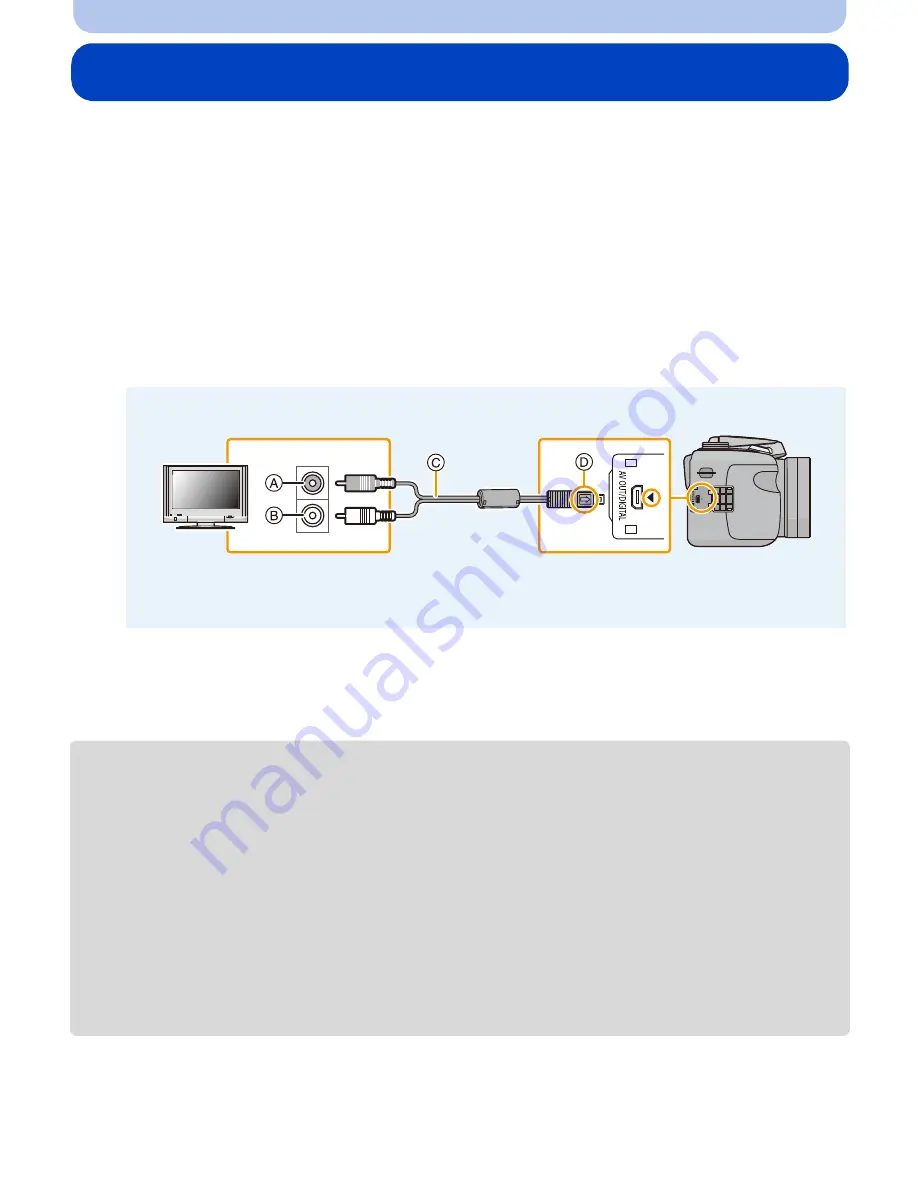
- 100 -
Connecting to other equipment
Playing Back Pictures on a TV Screen
Pictures recorded with this unit can be played back on a TV screen.
Preparations:
Set the [TV Aspect].
(P46)
Turn this unit and the TV off.
1
Connect the camera and a TV.
•
Check the directions of the connectors, and plug them straight in or unplug them straight out.
(Otherwise the connectors may bend out of shape, which may cause malfunction.)
•
Always use a genuine Panasonic AV cable (DMW-AVC1: optional).
2
Turn the TV on and select external input.
3
Turn the camera on and then press [
(
].
•
Depending on the [Picture Size], black bands may be displayed on the top and bottom or the left and
right of the pictures.
•
Change the screen mode on your TV if the picture is displayed with the top or bottom cut off.
•
When pictures are displayed, they may not be displayed properly depending on the type of TV.
•
If you perform Multi Playback or Playback Zoom on a TV screen with an aspect ratio of 16:9, images
may appear distorted when you play them back.
•
You can view pictures on TVs in other countries (regions) which use the NTSC or PAL system when
you set [Video Out] in the [Setup] menu.
•
No sound is output from the camera speakers. Also, pictures are not displayed on the monitor.
•
When the camera is connected to the TV with an AV cable, motion pictures recorded in [HD] are not
displayed in the HD picture quality.
•
Read the operating instructions for the TV.
A
Yellow: to the video input socket
B
White: to the audio input socket
C
AV cable (optional)
D
Align the marks, and insert.