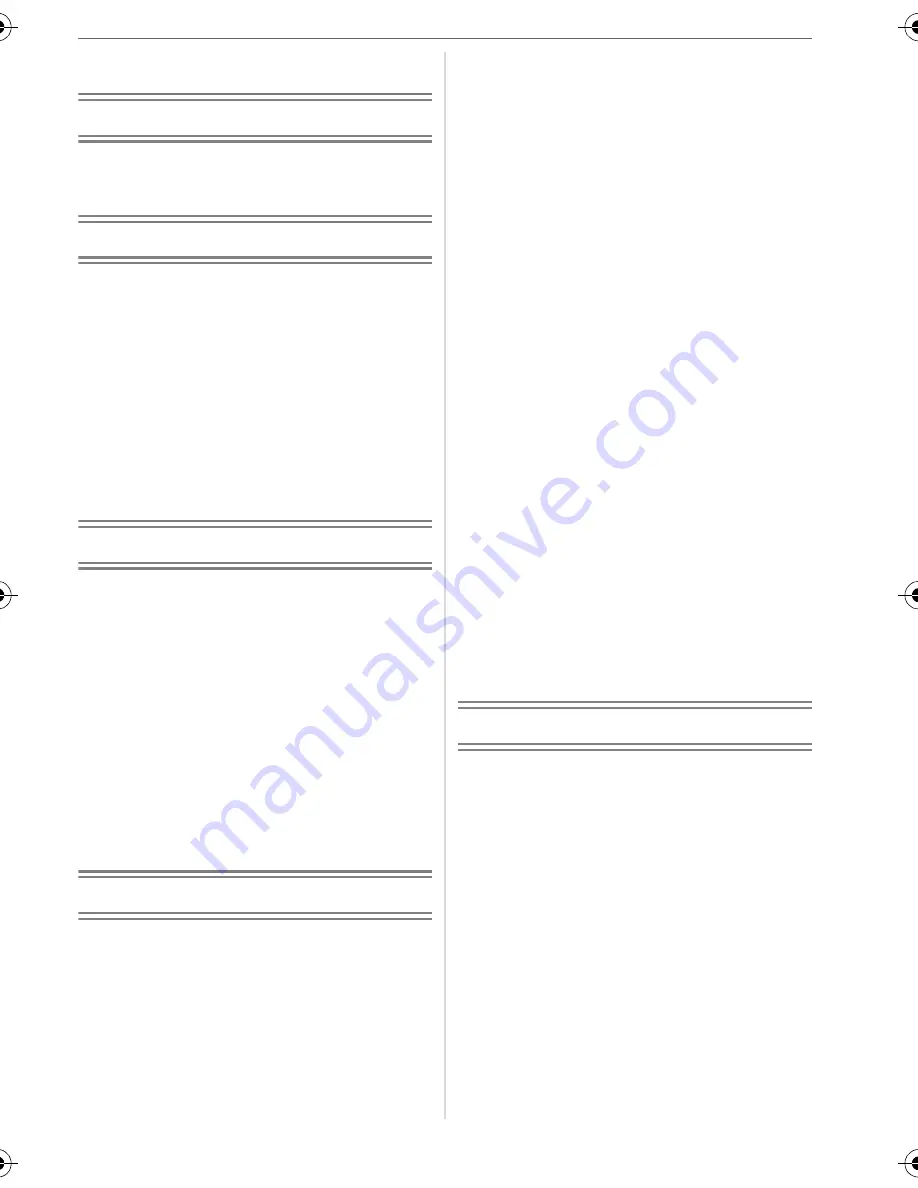
7
VQT0U87
Contents
Before Use
Information for Your Safety ....................... 2
About The Mode Dial ................................ 5
Preparation
Standard Accessories ............................... 9
Names of the Components ....................... 9
Quick Guide ............................................ 11
About the Batteries ................................. 12
Inserting/Removing the Batteries............ 16
Inserting/Removing the Card
(Optional) ............................................ 16
About the Built-in Memory/the Card........ 17
Setting Date/Time (Clock Set) ................ 19
About the Setup Menu ............................ 20
Basic
Taking Pictures ....................................... 24
Taking Pictures in Simple Mode ............. 27
Taking Pictures with the Zoom ............... 29
• Using the Optical Zoom .................... 29
• Using the Extended Optical Zoom
(EZ) .................................................. 30
• Using the Digital Zoom
Further extending the zoom ............. 31
Checking the Recorded Picture
(Review) .............................................. 32
Playing Back Pictures ............................. 33
Deleting Pictures..................................... 34
Advanced
About the LCD Monitor ........................... 36
• Changing the information
displayed .......................................... 36
• Recording a picture with the camera
held high above your head
(High angle mode) ............................ 38
Taking Pictures
using the Built-in Flash ........................ 39
Taking Pictures with the Self-timer ......... 42
Compensating the Exposure .................. 43
Taking Pictures using Auto Bracket ........ 44
Optical Image Stabilizer .......................... 45
Taking Pictures using Burst Mode .......... 46
Economizing Power Consumption .......... 47
Taking Close-up Pictures........................ 48
Scene Mode............................................49
– Portrait mode ................................. 50
– Soft skin mode............................... 50
– Scenery mode ............................... 50
– Sports mode .................................. 51
– Night portrait mode ........................ 51
– Night scenery mode....................... 51
– Food mode .................................... 52
– Party mode .................................... 52
– Candle light mode.......................... 52
– Fireworks mode ............................. 53
– Starry sky mode............................. 53
– Snow mode.................................... 54
– Baby mode 1/Baby mode 2 ........... 54
– High Sensitivity mode .................... 55
Motion Picture Mode ............................... 55
Displaying Multiple Screens
(Multi Playback)................................... 57
Using the Playback Zoom .......................58
Playing Back Motion Pictures/
Pictures with Audio.............................. 59
Menu Settings
Using the [REC] Mode Menu .................. 61
• [W.BALANCE]
Adjusting the hue
for a more natural picture ................. 62
• [SENSITIVITY]
Setting the light sensitivity ................ 63
• [ASPECT RATIO]
Setting the aspect ratio of pictures ... 64
• [PICT.SIZE]/[QUALITY]
Setting a picture size
and quality that matches
your use of the pictures .................... 64
• [AUDIO REC.] (DMC-LZ5)
Recording still pictures with audio .... 66
VQT0U87ENG.book 7 ページ 2005年12月27日 火曜日 午後7時12分







































