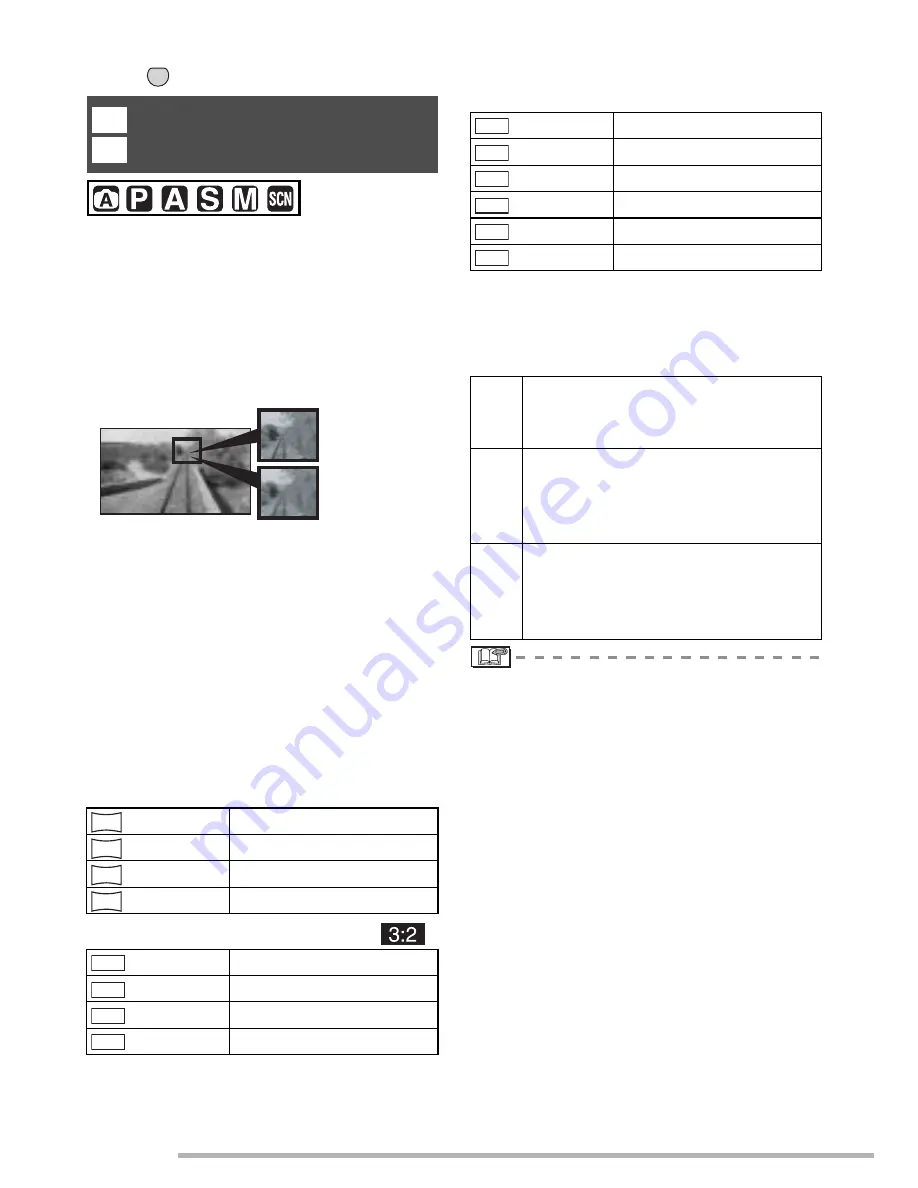
Menu Settings
86
VQT0Y44
Press [
] to display the [REC] mode menu and select the item to set. (P81)
A digital picture is made of numerous dots
called pixels. Although you cannot see the
difference on the camera’s screen, the
more the pixels the finer the picture will be
when it is printed on a large piece of paper
or displayed on a computer monitor. Picture
quality refers to the compression rate when
saving digital pictures.
A
Many pixels (Fine)
B
Few pixels (Rough)
* These pictures are examples to show the
effect.
n
Number of pixels
Select a higher number of pixels for clearer
pictures when printing.
Select a lower number of pixels to store
more pictures. Fewer pixels also means it is
easier to send pictures by e-mail or use
them on a homepage.
n
When the aspect ratio setting is [
j
]
n
When the aspect ratio setting is [
]
n
When the aspect ratio setting is [
h
]
n
Quality
You can increase the number of recordable
pictures without changing the picture size if
quality is set to [
H
].
• The number of pixels that can be selected
differs depending on the aspect ratio. If
you change the aspect ratio, set the
picture size.
• [EZ] is an abbreviation of [Extended
optical Zoom]. This is a function which
further extends the optical zoom ratio. If
you select a picture size with EZ
displayed, the zoom ratio is extended to a
maximum of 6.2× when the digital zoom is
set to [OFF]. (P33)
MENU
SET
[PICT.SIZE]/[QUALITY]
Setting a picture size and quality that
matches your use of the pictures
(10M)
4224×2376 pixels
(8M EZ)
3840×2160 pixels
(5.5M EZ)
3072×1728 pixels
(2M EZ)
1920×1080 pixels
(8.5M)
3568×2376 pixels
(7M EZ)
3248×2160 pixels
(4.5M EZ)
2560×1712 pixels
(2.5M EZ)
2048×1360 pixels
Z
Q
A
B
10
M
8
M
5.5
M
2
M
8.5
M
7
M
4.5
M
2.5
M
(7.5M)
3168×2376 pixels
(6M EZ)
2880×2160 pixels
(4M EZ)
2304×1728 pixels
(3M EZ)
2048×1536 pixels
(2M EZ)
1600×1200 pixels
(1M EZ)
1280×960 pixels
G
Fine (Low compression):
This type gives priority to picture
quality. Picture quality will be high.
H
Standard (High compression):
This type gives priority to the
number of recordable pictures and
records standard quality pictures.
RAW
RAW (Uncompressed):
This type is suitable when editing
and processing pictures with a
computer.
7.5
M
6
M
4
M
3
M
2
M
1
M






























