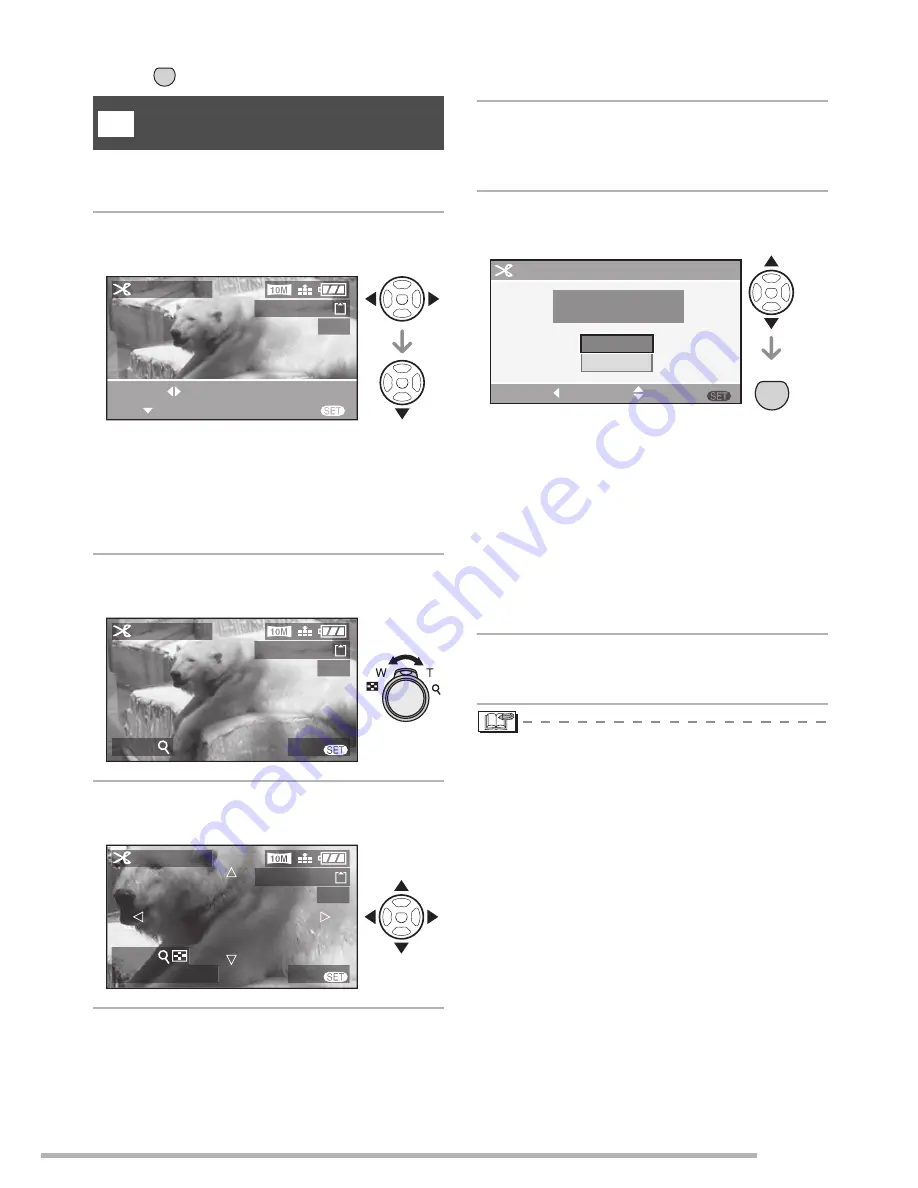
Menu Settings
103
VQT0Y44
Press [
] to display the [PLAY] mode menu and select the item to set. (P94)
Use this function when you trim
unnecessary parts of the recorded picture.
1
Press
w
/
q
to select the picture
and then press
r
.
• The following pictures cannot be trimmed.
–Images recorded as [RAW]
–Motion pictures
–Flip animation
–Pictures with audio
2
Enlarge or decrease the parts to
be trimmed with the zoom lever.
3
Press
e
/
r
/
w
/
q
to move the
position of the part to be trimmed.
4
Press the shutter button.
• The message [DELETE ORIGINAL
PICTURE?] appears.
5
Press
e
/
r
to select [YES] or [NO]
and then press [MENU/SET].
• When you select [YES], the picture is
overwritten. When trimmed pictures are
overwritten, they cannot be restored.
• When you select [NO], a trimmed picture
is newly created.
• When the original picture is protected, you
cannot overwrite the trimmed picture.
Select [NO] and newly create a trimmed
picture.
6
Press [MENU/SET] twice to close
the menu.
• If you trim a picture, the number of pixels
may be fewer in the trimmed picture than
in the original.
• The picture quality of the trimmed picture
may be deteriorated.
• It may not be possible to trim pictures
recorded with other equipment.
• You can also use the joystick for these
operations.
MENU
SET
[TRIMMING]
Enlarging a picture and trimming it
f
100-0001
1/19
MENU
SELECT
SET
EXIT
TRIMMING
100-0001
1/19
MENU
EXIT
TRIMMING
ZOOM
100-0001
1/19
MENU
EXIT
TRIMMING
TRIM:SHUTTER
ZOOM
MENU
SET
MENU
SELECT
SET
CANCEL
NO
YES
TRIMMING
DELETE ORIGINAL
PICTURE?






























