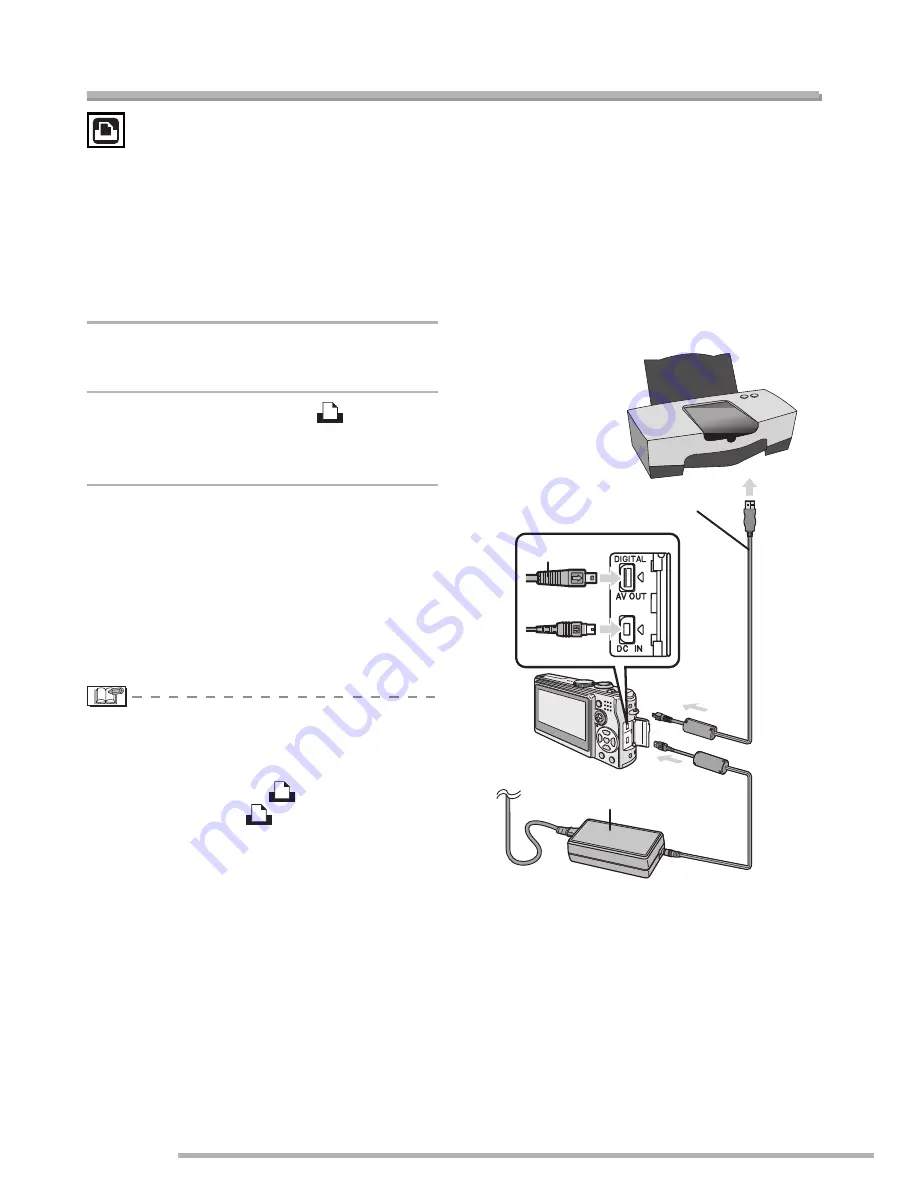
Connecting to other equipment
110
VQT0Y44
Connecting to a PictBridge-compliant Printer
By connecting the camera directly to a printer
supporting PictBridge via the USB connection
cable (supplied), you can select the pictures to
be printed or start printing on the LCD monitor.
Make the necessary settings on your printer
beforehand. (Read your printer’s operating
instructions.)
1
Turn on the camera and the
printer.
2
Set the mode dial to [
].
• [PLEASE CONNECT TO THE PRINTER]
appears.
3
Connect the camera to a printer
via the USB connection cable
A
(supplied).
• Connect the USB connection cable with
the [
f
] mark facing the [
w
] mark on
the [DIGITAL] socket.
• Hold
C
and then insert or pull the USB
connection cable straight.
• Do not use any other USB connection
cables except the supplied one.
• When you connect the camera to a printer without
setting the mode dial to [
], remove the cable,
set the mode dial to [
], turn the camera and
the printer off and on, and connect again.
• If a card is not inserted when the camera is
connected to the printer, you can print the
picture data on the built-in memory. If a card is
inserted, you can print the picture data on it.
• You cannot switch between the built-in memory
and the card while the camera is connected to
the printer. When you want to switch between
the built-in memory and the card, disconnect
the USB connection cable, insert (or remove)
the card and then connect the USB connection
cable to the printer again.
• To print the age in [BABY1]/[BABY2] (P69) in
scene mode or the departure date for [TRAVEL
DATE] (P70), use the software [LUMIX Simple
Viewer] or [PHOTOfunSTUDIO-viewer-] in the
CD-ROM (supplied) and print from the PC. For
information about this, refer to the separate
operating instructions for PC connection.
• To find out more about PictBridge compliant
printers, contact your local dealer.
n
To connect
A
: USB connection cable (supplied)
B
: AC adaptor (DMW-AC5; optional)
• It may take time to print some pictures.
Therefore, we recommend using a battery with
sufficient power (P14) or the AC adaptor (DMW-
AC5; optional) when you connect to a printer.
• Make sure this unit is off before
connecting or disconnecting the AC
adaptor (DMW-AC5; optional).
A
C
B
















































