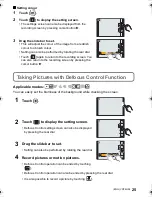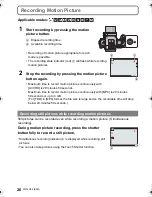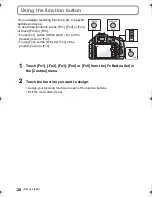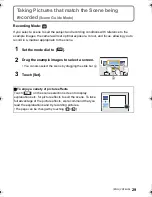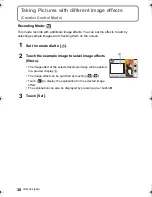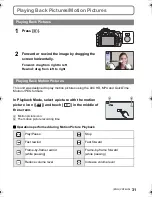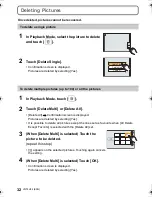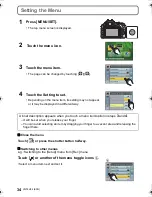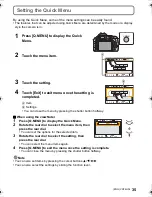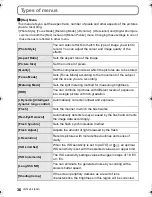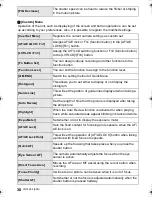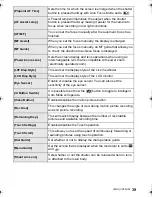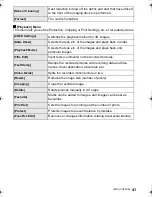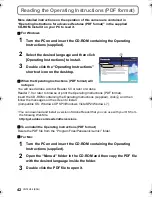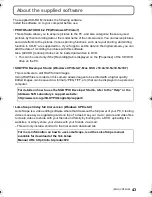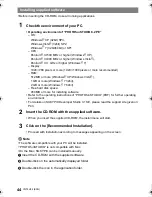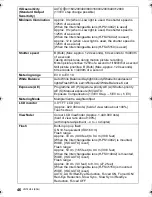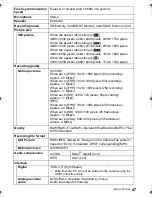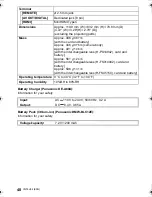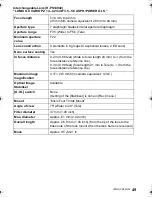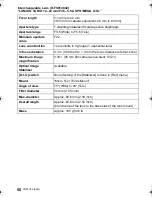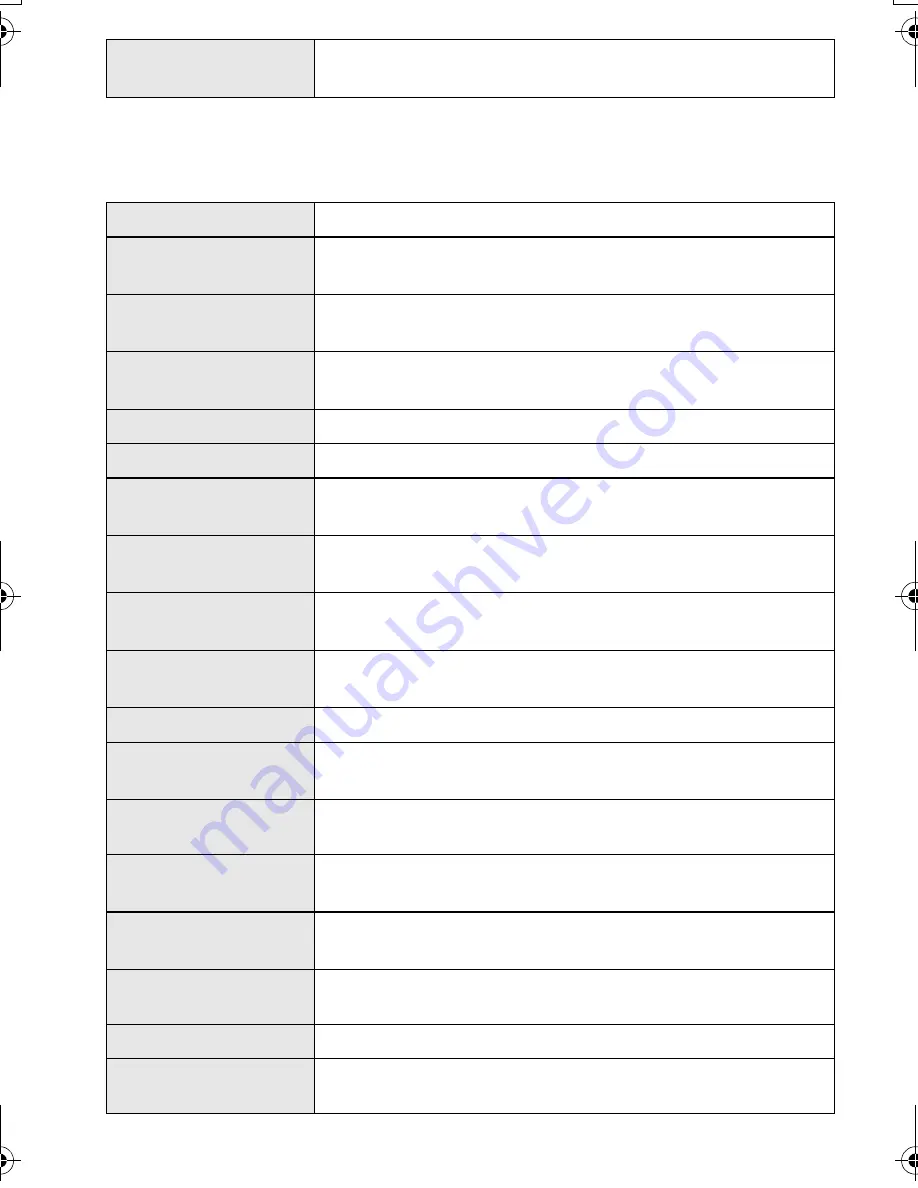
VQT4H04 (ENG)
38
∫
[Custom] Menu
Operation of the unit, such as displaying of the screen and button operations, can be set
up according to your preferences. Also, it is possible to register the modified settings.
[Flkr Decrease]
The shutter speed can be fixed to reduce the flicker or striping
in the motion picture.
[Cust.Set Mem.]
Registers the current camera settings as custom set.
[AF/AE LOCK / Fn1]
Assigns AF/AE lock or Fn1 (function button) to the [AF/AE
LOCK]/[Fn1] button.
[LVF/LCD / Fn3]
Assign the LVF/LCD switching function or Fn3 (function button)
to the [LVF/LCD]/[Fn3] button.
[Fn Button Set]
You can assign various recording and other functions to the
function button.
[Function Lever]
You can set the function to assign to the function lever.
[Q.MENU]
Switch the setting method of Quick Menu.
[Histogram]
This allows you to set either to display or not display the
histogram.
[Guide Line]
This will set the pattern of guide lines displayed when taking a
picture.
[Auto Review]
Set the length of time that the picture is displayed after taking
the still picture.
[Highlight]
When the Auto Review function is activated or when playing
back, white saturated areas appear blinking in black and white.
[Expo.Meter]
Set whether or not to display the exposure meter.
[AF/AE Lock]
Sets the fixed content for focusing and exposure when the AF/
AE lock is on.
[AF/AE Lock Hold]
This will set the operation of [AF/AE LOCK] button when taking
a picture with fixed focus or exposure.
[Quick AF]
Speeds up the focusing that takes place when you press the
shutter button.
[Eye Sensor AF]
The camera automatically adjusts the focus when the eye
sensor is active.
[Direct Focus Area]
Moves the AF area or MF assist using the cursor button when
recording.
[Focus Priority]
It will set so no picture can be taken when it is out of focus.
[Shutter AF]
Set whether or not the focus is adjusted automatically when the
shutter button is pressed halfway.
DMC-G5X&G5K&G5W&G5EB_VQT4H04_eng.book 38 ページ 2012年6月22日 金曜日 午前8時57分
Summary of Contents for DMC-G5W
Page 3: ...3 ENG VQT4H04 ...