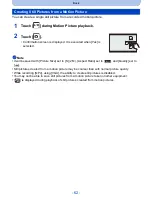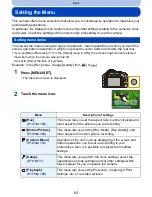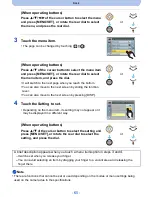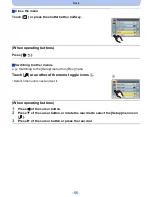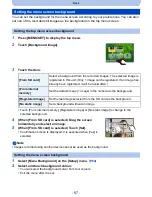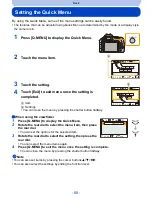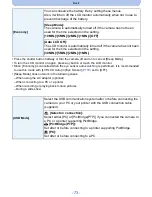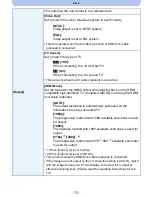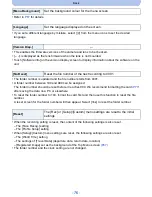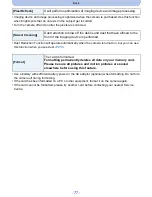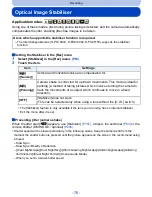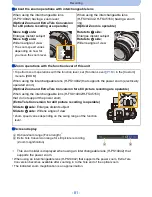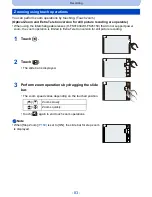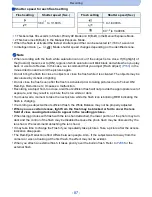- 72 -
Basic
•
It will adjust the LCD monitor when the LCD monitor is in use, and the viewfinder when the
viewfinder is in use.
•
Some subjects may appear differently from actuality on the LCD monitor. However, this does not
affect the recorded pictures.
•
The brightness of the pictures displayed on the LCD monitor is increased so some subjects may
appear differently from actuality on the LCD monitor. However, this does not affect the recorded
pictures.
•
The LCD monitor automatically returns to standard brightness if no operations are performed for
30 seconds when recording in [MODE1]. It will light up brightly again with button or touch operation.
•
When [AUTO] or [MODE1] is set, the usage time is reduced.
•
[AUTO] is only available in the Recording Mode.
•
When the menu screen is displayed in a dark environment etc., the LCD monitor becomes darker
even if [LCD Mode] is set to [MODE2].
•
The initial setting when using the AC adaptor (optional) is [MODE2].
[LCD Display]/
[Viewfinder]
Brightness, colour, or red or blue tint of the LCD monitor/viewfinder is
adjusted.
[
] ([Brightness]):
Adjust the brightness.
[
] ([Contrast · Saturation]):
Adjust the contrast or clarity of colours.
[
] ([Red Tint]):
Adjust the red tint.
[
] ([Blue Tint]):
Adjust the blue tint.
1
Touch the item.
2
Drag the slide bar to adjust.
•
Adjusting can also be performed by rotating the rear dial.
3
Touch [Set].
[LCD Mode]
The brightness of the LCD monitor can be adjusted depending on how
bright it is around the camera.
„
[AUTO]:
The brightness is adjusted automatically depending on how bright it is
around the camera.
[MODE1]:
Make the LCD monitor brighter.
[MODE2]:
Set the LCD monitor to the standard brightness.
[MODE3]:
Make the LCD monitor darker.
…
1
…
2
…
3
Summary of Contents for DMC-G5W
Page 3: ...3 ENG VQT4H04 ...