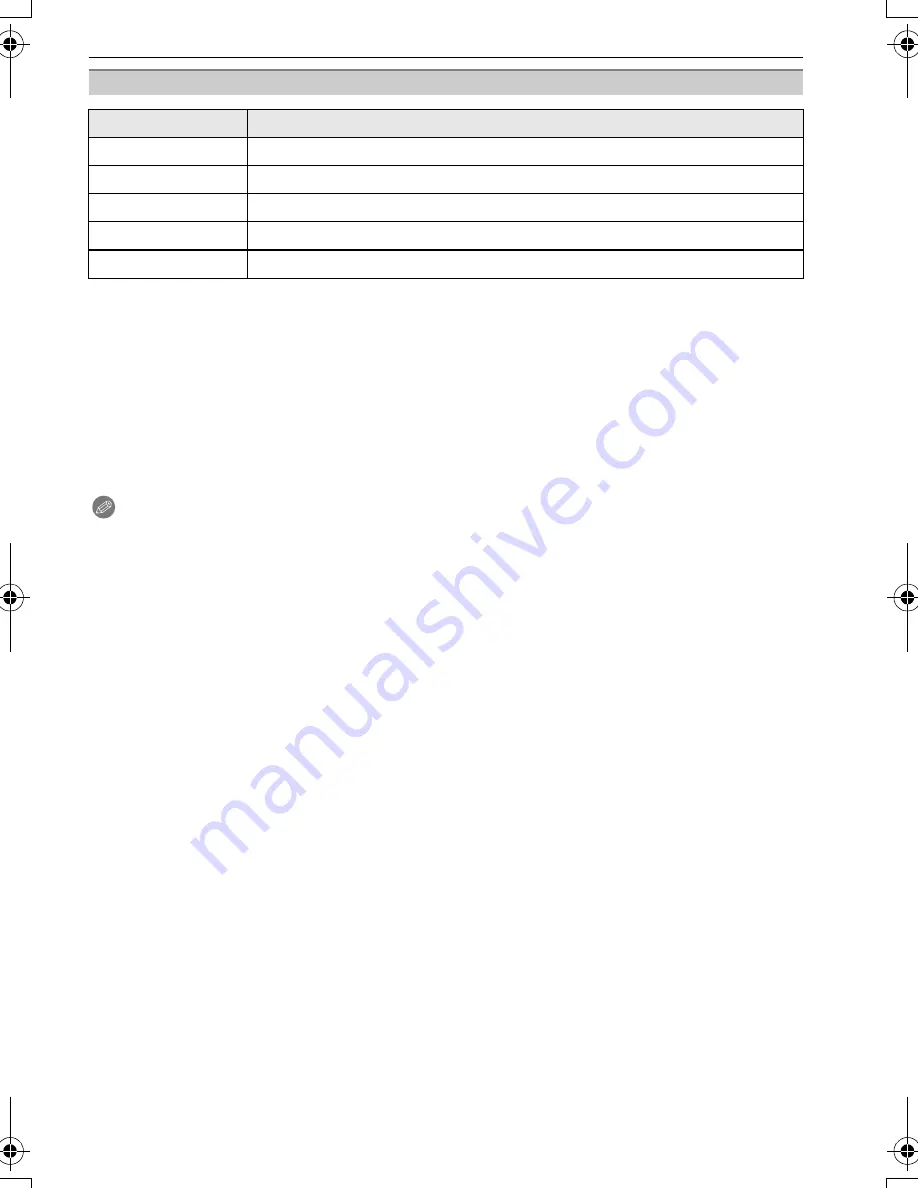
105
VQT1Q36
Connecting to other equipment
•
An item cannot be selected if the printer does not support the page layout.
∫
Layout printing
When printing a picture several times on 1 sheet of paper
For example, if you want to print the same picture 4 times on 1 sheet of paper, set
[PAGE LAYOUT] to [
ä
] and then set [NUM. OF PRINTS] to 4 for the picture that you want
to print.
When printing different pictures on 1 sheet of paper
For example, if you want to print 4 different pictures on 1 sheet of paper, set
[PAGE LAYOUT] to [
ä
] and then set [NUM. OF PRINTS] to 1 for each of the 4 pictures.
Note
•
The camera is receiving an error message from the printer when the [
¥
] indication lights
orange during printing. After finishing printing, make sure there are no problems with the
printer.
•
If the number of prints is high, the pictures may be printed several times. In this case, the
remaining number of prints indicated may differ from the number set.
[PAGE LAYOUT] (Layouts for printing that can be set with this unit)
Item
Description of settings
{
Settings on the printer are prioritized.
á
1 picture with no frame on 1 page
â
1 picture with a frame on 1 page
ã
2 pictures
on
1 page
ä
4 pictures
on
1 page
DMC-FX500P_mst.book 105 ページ 2008年2月25日 月曜日 午後5時54分






























