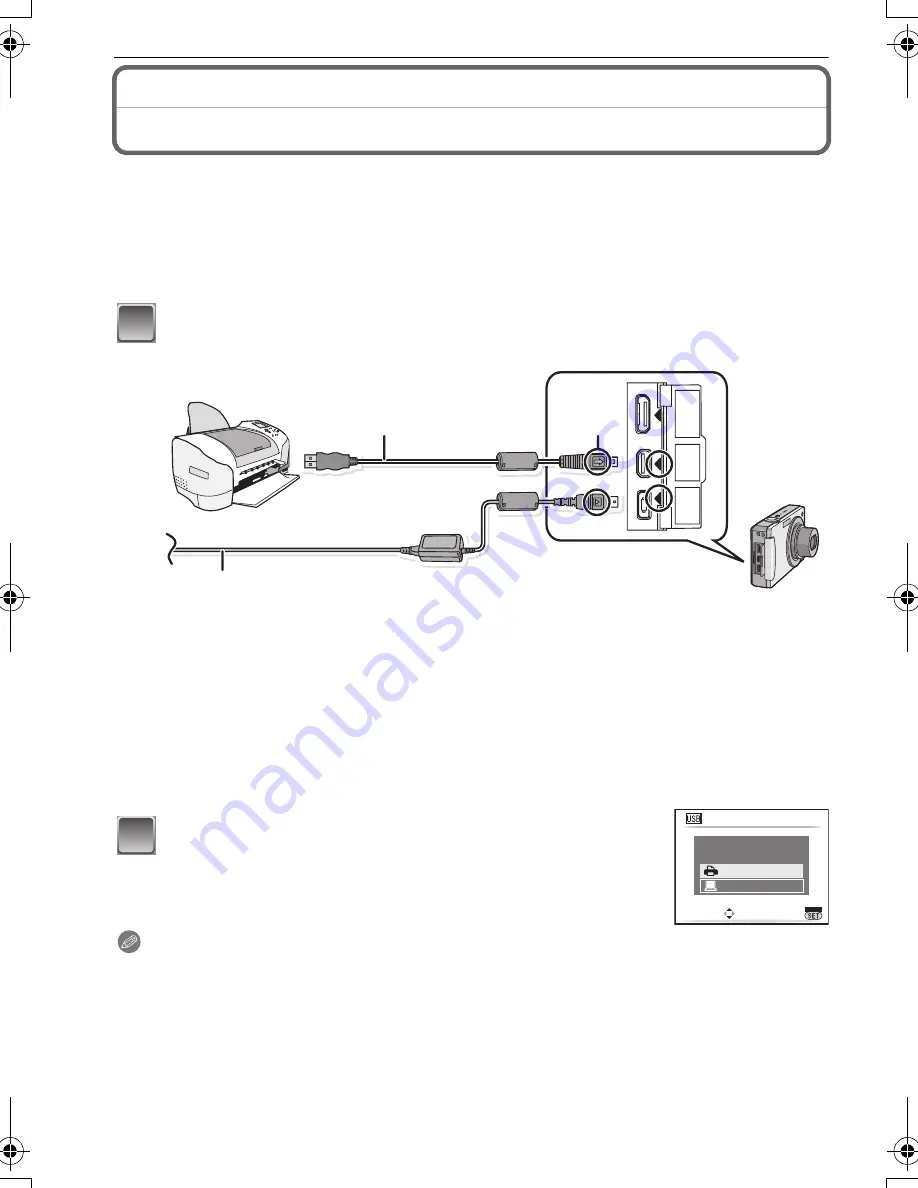
VQT1Q36
102
Connecting to other equipment
Printing the Pictures
If you connect the camera to a printer supporting PictBridge, you can select the pictures to
be printed out and start printing on the camera's LCD monitor.
Preparations:
Turn on the camera and the printer.
Remove the card before printing the pictures in the built-in memory.
Perform the print quality and other settings at the printer before printing the pictures.
Connect the camera to a printer via the USB connection cable
A
(supplied).
Note
•
Do not use any other USB connection cables except the supplied one.
•
Turn the camera off before connecting or disconnecting the AC adaptor (DMW-AC5PP;
optional).
•
Before inserting or removing a card, turn the camera off, and disconnect the USB connection
cable.
•
You cannot switch between the built-in memory and the card while the camera is connected to
the printer. Disconnect the USB connection cable, insert (or remove) the card and then connect
the USB connection cable to the printer again.
A
USB connection cable (supplied)
•
Check the directions of the connectors, and plug them straight in or unplug them straight out.
(Otherwise the connectors may be bent out of shape which will cause trouble.)
B
Align the marks, and insert.
C
AC adaptor (DMW-AC5PP; optional)
•
Use a battery with a sufficient battery power or the AC adaptor (DMW-AC5PP; optional). If the
remaining battery power becomes low while the camera and the printer are connected, the
status indicator blinks and the alarm beeps. If this happens during printing, stop printing at
once. If not printing, disconnect the USB connection cable.
•
When the camera is connected to the printer, the cable disconnect prohibit icon [
å
] appears.
Do not disconnect the USB cable while
[
å
]
is displayed.
Move
3
/
4
to select [PictBridge(PTP)], and then
press [MENU/SET].
1
C
A
B
DC IN
AV
OUT/
DIGIT
AL
COMPONENT
OUT
2
USB MODE
SELECT
SET
PLEASE SELECT
THE USB MODE
PictBridge(PTP)
PC
MENU
DMC-FX500P_mst.book 102 ページ 2008年2月25日 月曜日 午後5時54分
















































