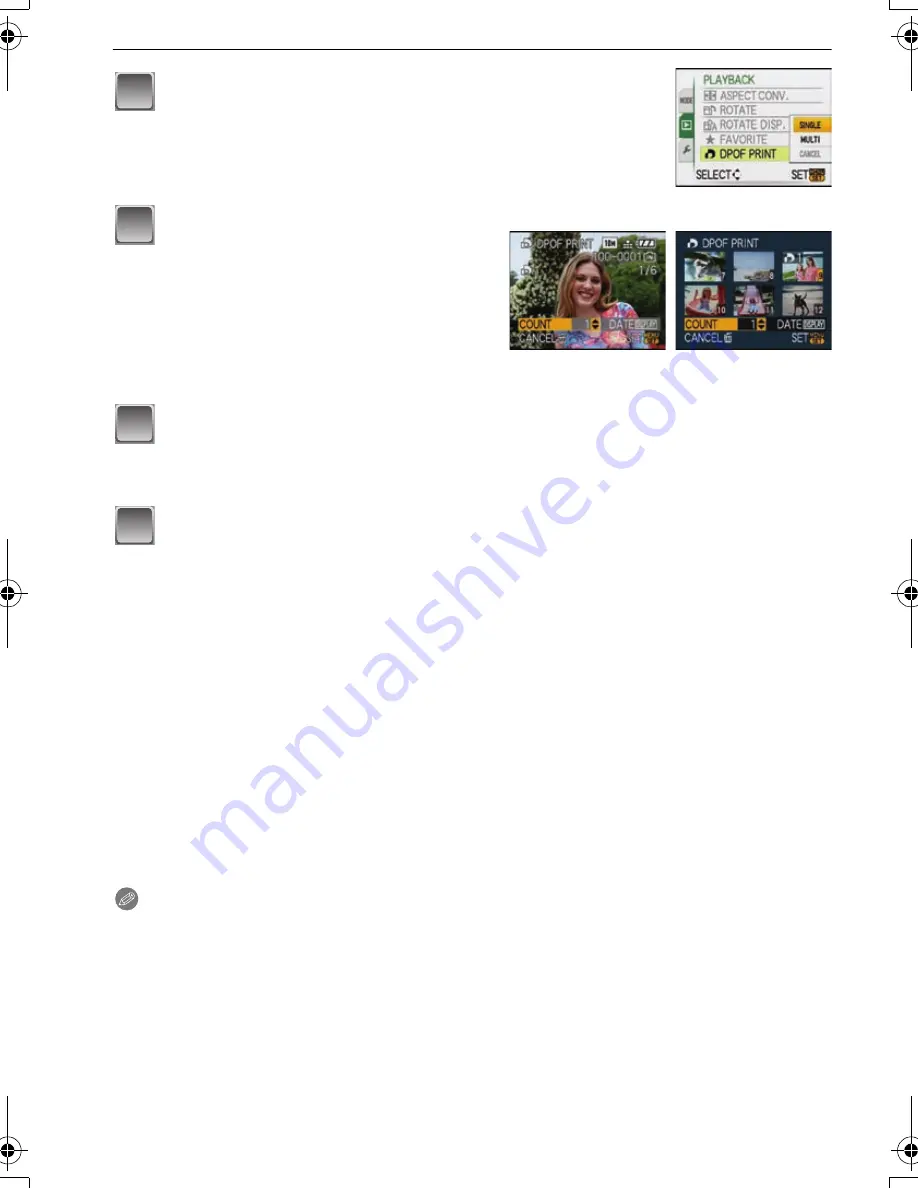
VQT1P09
84
Advanced (Playback)
Press
3
/
4
to set the number of prints, and then press [MENU/SET]
to set.
•
When [MULTI] has been selected, repeat steps
3
and
4
for each picture. (It is not
possible to use the same setting for a multiple number of pictures.)
Press [
‚
] to return to the menu screen.
•
Press [MENU/SET] to close the menu.
∫
Canceling all the [DPOF PRINT] settings
1
Select [CANCEL] on the screen shown in step
2
and then press [MENU/SET].
2
Press
3
to select [YES] and then press [MENU/SET].
3
Press [MENU/SET] to close the menu.
•
You cannot select [CANCEL] if not even one picture has been set for DPOF printing.
∫
To print the date
After setting the number of prints, set/cancel printing with the recording date by pressing
[DISPLAY].
•
When you go to a photo printing store for digital printing, be sure to order the printing of the
date additionally if required.
•
Depending on the photo printing store or the printer, the date may not be printed even if you set
to print the date. For further information, ask at your photo printing store or refer to the
operating instructions for the printer.
•
The date cannot be printed on pictures stamped with text.
•
If you set [TEXT STAMP] for pictures that have been set for date printing, the date printing
setting is canceled.
Note
•
The number of prints can be set from 0 to 999.
•
With a printer supporting PictBridge, the date print settings of the printer may take precedence
so check if this is the case.
•
It may not be possible to use the DPOF print settings with other equipment. In this case, cancel
all the settings, and reset the settings.
•
If the file is not based on the DCF standard, the DPOF print setting cannot be set.
Press
3
/
4
to select [SINGLE] or [MULTI] and then
press [MENU/SET].
Select the picture, and then press
[MENU/SET].
[SINGLE]
[MULTI]
Press
2
/
1
to select
the picture.
Press
3
/
4
/
2
/
1
to
select the pictures.
2
3
4
5
DMC-FX35P_mst.book 84 ページ 2008年1月15日 火曜日 午前10時36分
















































