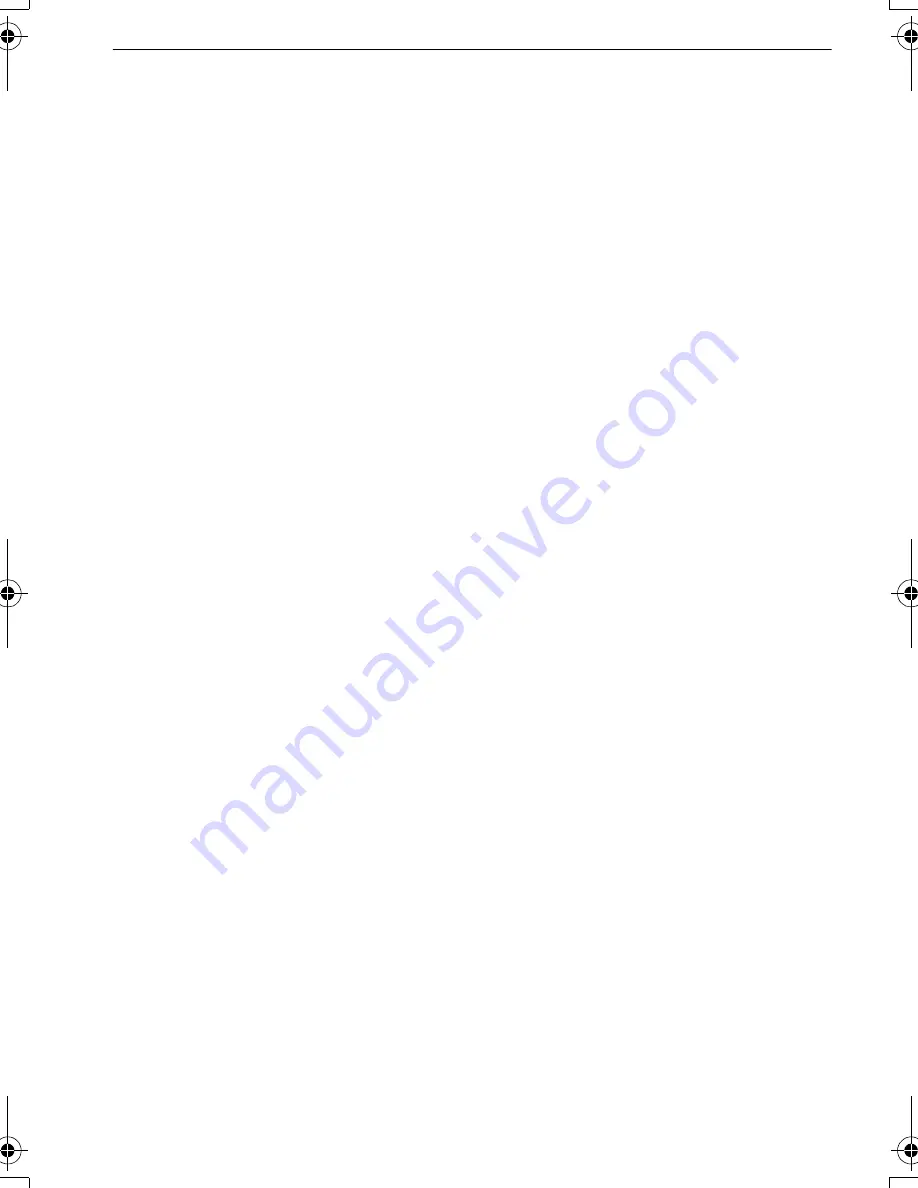
VQT1P09
116
Others
Hi-speed burst
Burst speed:
Approx. 6 pictures/second
(2M (4:3), 2.5M (3:2) or 2M (16:9) is selected as the picture
size.)
Number of recordable
pictures:
When using the built-in memory:
Approx. 20 pictures (immediately after formatting)
When using a Card: Max. 100 pictures (differs depending on
the type of Card and the recording conditions)
ISO sensitivity:
AUTO/100/200/400/800/1600
[HIGH SENS.] mode: 1600 to 6400
Shutter speed:
8 seconds to 1/2000th of a second
[STARRY SKY] mode: 15 seconds, 30 seconds, 60 seconds
White balance:
Auto white balance/Daylight/Cloudy/Shade/Halogen/White set
Exposure (AE):
Program
AE
Exposure compensation (1/3 EV Step,
j
2 EV to
i
2 EV)
Metering mode:
Multiple
LCD monitor:
2.5
q
TFT LCD
(Approx. 230,000 dots) (field of view ratio about 100%)
Flash:
Flash range: [ISO AUTO]
Approx. 60 cm (1.97 feet) to 6.0 m (19.7 feet) (Wide)
AUTO, AUTO/Red-eye reduction, Forced flash ON (Forced ON/
Red-eye reduction), Slow sync./Red-eye reduction, Forced
flash OFF
Microphone:
Monaural
Speaker:
Monaural
Recording media:
Built-in Memory (Approx. 50 MB)/SD Memory Card/SDHC
Memory Card/MultiMediaCard (Still pictures only)
Picture size
Still picture:
When the aspect ratio setting is [
X
]
3648
k
2736 pixels, 3072
k
2304 pixels, 2560
k
1920 pixels,
2048
k
1536 pixels, 1600
k
1200 pixels, 640
k
480 pixels
When the aspect ratio setting is [
Y
]
3648
k
2432 pixels, 3072
k
2048 pixels, 2560
k
1712 pixels,
2048
k
1360 pixels
When the aspect ratio setting is [
W
]
3648
k
2056 pixels, 3072
k
1728 pixels, 2560
k
1440 pixels,
1920
k
1080 pixels
Motion pictures:
When the aspect ratio setting is [
X
]
640
k
480 pixels (Only when using a Card), 320
k
240 pixels
When the aspect ratio setting is [
W
]
1280
k
720 pixels (Only when using a Card)
848
k
480 pixels (Only when using a Card)
Quality:
Fine/Standard
Recording file format
Still Picture:
JPEG (based on “Design rule for Camera File system”, based
on “Exif 2.21” standard)/DPOF corresponding
Pictures with audio:
JPEG (based on “Design rule for Camera File system”, based
on “Exif 2.21” standard)
r
“QuickTime” (pictures with audio)
Motion pictures:
“QuickTime Motion JPEG” (motion pictures with audio)
DMC-FX35P_mst.book 116 ページ 2008年1月15日 火曜日 午前10時36分



























