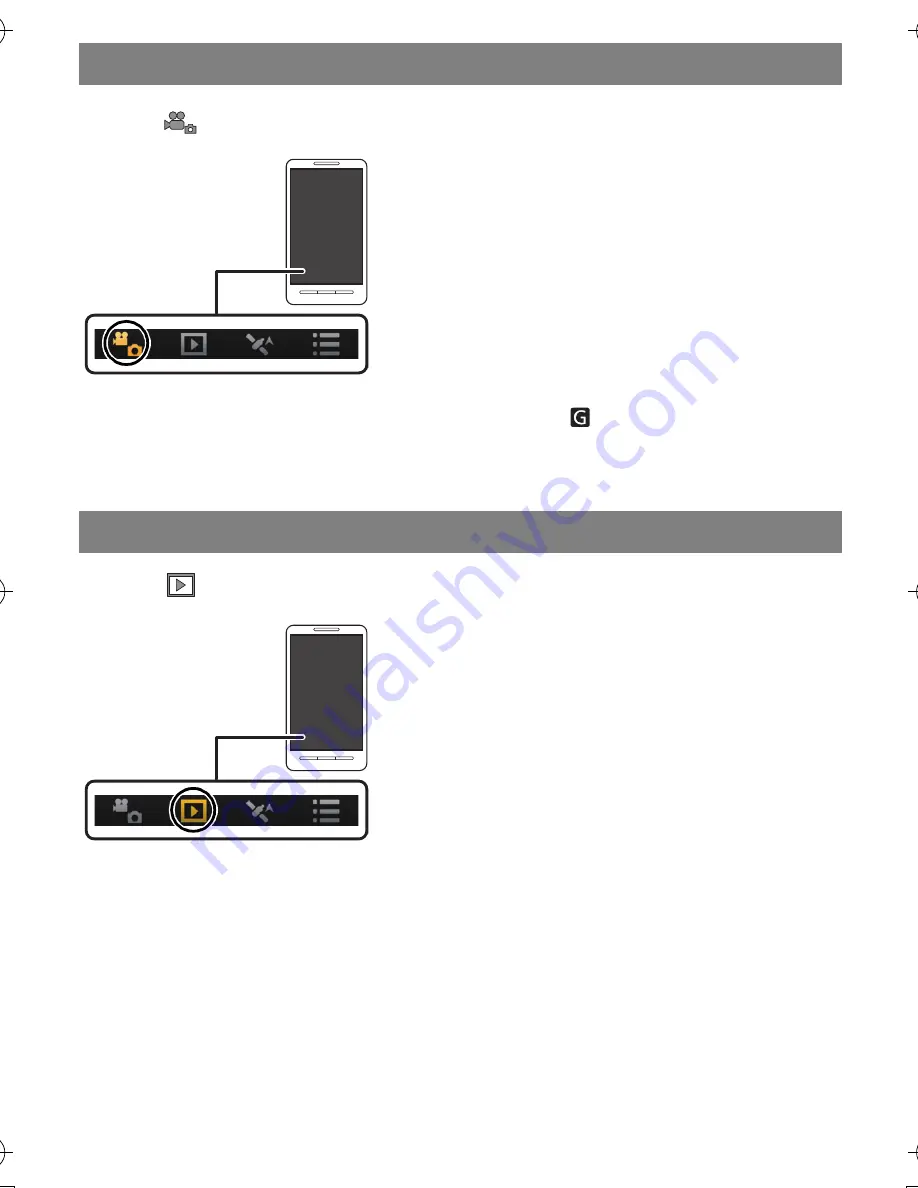
VQT4U09 (ENG)
32
Select [
] on the smartphone/tablet.
•
The recorded images are saved in the camera.
•
Motion pictures can also be recorded (excluding [FHD/50p/
]/[FHD/50p]).
•
Some settings are not available.
•
The screen differs depending on the operating system.
Select [
] on a smartphone/tablet.
•
You can save pictures on the smartphone/tablet.
•
Motion pictures cannot be played back.
•
You can send pictures to a WEB service, etc.
•
The screen differs depending on the operating system.
Taking pictures via a smartphone/tablet (remote recording)
Playing back pictures in the camera
DMC-FT5&TS5EB-VQT4U09_mst.book 32 ページ 2013年1月24日 木曜日 午後3時13分
Summary of Contents for DMC-FT5
Page 3: ...3 ENG VQT4U09...









































