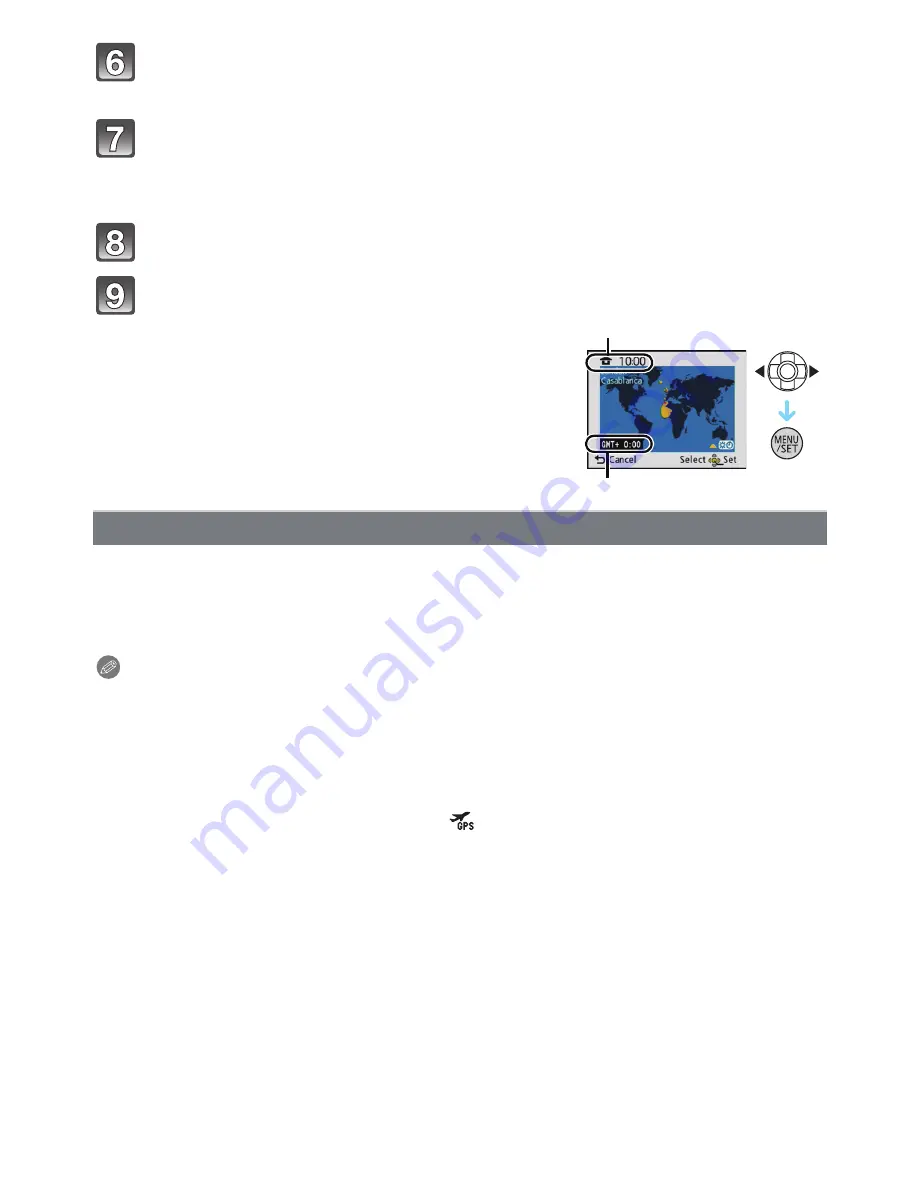
- 28 -
Preparation
Press [MENU/SET] to set.
•
A setting screen for automatic clock correction is displayed.
Select [Yes] to automatically correct the clock, and then press
[MENU/SET].
•
[GPS Setting]
(P84)
will be set to [ON], and the clock is automatically corrected to the
current time.
Press [MENU/SET] in the message display screen.
Press
2
/
1
to select the home area, and then press [MENU/SET].
C
Current time
D
Time difference from GMT (Greenwich Mean Time)
Select [Clock Set] in the [Rec] or [Setup] menu, and press [MENU/SET].
(P44)
•
It can be changed in steps
5
and
6
to set the clock.
•
The clock setting is maintained for 3 months using the built-in clock battery even
without the battery. (Leave the charged battery in the unit for 24 hours to charge the
built-in battery.)
Note
•
If the clock is not set, the correct date cannot be printed when you order a photo studio to print
the picture, or when you stamp the date on the pictures with [Date Stamp]
(P110)
or [Text
Stamp]
(P127)
.
•
If the clock is set, the correct date can be printed even if the date is not displayed on the screen
of the camera.
•
When [GPS Setting] is set to [ON], the GPS function will operate even when the power is
turned off. Electromagnetic waves etc. from this unit may affect other electronic
devices, so set [GPS Setting] to [OFF] or [
] and turn the power of the unit off when
you carry this unit onboard an aeroplane or inside a hospital etc.
Changing the clock setting
D
C
















































