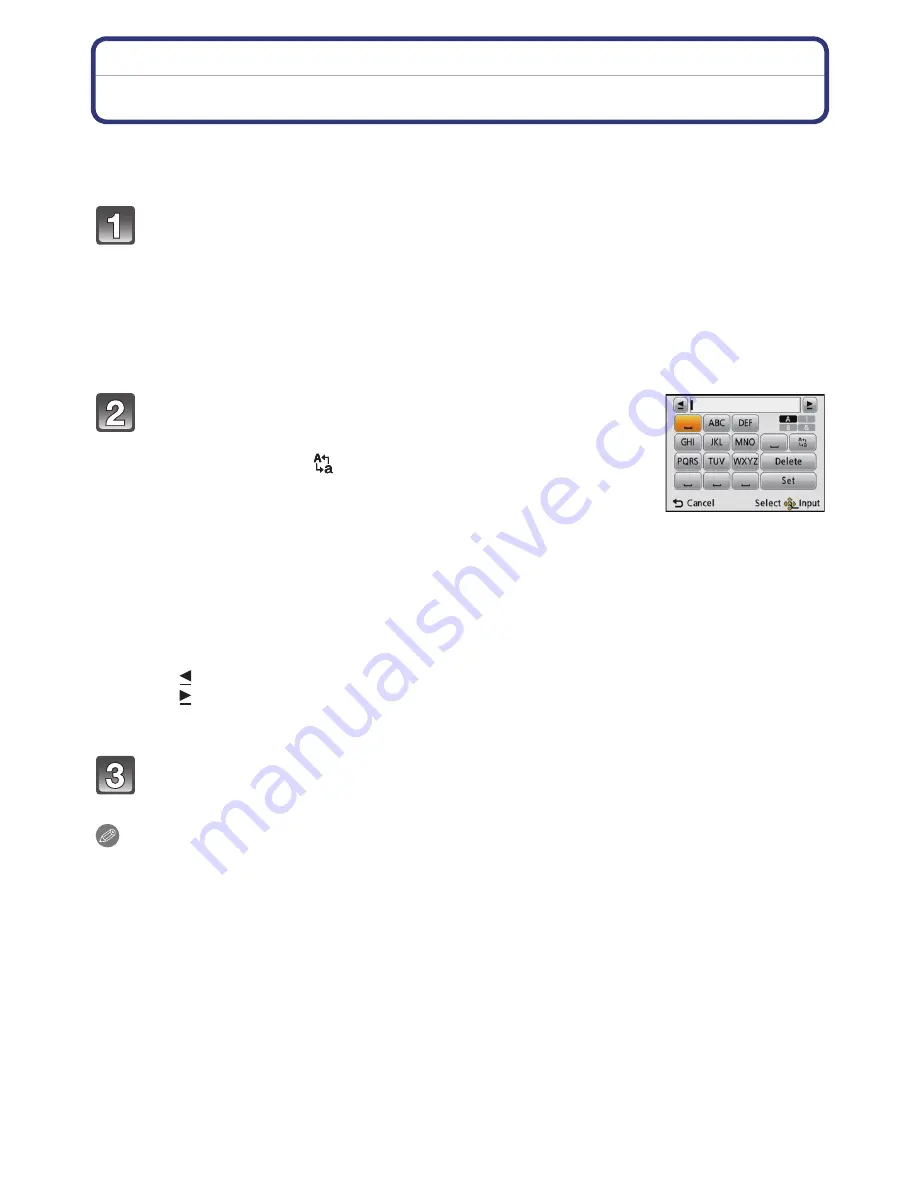
Recording
- 115 -
Entering Text
It is possible to enter babies’ and pets’ names and the names of travel destinations when
recording. (Only alphabetical characters and symbols can be entered.)
Display the entry screen.
•
You can display the entry screen via the following operations.
–
[Name] of [Baby1]/[Baby2] or [Pet]
(P73)
in Scene Mode.
–
[Name] in [Face Recog.]
(P81)
–
[My Landmark]
(P88)
–
[Location] in [Travel Date]
(P94)
.
–
[Title Edit]
(P125)
–
[Place-Name Edit]
(P126)
Press
3
/
4
/
2
/
1
to select text and then press
[MENU/SET] to register.
•
Move the cursor to [
] and then press [MENU/SET] to switch
text between [A] (capitals), [a] (lower case), [1] (numbers) and
[&] (special characters).
•
The entry position cursor can be moved left and right with the
zoom button.
•
To continuously enter the same character, move the cursor by pressing [T] on the zoom
button.
•
The following operations can be performed by moving the cursor to the item and
pressing [MENU/SET]:
•
A maximum of 30 characters can be entered. (Maximum of 9 characters when setting
names in [Face Recog.])
Press
3
/
4
/
2
/
1
to move the cursor to [Set] and then press [MENU/
SET] to end text input.
Note
•
Text can be scrolled if all of the entered text does not fit on the screen.
–
[
]
]:
Enter a blank
–
[Delete]:
Delete a character
–
[ ]:
Move the entry position cursor to the left
–
[ ]:
Move the entry position cursor to the right






























