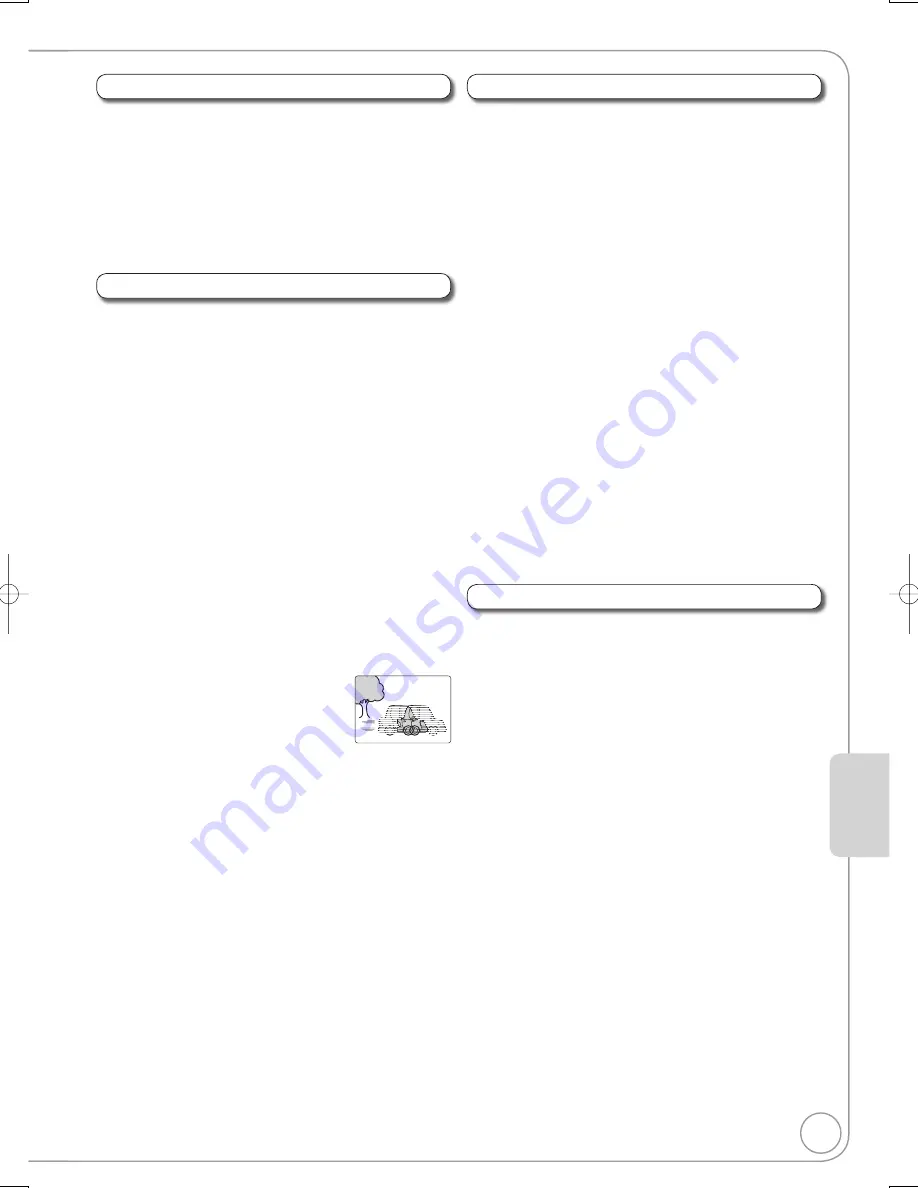
55
RQT8857
[RAM]
[-R]
[-R]DL]
[-RW‹V›]
[+R]
[+R]DL]
[+RW]
[DVD-V]
[-RW‹VR›]
You can change the progressive output setting and the noise
reduction setting when playing discs or of images from the
connected device.
Playback NR
“On” reduces noise and picture degradation.
Progressive
[Only when you have set “Progressive” to “On” in
the Setup menu (
¼
62).]
Select “On” to enable progressive output.
Select “Off” if the picture is stretched horizontally.
Transfer
[Only when you have selected “On” in “Progressive”
(
¼
above)]
Select the method of conversion for progressive output to suit
the type of material being played.
When the output signal is PAL
(When the tray is opened, the setting will return to “Auto”.)
Auto:
Automatically detects the film and video content,
and appropriately converts it.
Video:
Select when using “Auto”, and the content is
distorted.
Film:
Select this if the edges of the
film content appear jagged or
rough when “Auto” is selected.
However, if the video content
is distorted as shown in the
illustration to the right, then select “Auto”.
When the output signal is NTSC
Auto1
(normal):
Automatically detects the film and video content,
and appropriately converts it.
Auto2:
In addition to “Auto1”, automatically detects
film contents with different frame rates and
appropriately converts it.
Video:
Select when using “Auto1” and “Auto2”, and the
content is distorted.
Copy NR
(Only when AV1, AV2, AV3 or DV is selected)
Reduces video tape noise during recording. Depending on the
video signal, jittering may occur.
Automatic: Noise reduction only works on picture input from
a video tape.
On:
Noise reduction works for any video input.
Off:
Noise reduction is off. Select when you want to
record input as is.
[RAM]
[-R]
[-R]DL]
[-RW‹V›]
[+R]
[+R]DL]
[+RW]
[DVD-V]
[-RW‹VR›] [CD] [VCD]
Repeat Play
This function works only when the elapsed play time is
displayed.
Select the item for repeat play. Depending on the disc, the
items that can be selected will differ.
Select “Off” to cancel.
Position
Change where this menu screen appears on your TV.
You can change the settings of audio when receiving the multi-
channel broadcast, and also change the settings of sound
effect when playing discs.
DVB Multi Audio
(MPEG Audio only)
If more than one audio channel is output, you can set the
desired channel before recording.
DVB Multi Audio cannot be selected during playback or
recording.
Depending on the broadcast, the items that can be selected
will differ.
English 1/ English 2
[RAM]
[-R]
[-R]DL]
[-RW‹V›]
[+R]
[+R]DL]
[+RW]
[DVD-V]
[-RW‹VR›]
V.S.S.
(Dolby Digital, MPEG Audio with 2.0 or over channels
only)
This function does not work for bilingual recordings.
Enjoy a surround-sound effect if you are using 2 front
speakers (L/R) only.
Turn off if it causes distortion.
Natural/Emphasis/Off
Dialog Enhancer
(Dolby Digital, 3-channel or over only,
including a centre channel)
When “On”, the volume of the centre channel is raised to make
dialogue easier to hear.
Play Menu
Picture Menu
Sound Menu
Other Menu
Setting Men
us
DMR-EZ47V̲EB.indb 55
DMR-EZ47V̲EB.indb 55
2007/04/11 9:13:27
2007/04/11 9:13:27
















































