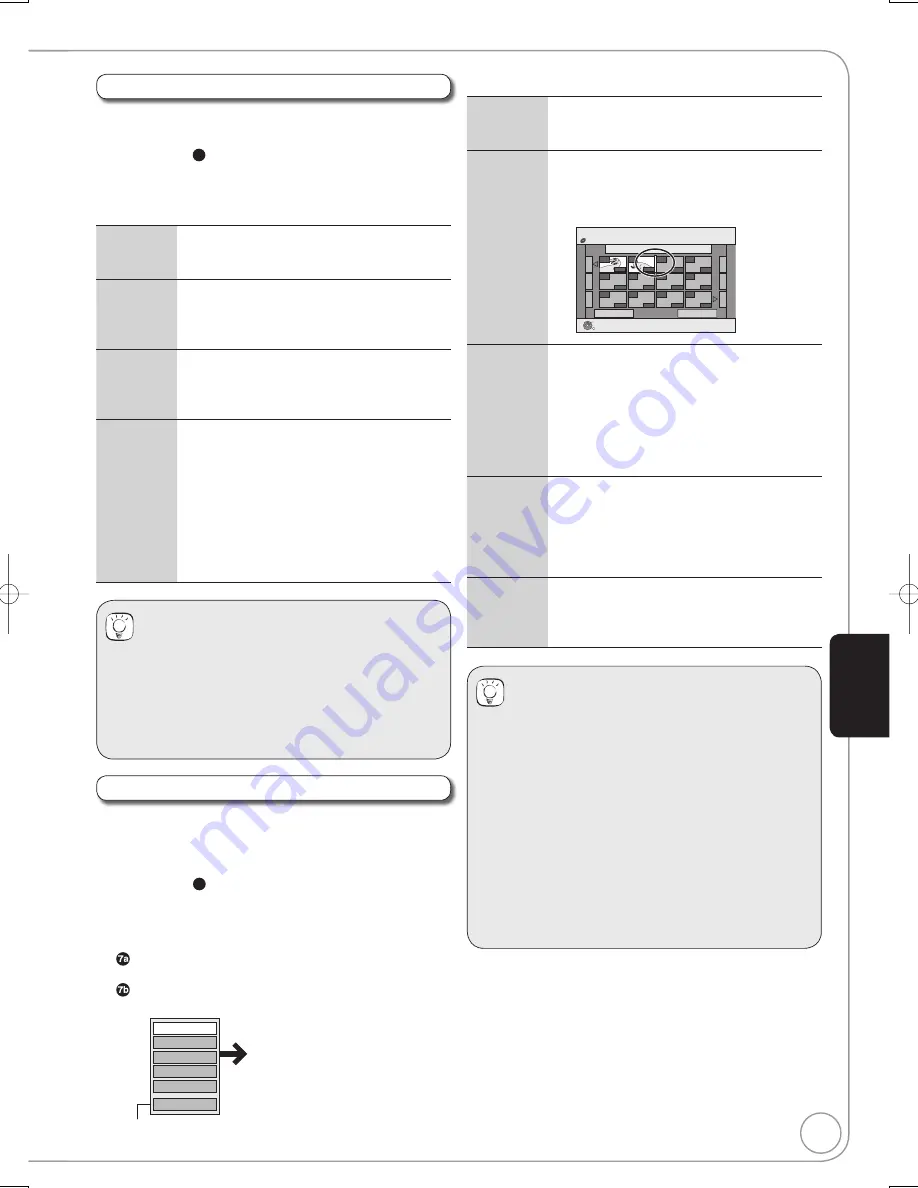
49
RQT8857
Edit
[RAM]
You can create and copy playlists, and change thumbnail.
Perform steps
−
4c
of “Accessing the Playlist View”. (
¼
48)
Press [
,
] to select “Edit”, then press [OK].
Press [
,
] to select desired operation from the
menu displayed location then press [OK] (
¼
below).
Create
Press [
,
] to select “Create” then press
[OK].
(
¼
48, Creating Playlists)
Copy
Press [
,
] to select “Copy” then press
[OK].
Press [
] to select “Copy” then press
[OK].
Enter
Name
Press [
,
] to select “Enter Name” then
press [OK].
Enter a name for the playlist.
(
¼
44, Entering Text).
Change
Thumbnail
Press [
,
] to select “Change
Thumbnail” then press [OK].
Press [
PLAY], Time Slip (
¼
33), Slow-
motion (
¼
33), or Search (
¼
32) to fi nd
the desired point.
Press [OK] at the image you wish you use
for your thumbnail.
Press [
,
] to select “Finish” then press
[OK].
–
The thumbnail picture is now changed.
Tips
To exit the menu screens
Press [EXIT].
Multiple editing
(Only Delete, Copy)
Select with [
,
,
,
], then press [
PAUSE]. (Repeat.)
– A check mark appears. Press [
PAUSE] again to cancel.
Chapter View
[RAM]
You can add, move, divide, combine or delete chapters in the
playlist.
Perform steps
−
4c
of “Accessing the Playlist View”. (
¼
48)
Press [
,
] to select “Chapter View”, then press
[OK].
Press [
,
,
,
] to select a chapter.
– Multiple editing (
¼
right, Tips)
To play
Press [OK].
To edit
Press [OPTION] to display the menu list.
You can go back to the Playlist View.
Move Chapter
Create Chapter
Combine Chapters
Delete Chapter
Playlist View
Add Chapter
Refer to “Chapter Operations”
(
¼
right)
Chapter Operations
Add
Chapter
Press [
,
] to select “Add Chapter” then
press [OK].
(
¼
48, Creating Playlists)
Move
Chapter
Press [
,
] to select “Move Chapter”
then press [OK].
Press
[
,
,
,
]
to select the position
to insert the chapter then press [OK].
Playlists
Move Chapter
Previous
Page 01/01
Next
01 12/10 SUN 0:11
001
---
---
---
---
---
---
---
---
---
---
002
OK
RETURN
DVD-RAM
0:10.24
0:10.24
0:19.36
Create
Chapter
Press [
,
] to select “Create Chapter”
then press [OK].
Press [
PLAY], Time Slip (
¼
33), Slow-
motion (
¼
33), or Search (
¼
32) to fi nd
the desired point.
Press [OK] at the point you want to divide.
Press [
,
] to select “Finish” then press
[OK].
Combine
Chapters
Press [
,
] to select “Combine
Chapters” then press [OK].
Press [
] to select “Combine” then press
[OK].
–
The selected chapter gets combined
with the next chapter.
Delete
Chapter
Press [
,
] to select “Delete Chapter”
then press [OK].
Press [
] to select “Delete” then press
[OK].
Tips
To exit the menu screens
Press [EXIT].
To view other pages
Press [
,
,
,
] to select “Previous” or “Next” then
press [OK].
– You can also press [
,
] to view other pages.
Multiple editing
(Only Delete Chapter)
Select with [
,
,
,
], then press [
PAUSE]. (Repeat.)
– A check mark appears. Press [
PAUSE] again to cancel.
For quicker editing
– To skip to the start or end of a playlist/chapter, press
[
] (start) or [
] (end).
Ad
v
anced Editing
DMR-EZ47V̲EB.indb 49
DMR-EZ47V̲EB.indb 49
2007/04/11 9:13:23
2007/04/11 9:13:23
















































