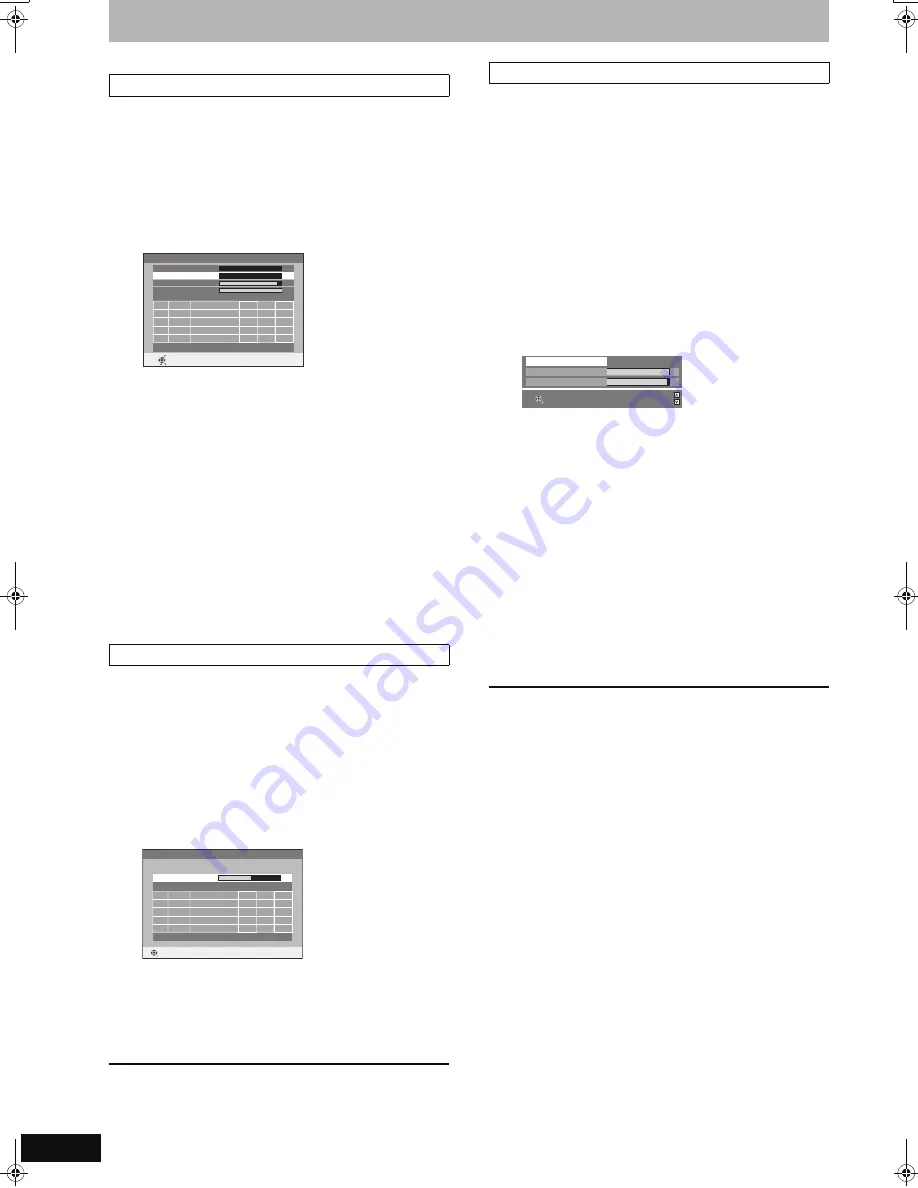
68
RQT8858
Changing the unit’s settings
Refer to the control reference on page 62.
You can set channels manually that the DVB Auto Setup could not
complete successfully.
After performing steps 1–4 (
➡
67)
5
Press [
3
,
4
] to select “Settings for
Digital Services” and press [OK].
6
Press [
3
,
4
] to select “DVB Manual
Tuning” and press [OK].
7
Press [
3
,
4
] to select the channel
you want to set.
8
Press [
2
,
1
] to adjust the frequency.
≥
The frequency rises and falls in steps of 0.5 MHz.
≥
Adjust the frequency by checking the signal strength and
signal quality displays.
[Refer to “Signal Condition” (
➡
right) for signal quality and
signal strength.]
9
Press [OK] to start scan.
The set channel is displayed in the table.
10
Press [EXIT] and press [
W X
CH] to
check that applicable channels have
been selected.
You can search for newly added terrestrial digital channels to
receive.
After performing steps 1–4 (
➡
67)
5
Press [
3
,
4
] to select “Settings for
Digital Services” and press [OK].
6
Press [
3
,
4
] to select “Add New DVB
Services” and press [OK].
The unit starts searching for newly available terrestrial digital
channels. This takes about 5 minutes.
A message is displayed when the search is finished.
“No new services found.” is displayed when no new services
can be found.
7
Press [OK] to save the newly found
channels.
To stop partway
Press [RETURN].
The channels found before stopping are not saved.
To exit the screen
Press [EXIT].
You can check the quality and strength of digital broadcast signals.
Realign the aerial if you are receiving a poor signal.
When “Signal Condition” is displayed in grey and cannot be
selected:
1
Press [EXIT] to exit the screen.
2
Press [
W X
CH] to select a digital channel. “D” appears on the
unit’s display.
3
Display the Setup menu again (
➡
67).
After performing steps 1–4 (
➡
67)
5
Press [
3
,
4
] to select “Settings for
Digital Services” and press [OK].
6
Press [
3
,
4
] to select “Signal
Condition” and press [OK].
The quality and strength of the signal are shown.
Press [
W X
CH] to select the channel.
Signal Quality
Below 2 (display red):
The signal quality is so poor that there may
be interference in the pictures and sound.
2–5 (display orange):
The signal quality is basically adequate, but
brief interference in the pictures and sound
is possible in isolated case.
Over 5 (display green): Optimum picture and sound quality.
Signal Strength
The display for signal strength is grey. “0” means signal strength 0%,
“10” means signal strength 100%.
If the signal is too strong, the display will change from grey to red.
Reduce the signal amplification at your aerial.
≥
When the signal is weak:
–adjust the position and direction of the aerial.
–adjust the aerial reception with “DVB Manual Tuning” in the Setup
menu (
➡
left).
–check that the current digital broadcast channel is correctly
broadcasting.
To exit the screen
Press [EXIT].
DVB Manual Tuning
Add New DVB Services
DVB Manual Tunin
g
Fre
q
uency
MHz
Pro
g
.
Quality
Channel Service Name
Net ID TS ID
RETURN
0
10
0
10
DVB CH24
49
8
,0
Si
g
nal Quality
Si
g
nal Stren
g
th
Channel System
Australia
OFFSET
START SCAN
CHANNEL
Add New DVB Services
Please wait!
Ch 6
69
Pro
g
.
Quality
Channel
Service Name
Net ID TS ID
RETURN
RETURN: to cancel
Signal Condition
Si
g
nal Quality
0
10
Si
g
nal Stren
g
th
0
10
2 ABC 2W DVB CH30
RETURN
CH +
CH –
EZ47VGN.book 68 ページ 2007年6月18日 月曜日 午後2時12分






























