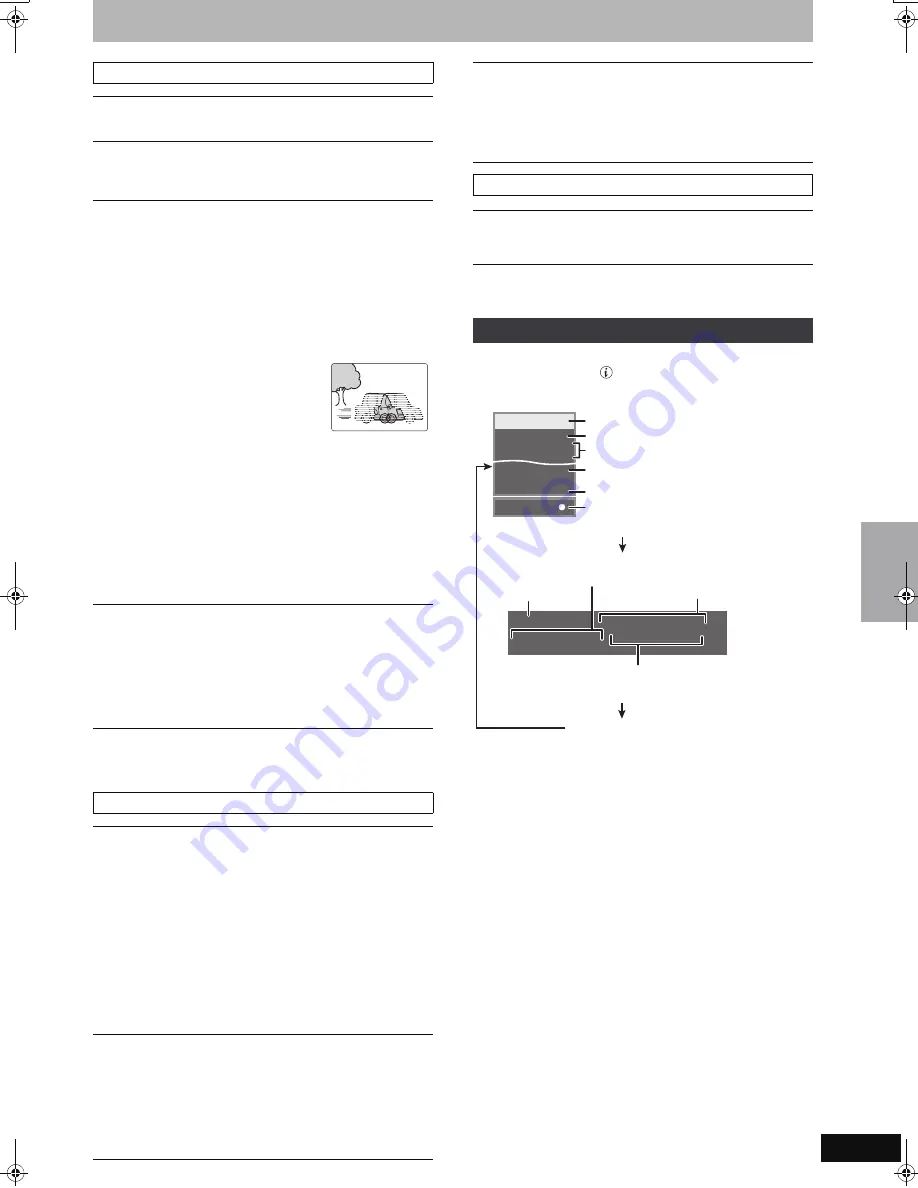
43
RQT8858
§
Only when you have set “Progressive” to “On” in the Setup menu
(
➡
19).
During playback or recording
Press [STATUS ].
The display changes each time you press the button.
Picture menu—Change the picture quality
Playback NR
Reduces noise and picture degradation.
Progressive
§
(
➡
81
)
Select “On” to enable progressive output.
Select “Off” if the picture is stretched horizontally.
Transfer
§
[When “Progressive” (
➡
above) is set to “On”.]
Select the method of conversion for progressive output to suit
the type of title being played (
➡
80, Film and video).
When the output signal is PAL
(When the tray is opened, the setting will return to “Auto”.)
≥
Auto:
≥
Video:
≥
Film:
Automatically detects the film and video
content, and appropriately converts it.
Select when using “Auto”, and the content is
distorted.
Select this if the edges of
the film content appear
jagged or rough when
“Auto” is selected.
However, if the video
content is distorted as
shown in the illustration to the right, then select
“Auto”.
When the output signal is NTSC
≥
Auto1
(normal)
:
≥
Auto2:
≥
Video:
Automatically detects the film and video
content, and appropriately converts it.
In addition to “Auto1”, automatically detects
film contents with different frame rates and
appropriately converts it.
Select when using “Auto1” and “Auto2”, and
the content is distorted.
Copy NR
(Only when AV1, AV2 or DV is selected)
Reduces video tape noise while copying.
≥
Automatic:
Noise reduction only works on picture input from
a video tape.
≥
On:
Noise reduction works for input video.
≥
Off:
Noise reduction is off. You can record the input
signal as it is.
Sound menu—Change the sound effect
DVB Multi Audio
[Digital channel only]
If more than one audio channel is output, you can set the
desired channel before recording.
≥
DVB Multi Audio cannot be selected during playback or
recording.
≥
Depending on the broadcast, the items that can be selected
will differ.
≥
English
≥
German
≥
Italian
≥
French
≥
Spanish
≥
Original
§
§
“Original” is displayed when a broadcast is only available in
the original language.
V.S.S.
[RAM] [-R]
[-R]DL]
[-RW‹V›]
[+R] [+R]DL]
[+RW]
[DVD-V] [-RW‹VR›]
(Dolby Digital, MPEG, 2-channel or over only)
Enjoy a surround-like effect if you are using two front speakers
only.
≥
Turn V.S.S. off if it causes distortion. (Check the surround
function on the connected equipment.)
≥
V.S.S. does not work for bilingual recordings.
Dialog Enhancer
[RAM] [-R]
[-R]DL]
[-RW‹V›]
[+R] [+R]DL]
[+RW]
[DVD-V] [-RW‹VR›]
and
DivX
(Dolby Digital, 3-channel or over only, including a centre channel)
The volume of the centre channel is raised to make dialogue
easier to hear.
Other menu—Change the display position
Position
1–5: The higher the setting the lower the on-screen menu
moves.
Status messages
0:43 XP
1
8
:53:50 11.10.
v
T1 0:05.14 XP
v
T2 0:00.10 XP
Remain
v
REC
PLAY
ABC
L R
V
HS REC
D
V
D-RAM
Selected drive status/type of disc
Channel (Analogue broadcast)
The name of the station (Digital broadcast).
Recording or play status/input channel
Selected audio type
Available recording time and
recording mode
Title number and elapsed time during play/
Recording mode
Date and time
No display
Status of the other drive
Title number and elapsed time during
recording/Recording mode
The remaining time appears here while stopped.
U
s
in
g
o
n
-s
c
re
en
me
n
u
s
/St
a
tu
s
mess
a
g
e
EZ47VGN.book 43 ページ 2007年6月18日 月曜日 午後2時12分
















































