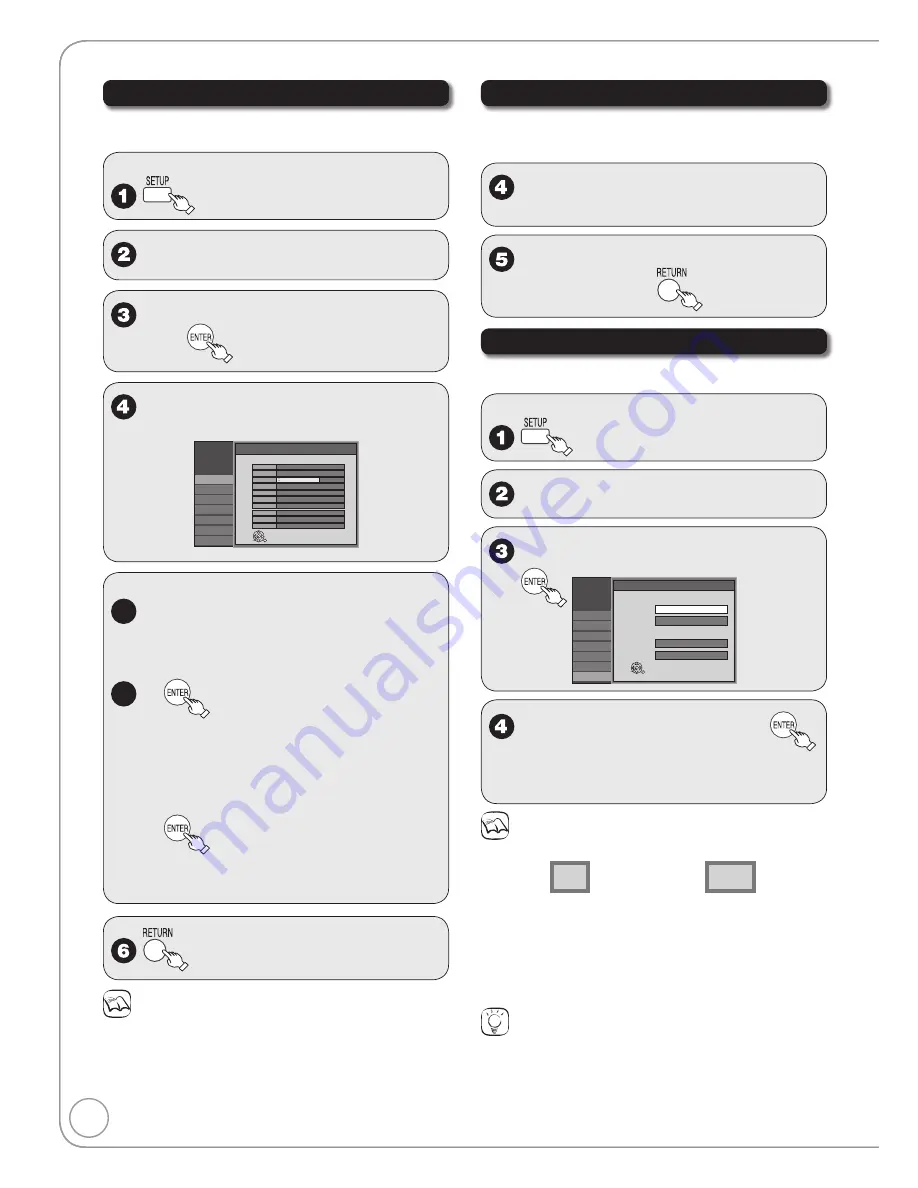
56
RQT8851
Other Settings
Setting Channel Captions
The captions you select or modify are used as channel
names and displayed on the Direct Navigator screen.
With the unit stopped
e
,
r
to select “Channel”, then
q
.
e
,
r
to select “Channel Settings”,
then
e
,
r
to select channel, then
w
,
q
to select the “Caption” column.
Setup
Channel
Setup
Disc
Video
Audio
Display
TV Screen
2
Deleted
3
4-1
4
Added
4-2
5
6
8
7
9
Added
- - -
C003
KRON-SD
KRON-HD
C005
- - -
- - -
- - -
C009
Add/Del
Channel
Caption
Channel Settings
Added
Added
Added
Added
Deleted
Deleted
Deleted
CBS
ENTER
Setup
Channel
Setup
Disc
Video
Audio
Display
TV Screen
2
Deleted
3
4-1
4
Added
4-2
5
6
8
7
9
Added
- - -
C003
KRON-SD
KRON-HD
C005
- - -
- - -
- - -
C009
Add/Del
Channel
Caption
Channel Settings
Added
Added
Added
Added
Deleted
Deleted
Deleted
CBS
ENTER
To select the caption:
5a
e
,
r
to select the caption.
After selecting the “Channel” column with
[
w
,
q
], repeat steps 4-5a to set other channels.
To modify the caption:
5b
1.
2.
e
,
r
to select a character,
then
q
to move to the next
character.
Repeat this step to enter other characters.
3. to confirm changes.
After selecting the “Channel” column with
[
w
,
q
], repeat steps 4-5b to set other channels.
–
–
–
to complete.
Notes
Available characters for channel captions
A-Z, a-z, 0-9, _, -, (space)
•
Adding and Deleting Channels
To add channels, delete undesired channels, or
channels that have poor reception.
Perform steps 1-3 of “Setting Channel Captions”.
e
,
r
to select channel, then
w
,
q
to select the “Add/Del” column.
e
,
r
to select “Added” or
“Deleted”, then
Selecting Television Type
This setting allows you to select the type of television
connected.
With the unit stopped
e
,
r
to select “TV Screen”, then
q
.
e
,
r
to select “TV Type”, then
Setup
TV Type
Aspect 4:3 & 480i (interlace)
Aspect 4:3 & 480p (progressive)
Aspect 16:9 & 480i (interlace)
16:9 Widescreen TV
4:3 TV
Aspect 16:9 & 480p (progressive)
Channel
Setup
Disc
Video
Audio
Display
TV Screen
ENTER
e
,
r
to select the item, then
If you select “480p”, the confirmation screen
appears.
Follow the on-screen instructions.
–
Notes
Aspect 4:3/16:9
4:3
16:9
4:3 standard aspect television 16:9 widescreen television
480p/480i
Select “480p” if the television is compatible with progressive output.
Select “480i” if the television is not compatible with progressive
output or you are unsure about television compatibility.
Digital programs broadcast in the 16:9 aspect ratio may appear with
black bands at the edges of the screen on 4:3 aspect televisions. The
bands are added to enable the correct aspect ratio to be shown.
Tips
To return to the previous screen
Press [RETURN].
To exit the screen
Press [SETUP].
•
•
•






























