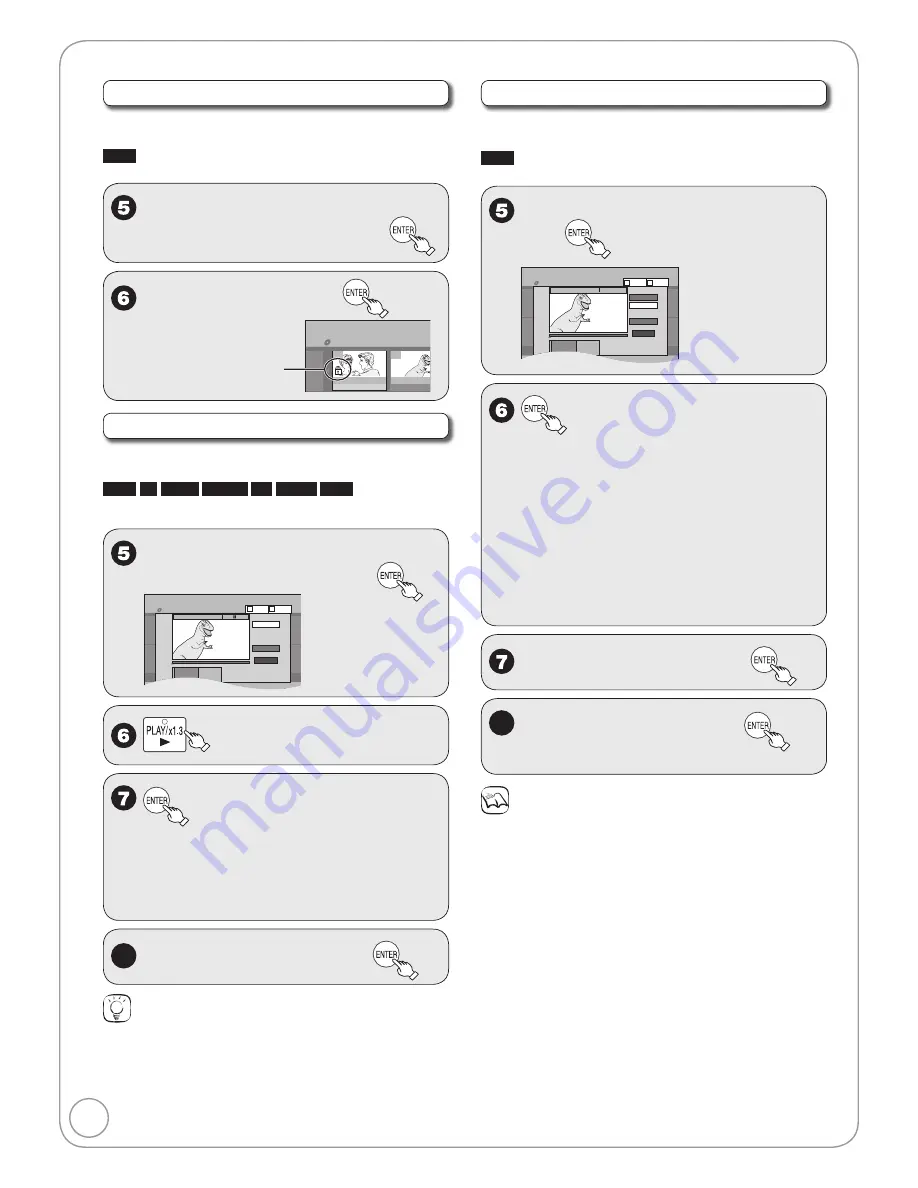
30
RQT8851
Recordings-Editing
Setup Protection / Cancel Protection
Perform steps 1
−
4 of “Accessing the Recording View”
(
➔
29).
RAM
Use to prevent accidental erasure of recordings.
e
,
r
to select “Setup Protection”
or “Cancel Protection”, then
w
to select “Yes”, then
The lock symbol
appears when the
recording is protected.
DIRECT NAVIGATOR Recordings
DVD-RAM
10 10/27 Mon
07
8
10/27 Mon
08
Change Thumbnail
Perform steps 1
−
4 of “Accessing the Recording View”
(
➔
29).
RAM
-R
-R DL
-RW(V)
+R
+R DL
+RW
Changes the thumbnail picture shown in the
Recordings screen.
e
,
r
to select
“Change Thumbnail”, then
S SUB MENU
Select
No.
--
0
9
DIRECT NAVIGATOR Change Thumbnail
DVD-RAM
Page 02/02
Previous
***06
1. 1. SUN
Next
ENTER
07
***06
1. 1. SUN
08
--
--
--
--
End
Next
Video
Picture
B
A
***06
Change
Change
Start play and select
the thumbnail position.
--:--.--
Exit
0:00.00
08
to start play.
at the point you want to
use as the thumbnail.
To change the thumbnail:
Restart play and press [
e
,
r
] to select
“Change” then press [ENTER] at the point
you want to use as the thumbnail.
–
8
e
,
r
to select “Exit”, then
Tips
For quicker editing
Use search (
➔
17), Slow-motion (
➔
18) or Time Slip (
➔
18) to find
the desired point.
To skip to the start or end of a recording, press [
u
] (start) or [
i
]
(end).
For better precision, use Slow-motion (
➔
18) and Frame-by-Frame (
➔
18).
•
•
•
Divide Recording
Perform steps 1
−
4 of “Accessing the Recording View”
(
➔
29).
RAM
Once divided, recordings cannot be recombined.
e
,
r
to select “Divide Recording”,
then
S SUB MENU
Select
No.
--
0
9
DIRECT NAVIGATOR Divide Recording
DVD-RAM
Page 02/02
Previous
***06
1. 1. SUN
Next
ENTER
07
***06
1. 1. SUN
08
--
--
--
--
Next
Video
Picture
B
A
***06
Preview
Divide
--:--.--
Exit
0:00.11
Divide
Play
08
S SUB MENU
Select
No.
--
0
9
DIRECT NAVIGATOR Divide Recording
DVD-RAM
Page 02/02
Previous
***06
1. 1. SUN
Next
ENTER
07
***06
1. 1. SUN
08
--
--
--
--
Next
Video
Picture
B
A
***06
Preview
Divide
--:--.--
Exit
0:00.11
Divide
Play
08
at the point you want to
divide.
For quicker editing (
➔
left, Tips)
Selecting “Preview” then pressing [ENTER]
plays the recording from 10 seconds prior, to
10 seconds after the division point.
To change the point to divide at:
Restart play and press [
e
,
r
] to select
“Divide” then press [ENTER] to bring to the
point where you want to divide.
–
–
–
e
,
r
to select “Exit”, then
8
w
to select “Divide”, then
The recording is divided at that point.
–
Notes
Divided recordings retain the name of the original.
A short amount of video and audio just before and after the division
point gets cut out.
You cannot divide a recording when the resulting parts are too short
or when the total number of recordings exceeds 99.
•
•
•






























