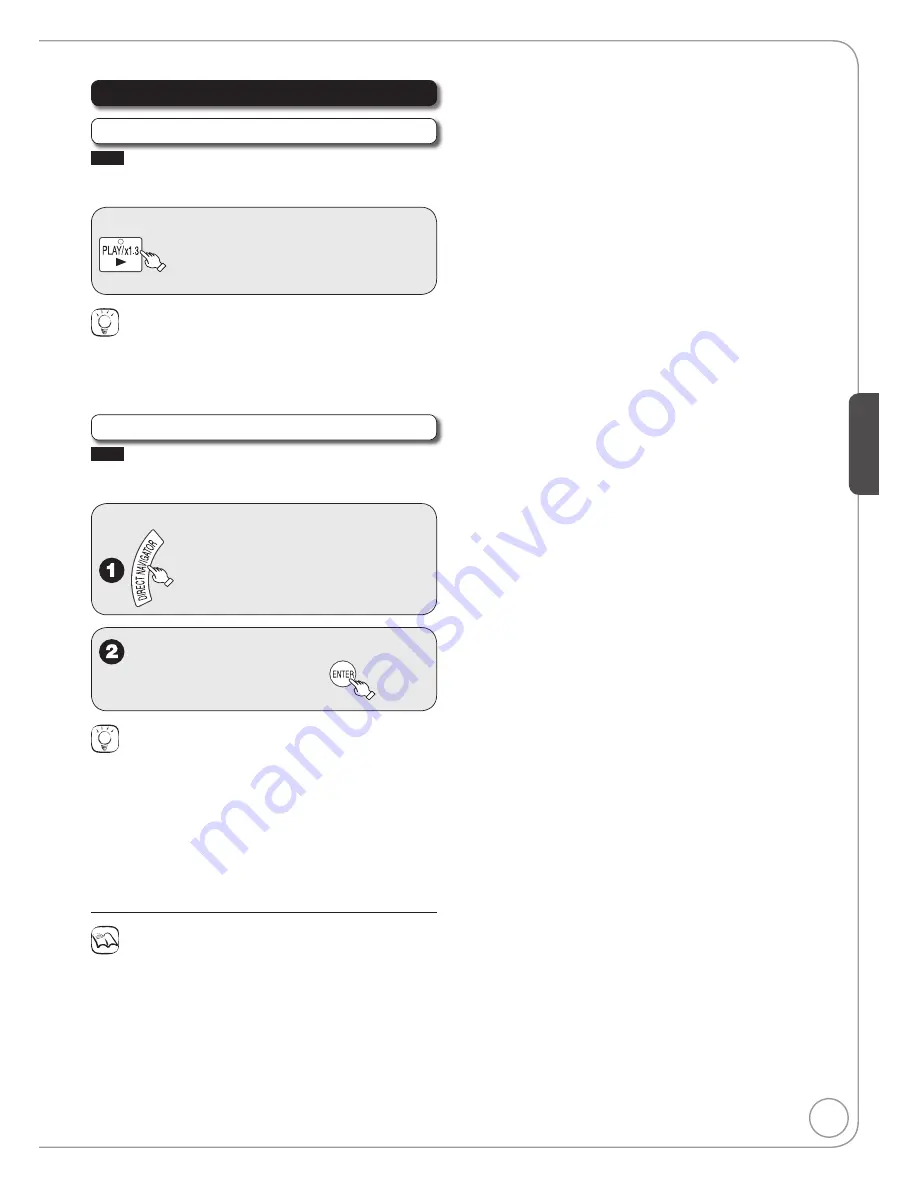
15
Ad
vanced Features
RQT8851
Playing while you are recording
Chasing Playback
RAM
Allows playback from the beginning of what you are
recording.
During recording
(at least 20 seconds after
recording starts).
Tips
To stop play
Press [
g
STOP] once.
To stop recording
Press [
g
STOP] at least 2 seconds after chasing playback stops.
Simultaneous Record and Playback
RAM
Allows playback of a previous recording, while
recording something else.
During recording
w
,
q
,
e
,
r
to select the
recording to play, then
Tips
To stop play
Press [
g
STOP].
To exit the DIRECT NAVIGATOR screen
Press [DIRECT NAVIGATOR].
To stop recording
After play stops
1. Press [DIRECT NAVIGATOR] to exit the screen.
2. Press [
g
STOP].
Notes
During playing while you are recording, you cannot edit or delete
recordings.
Closed captions will not appear during simultaneous recording and
playback.
•
•






























