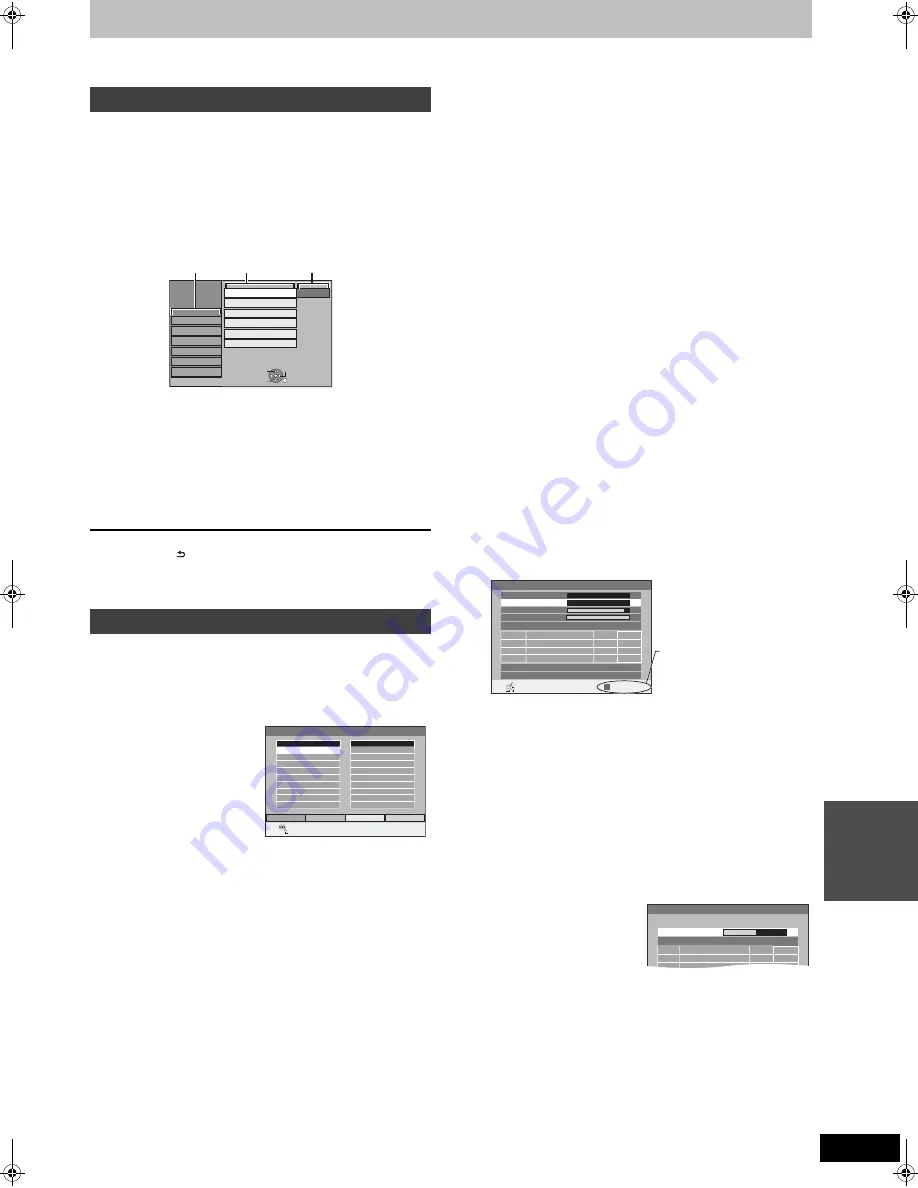
63
RQT9414
S
e
tt
ing m
e
nus
Changing the unit’s settings
You can change the unit’s settings using Setup menu.
≥
The settings remain intact even if you switch the unit to standby.
1
While stopped
Press [FUNCTION MENU].
2
Press [
3
,
4
] to select “Others” and
press [OK].
3
Press [
3
,
4
] to select “Setup” and
press [OK].
4
Press [
3
,
4
] to select the tab and
press [
1
].
5
Press [
3
,
4
] to select the menu and
press [OK].
6
Press [
3
,
4
] to select the option and
press [OK].
To return to the previous screen
Press [RETURN ].
To exit the screen
Press [EXIT].
∫
Favourites Edit
You can create four Favourites of channels for making viewing and
recording easier. Editing these Favourites does not affect the
channel setting itself.
≥
Timer recording may not work correctly if you edit the Favourite
during timer recording standby.
To add channels to a Favourite
1
Press [
3
,
4
] to select the channel in the “All Channels” column
and press the “Yellow” button.
≥
Repeat this step to add other channels.
≥
Press the “Blue” button to add all the available channels to the
Favourite. (This function is available only when no channels
have been added to the Favourite.)
2
Press [OK] to save the Favourite.
To change the order of channels of a Favourite
1
Press [
1
]
§
.
2
Press [
3
,
4
] to select the channel in the “Favourite” column to
move and press the “Green” button.
3
Press [
3
,
4
] to select the new position of the channel and press
the “Green” button.
≥
Repeat the steps
2
–
3
to move other channels.
4
Press [OK] to save the Favourite.
To delete channels on a Favourite
1
Press [
1
]
§
.
2
Press [
3
,
4
] to select the channel in the “Favourite” column and
press the “Yellow” button.
≥
Repeat this step to delete other channels.
≥
Press the “Blue” button to delete all the channels from the
Favourite.
3
Press [OK] to save the Favourite.
Deleting a channel from a Favourite does not affect the channel
itself. You can still select the channel from the “All Channels”
category.
To change the name of a Favourite in the “Favourite”
column
1
Press [
1
]
§
.
2
Press the “Red” button.
(
>
48, Entering text)
§
When the station name of the “All Channels” column is highlighted
∫
Auto-Setup Restart
Download from TV
You can restart auto channel setting if set up (
>
10) fails for some
reason.
Select “Download from TV” when you connect the unit to a Q Link
compatible TV with a fully wired 21-pin Scart cable or a VIERA Link
(HDAVI Control 3 or later) compatible TV with an HDMI cable.
When the confirmation screen appears
Press [
2
,
1
] to select “Yes” and press [OK].
You can also use the following method to restart Auto Setup.
When the unit is on and stopped
Press and hold [
X
CH] and [CH
W
] on the main unit until the
Active Antenna setting menu (
[For]Germany[and]Austria[
) or
Country setting screen (
[For]France,[Italy,[Spain[and[Switzerland]
)
appears.
All the settings except for the ratings level, ratings password, clock
settings and remote control code return to the factory preset. The
timer recording programmes are also cancelled.
∫
Settings for Digital Channels
Press [OK] to show the following settings.
DVB Manual Tuning
You can set channels manually that the DVB Auto Setup could not
complete successfully.
1
Press [
3
,
4
] to select “DVB Manual Tuning” and press [OK].
2
Press [
3
,
4
] to select the channel you want to set.
3
Press [
2
,
1
] to adjust the frequency.
≥
The frequency rises and falls in steps of 0.5 MHz.
≥
Adjust the frequency by checking the signal strength and signal
quality displays.
[Refer to “Signal Condition” (
>
64) for signal quality and signal
strength.]
4
Press [OK] to start scan.
The set channel is displayed in the table.
5
Press [EXIT] and press [
W X
CH] to check that applicable
channels have been selected.
Add New DVB Channels
You can search for newly added terrestrial digital channels to
receive.
1
Press [
3
,
4
] to select “Add New DVB Channels” and press [OK].
The unit starts searching for
newly available terrestrial
digital channels. This takes
about 5 minutes.
A message is displayed
when the search is finished.
“No new DVB channels found.” is displayed when no new
channels can be found.
2
Press [OK] to save the newly found channels.
Common procedures
Tuning
Press the “Green” button to
select the Favourite.
Tabs
Menus
Options
S
etup
Remote Control
Clock
DivX Registration
S
ystem Update
DVD 1
S
etting for
S
tandby
Disc
Picture
S
ound
Display
Tuning
Connection
Others
OK
RETURN
TAB
S
ELECT
Initialize
Favourites Editor
RETURN
S
ELECT
Favourite
S
elect
Add All
Add
All Channels
2 ABC
20 ABC HDTV
Favourite 1
DVB Manual Tuning
Frequency
MHz
New
Channel Name
Type
RETURN
0 10
0 10
[CH24]
49
8
,0
S
ignal Quality
S
ignal
S
trength
Channel
S
ystem
Western Europe (CCIR)
Change Channel
S
ystem
OFF
S
ET
S
TART
S
CAN
CH
TV : 0
Radio : 0
Data : 0
No.
If there is no picture, press
the “Red” button and select
the correct channel system.
Add New DVB Channels
S
can
CH 5
69
CH
Quality
Channel Name
Type
DMREX79&89EC-RQT9414-L_eng.book 63 ページ 2009年5月14日 木曜日 午前9時23分
















































