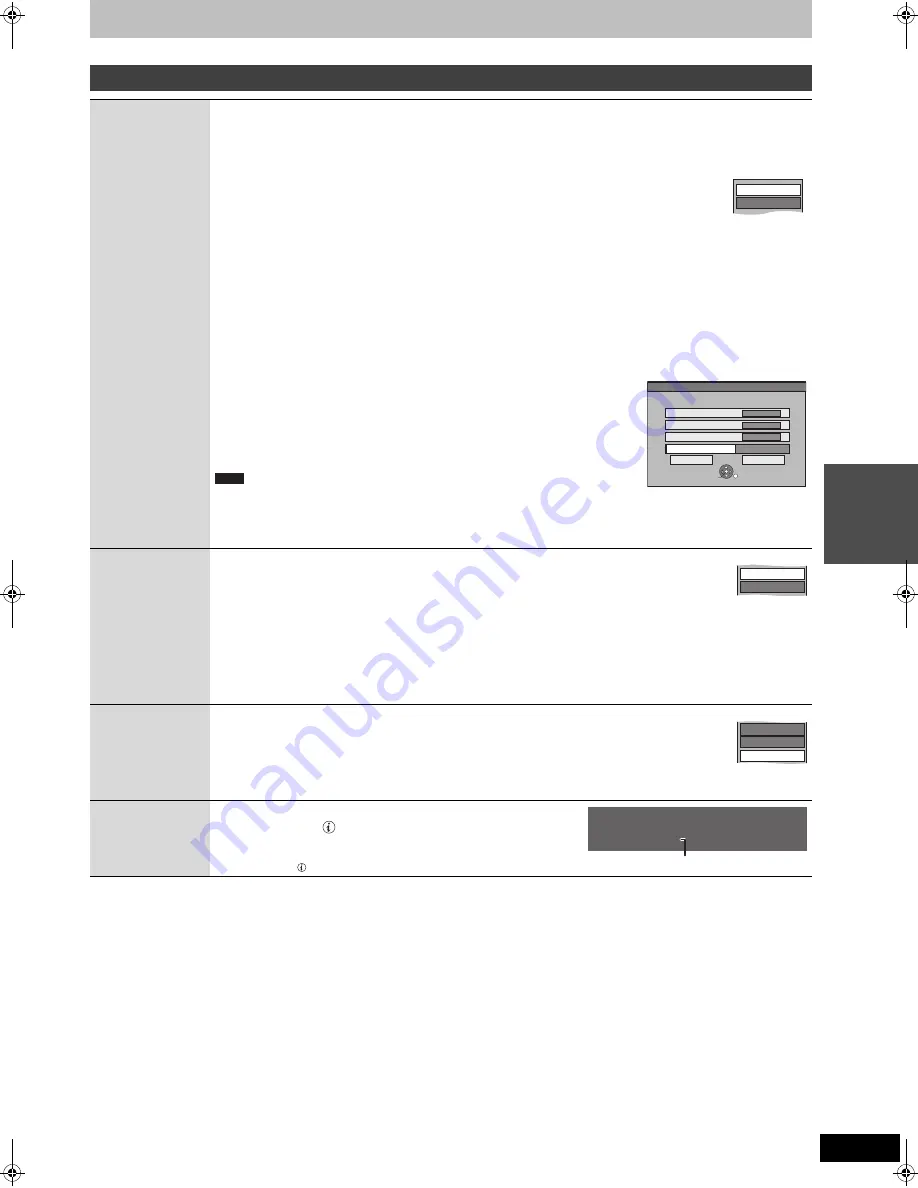
37
RQT9414
Ad
van
ced
o
p
erati
o
n
s
Useful functions during still picture play
Start
Slideshow
Slideshow
Setting
You can display still pictures one by one at a constant interval.
While the Album View screen is displayed
1 Press [
3
,
4
,
2
,
1
] to select the album.
2 Press [
1
] (PLAY).
You can also start Slideshow with the following steps.
While the Album View screen is displayed
1
Press [OPTION].
2
Press [
3
,
4
] to select “Slideshow Setting”and press [OK].
3
Set required settings and press [
3
,
4
,
2
,
1
] to select “Set” and then press [OK].
4
Press [
3
,
4
,
2
,
1
] to select the desired album and press [OPTION].
5
Press [
3
,
4
] to select “Start Slideshow” and press [OK].
≥
To change the display interval
1
Press [
3
,
4
] to select “Display interval” in step
3
.
2
Press [
2
,
1
] to select the desired interval (“Normal”, “Long” or “Short”).
≥
Repeat Play
1
Press [
3
,
4
] to select “Repeat Play” in step
3
.
2
Press [
2
,
1
] to select “On” or “Off”.
∫
Slideshow with music
You can add music to Slideshow.
1
Press [
3
,
4
] to select “Soundtrack” in step
3
(
>
above).
2
Press [
2
,
1
] to select “On”.
3
Press [
3
,
4
] to select “Select Soundtrack” and press [OK].
4
Press [
3
,
4
] to select the storage location of soundtrack and press [OK].
5
Press [
3
,
4
] to select an album for soundtrack and press [OK].
≥
Music albums on HDD and on USB memory can be used as the slideshow
Soundtrack. However, when selecting still images on USB memory for the slideshow, music albums on the USB
memory cannot be used as the soundtrack. (Even if a music album on USB memory is selected, the music is not
played.)
Rotate RIGHT
Rotate LEFT
While playing
1 Press [OPTION].
2 Press [
3
,
4
] to select “Rotate RIGHT” or “Rotate LEFT” and press [OK].
≥
Rotation information will not be stored.
–
[-R]
[-R]DL]
[CD]
[USB]
Still pictures
– When disc, card or album is protected
– When played on other equipment
– When copying pictures
– When changing date
≥
If you remove the SD card while the DIRECT NAVIGATOR screen is displayed, picture rotation information may not
be properly stored. Remove the SD card after you exit the DIRECT NAVIGATOR screen.
Zoom in
Zoom out
While playing
1 Press [OPTION].
2 Press [
3
,
4
] to select “Zoom in” and press [OK].
≥
To return the picture to its original size, press [
3
,
4
] to select “Zoom out” in step 2 and press [OK].
≥
When zooming in, the picture may be cut off.
≥
The enlargement information will not be stored.
≥
The “Zoom in/Zoom out” function is only available for still pictures smaller than 640
a
480 pixels.
Properties
While playing
Press [STATUS
] twice.
To exit the picture properties screen
Press [STATUS ].
S
lideshow
S
etting
S
tart
S
lideshow
S
lideshow
S
etting
Please set the following items.
OK
RETURN
S
ELECT
Display interval
Normal
Repeat Play
On
S
oundtrack
On
S
et
Album001
S
et
Cancel
S
elect
S
oundtrack
Note
Rotate LEFT
Rotate RIGHT
Zoom in
Rotate LEFT
Rotate RIGHT
18:53:50 11.10.
Folder - Picture No. 103 - 0006
D
a
te 10. 10. 2009 No. 3 / 9
Shooting date
e.g., HDD
DMREX79&89EC-RQT9414-L_eng.book 37 ページ 2009年5月14日 木曜日 午前9時23分
















































