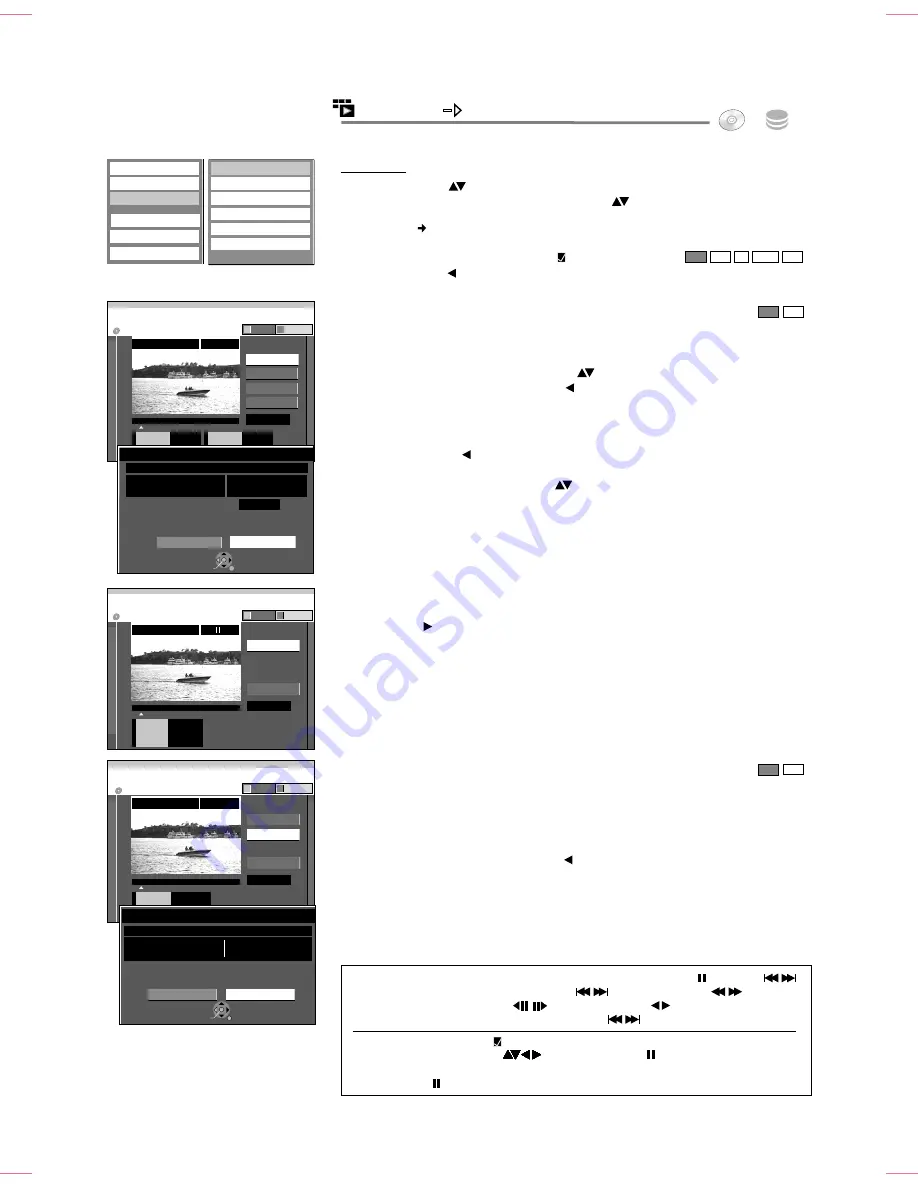
33
FUNCTION MENU
HDD
DVD
DIRECT NAVIGATOR
Playback
Enter Name
Set up Protection
Cancel Protection
Partial Delete
Change Thumbnail
Divide Title
Edit
Delete
Properties
Chapter View
0:00.35
PLAY
03 Terra X
DIRECT NAVIGATOR
Start
End
Next
Finish
Start
End
0:00.35
--:--.--
DIRECT NAVIGATOR
Change
Finish
Change
Start play and select the image
of a thumbnail.
0:00.35
DIRECT NAVIGATOR
Preview
Finish
Divide
Divide
03 Terra X
PLAY
03 Terra X
Terra X
OK
RETURN
SELECT
Once divided, this title cannot be
recombined.
Divide
Cancel
Divide Title
Date
9. 3.2007 FRI
Name
arte
Time
16:40
--:--.--
--:--.--
Terra X
2:00
(
SP
)
OK
RETURN
SELECT
Corresponding chapter of playlists will be deleted.
Delete
Cancel
Partial Delete
Remaining Time
Date
9. 3.2007 FRI
Name
arte
Time
16:40
DVD-RAM
DVD-RAM
DVD-RAM
Change Thumbnail
Partial Delete
Divide Title
VIDEO
PICTURE
Table Display
Album View
VIDEO
PICTURE
VIDEO
PICTURE
You can jump to the beginning/end of a title/chapter with
PAUSE
and
SKIP
.
Find the position for a marker with
SKIP
,
SLOW/SEARCH
,
TIME SLIP
,
MANUAL SKIP
,
Frame playback
or
.
You can jump between set markers with
SKIP
.
Editing several elements
Select the desired title with
and press
PAUSE
.
A check appears. Repeat this process to select other titles.
Press
PAUSE
again to clear the selection.
Set up Protection/Cancel Protection
!
Select [Yes] with and confirm with
OK
.
Enter Name:
31
Edit Titles
Partial Delete
Make sure that you really want to delete parts of the recording.
!
At the desired start point, confirm [Start] with
OK
.
!
At the desired end point, confirm [End] with
OK
.
!
To conclude deletion, select [Finish] with
and confirm with
OK
.
!
In the next screen, select [Delete] with and confirm with
OK
.
You exit the menu after deletion.
Divide Title
You can divide a selected title. A divided title cannot be joined together again.
!
At the position for dividing the title, confirm [Divide] with
OK
.
!
Confirm [Preview] with
OK
. This is followed by a playback of 10 seconds before to
10 seconds after the dividing point.
!
Confirm [Finish] with
OK
.
!
In the next screen, select [Divide] with and confirm with
OK
.
A short section of the recording right before the dividing point may be lost. The
divided title keeps the name of the original title.
Change Thumbnail
Not -RW(VR)
You can select any position in a title as the thumbnail for the Title View.
!
Press
PLAY
to start playback.
!
At the position to be displayed as the new thumbnail, confirm [Change] with
OK
.
The selected thumbnail is displayed.
!
Confirm [Finish] with
OK
. The selected thumbnail is shown in the Title View.
You cannot use this function if the resulting sections are extremely short or if you
have saved more than 99 titles on DVD-RAM.
You may not be able to identify a start and end point if they are less than 3 seconds
apart or if the recording image is a still picture. The unit switches to
PAUSE
mode
at the end of the title. The available recording time on the disc may remain the
same after deletion.
!
To delete other parts, confirm [Next] with
OK
.
!
Select [Delete] with and confirm with
OK
.
Every time after deleting, you can select the next start and end point.
!
To exit the menu, select [Finish] with
and press
OK
.
!
Select [Edit] with
and confirm with
OK
.
!
Select the required option in the submenu with
and confirm with
OK
.
+R +R DL +RW
RAM
HDD
RAM
HDD
RAM
HDD






























