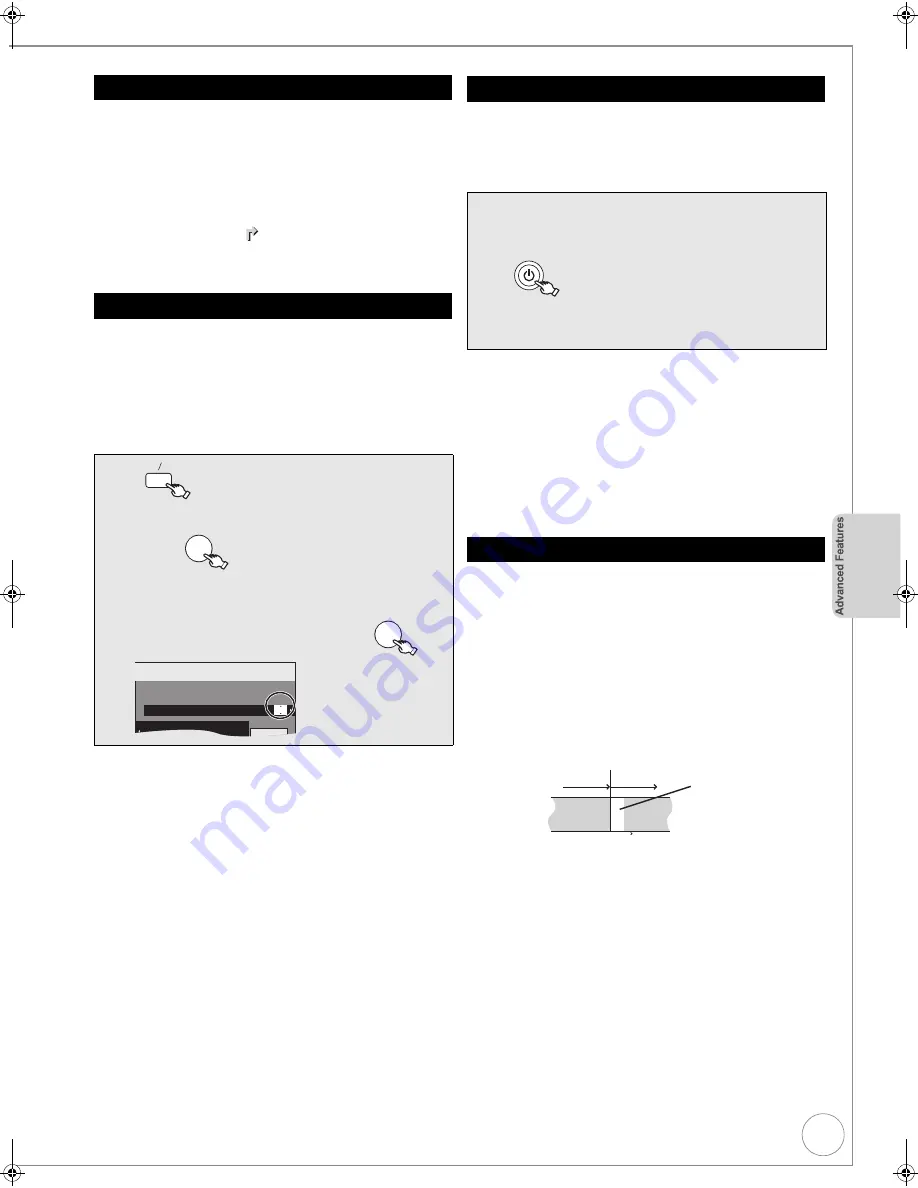
VQT2J34
31
[RAM]
[-R]
[-RW‹V›]
[+R]
[+RW]
When the recording drive is “
DVD
” and there is not
enough remaining blank space, recording automatically
switches to the “
HDD
”. If there is no disc in the tray or the
disc cannot be recorded on or when timer recording
starts while copying, the recording drive will be altered to
the HDD.
≥
The DIRECT NAVIGATOR shows which programmes
were relief-recorded (“ ” is displayed.) (
>
35).
≥
If the time remaining on the HDD is insufficient, as
much of the programme as possible will be recorded
onto the HDD.
[HDD]
If you record a programme onto HDD repeatedly
everyday or every week using timer recording, or if you
record a programme of series onto HDD repeatedly using
Series timer recording, the unit will record the new
programme over the old one.
This function can be used only when daily, weekly or
series timer recording is selected.
Notes
≥
If a programme set for Auto Renewal Recording is protected or while
play back is taking place from the HDD, or while copying, the
programme will not be overwritten. Instead the programme set for
recording will be saved as a separate programme, and this
programme will be the one to be overwritten when the next Auto
Renewal Recording takes place.
≥
Playlists (Video) made from programmes that were set for Auto
Renewal Recording are deleted along with auto renewal.
≥
When there is not enough space on the HDD, the programme may not
be recorded completely.
[HDD]
To make a timer recording with your television, connect to
a television with a Q Link function (
>
42) that you can
use for setting timer recordings using a fully wired 21-pin
Scart cable (
>
10,11).
Tips
To stop recording
Press [
∫
].
Notes
≥
When this unit is in EXT LINK standby (“EXT-L” on the unit’s display
lights), recording from TV does not start.
≥
Programmes are recorded as one title on this unit when the end time
of the earlier timer recording and the start time of the later timer
recording are close to each other.
To divide the titles, go to “Divide Title” (
>
47).
≥
When a timer recording is set, DVDs that were recorded using a
different TV system (PAL/NTSC) cannot be played unless the TV
system is changed in the Setup menu (
>
74) or the timer recording
has completed or has been cancelled.
≥
Timer recordings are activated regardless of whether the unit is turned
on/off.
≥
Timer recordings begin when the set time is reached even when
playing.
≥
Timer recordings do not begin while editing or copying in normal
speed mode (
>
56).
≥
If the unit is turned on when timer recording begins, it remains turned
on after recording finishes. It does not turn off automatically. You can
turn the unit off during timer recording.
≥
When you programme successive timer recordings to start
immediately one after the other, the unit cannot record the part at the
beginning of the later programmes.
Relief Recording
Auto Renewal Recording
1
2
3
,
4
to select the programme,
then
3
2
,
1
to select “RENEW” column.
4
3
,
4
to select “ON”, then
PROG CHECK
OK
OK
Timer
Recording
1:58 SP
DVD
30:24 SP
HDD
Remain
SUN 10/10/10
12:54:00
Stop
22:30
Start
22:00
Date
SUN
HDD
DVD
HDD
Channel
1 BBC 1
Programme Name
Mode
SP
STTL
OFF
RENEW
ON
All Channels : BBC 1
AD
OFF
Making timer recordings on the television
1
Make timer programming on the
TV.
2
to turn the unit off.
– The start and end of recording is controlled by
TV.
– The titles are recorded to the HDD.
Notes on timer recording
Not recorded
Programme
Recorded
Recorded
Programme
DMR-EX773EB_VQT2J34-B.book 31 ページ 2010年1月7日 木曜日 午後5時8分
















































