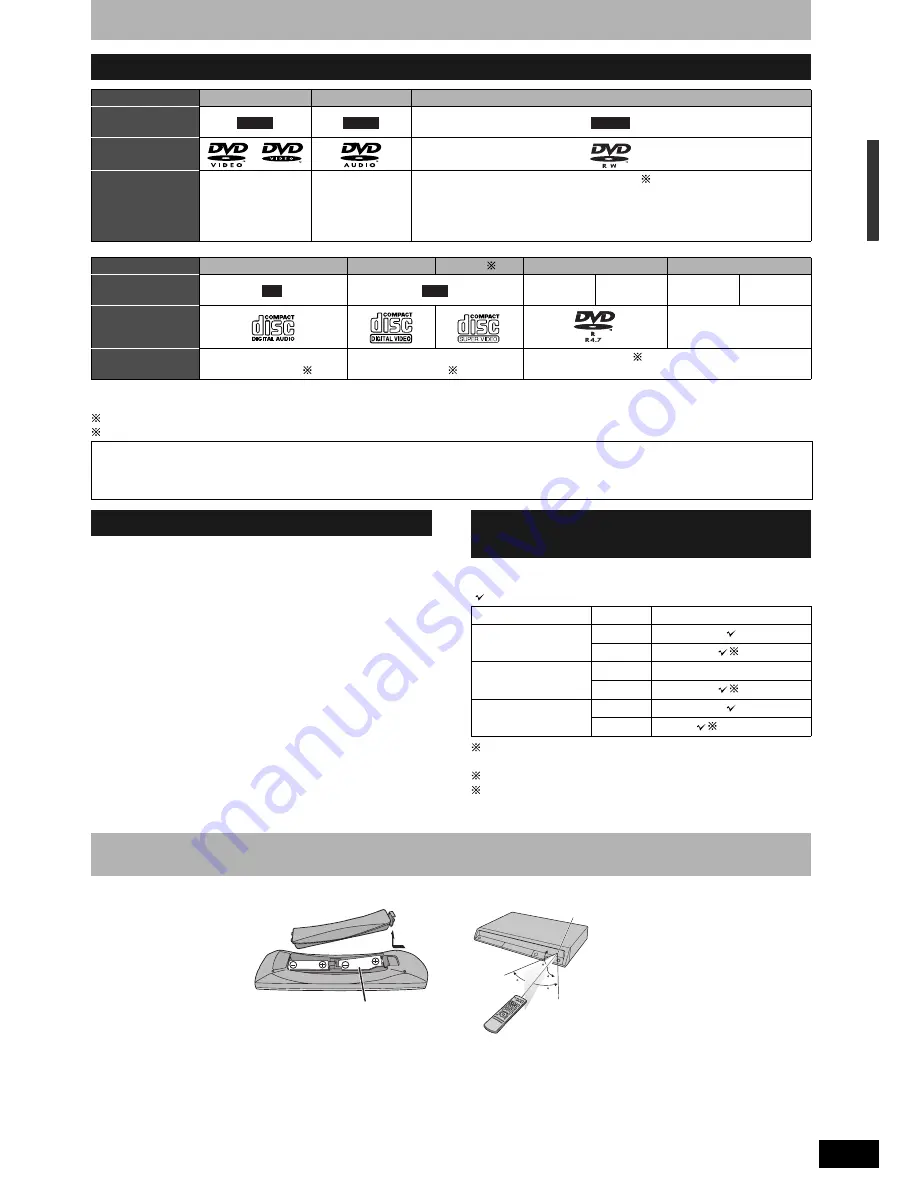
RQT8320
7
Disc
inf
o
rmat
ion/The r
emot
e cont
rol
inf
o
rm
at
ion
• The producer of the disc can control how discs are played. So you may not always be able to control play as described in these operating
instructions. Read the disc’s instructions carefully.
1 Close the session after recording. Play may be impossible on some discs due to the condition of the recording.
2 Conforming to IEC62107.
• 2.6 and 5.2 GB DVD-RAM, 12 cm
• 3.95 and 4.7 GB DVD-R for Authoring
• DVD-R recorded by VR format
• DVD-R (DVD-Video format), DVD-R DL, DVD-RW (DVD-Video
format), +R, +R DL recorded on another unit and not finalized
(
Ô
page 49).
• DVD-Video with a region number other than “2” or “ALL”
• Blu-ray
• DVD-ROM, +R (8 cm), CD-ROM, CDV, CD-G, Photo CD, CVD,
SACD, MV-Disc, PD, DivX Video Disc, “Chaoji VCD” available on
the market including CVD, DVCD and SVCD that do not conform to
IEC62107, etc.
When you use the discs recorded either PAL or NTSC, refer to this
table.
( : Possible to view, ×: Impossible to view)
3 If you select “NTSC” in “TV System” (
Ô
page 43), the picture
may be clearer.
4 Select “NTSC” in “TV System” (
Ô
page 43).
5 If your television is not equipped to handle PAL 525/60 signals
the picture will not be shown correctly.
n
Batteries
• Insert so the poles (+ and –)
match those in the remote
control.
• Do not use rechargeable type
batteries.
• Do not mix old and new
batteries.
• Do not use different types at
the same time.
• Do not heat or expose to flame.
• Do not take apart or short circuit.
• Do not attempt to recharge alkaline or manganese batteries.
• Do not use batteries if the covering has been peeled off.
Mishandling of batteries can cause electrolyte leakage which can
damage items the fluid contacts and may cause a fire.
Remove if the remote control is not going to be used for a long
period of time. Store in a cool, dark place.
n
Use
Play-only discs
Disc type
DVD-Video
DVD-Audio
DVD-RW (VR format)
Indication in these
instructions
Logo
Instructions
High quality movie
and music discs
High fidelity music
discs
• Played on this
unit in
2 channels.
DVD-RW recorded on another DVD Recorder 1
• You can play programmes that allow “One time only recording” if they have
been recorded to a CPRM compatible disc.
• By formatting (
Ô
page 36) the disc, you can record to it in DVD-Video format.
• It may be necessary to finalize the disc on the equipment used for recording.
Disc type
Audio CD
Video CD
SVCD 2
DVD-R
CD
Indication in these
instructions
MP3
JPEG
MP3
JPEG
Logo
––––
Instructions
Music and audio recorded
(including CD-R/RW 1)
Music and video recorded
(including CD-R/RW 1)
CD-R/RW and DVD-R 1 with MP3/Still pictures (JPEG
and TIFF)
Regarding DVD-Audio
Some multi-channel DVD-Audio will prevent down-mixing (
Ô
page 49) of all or part of their contents if this is the manufacturer’s intention. Tracks
that are prevented from being down-mixed will not play properly on this unit (e.g. audio is played from the front two channels only). Refer to the
disc’s jacket for more information.
DVD-V
DVD-A
-RW(VR)
CD
VCD
Discs that cannot be played
Types of disc for the type of
connected TV
TV type
Disc
Yes/No
Multi-system TV
PAL
NTSC
3
NTSC TV
PAL
×
NTSC
4
PAL TV
PAL
NTSC
5 (PAL60)
The remote control information
R6/LR6, AA
20
20
30
30
7 m directly in front of the unit
Remote control signal sensor






































