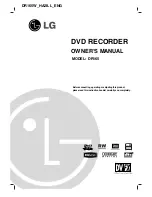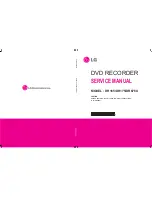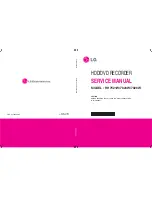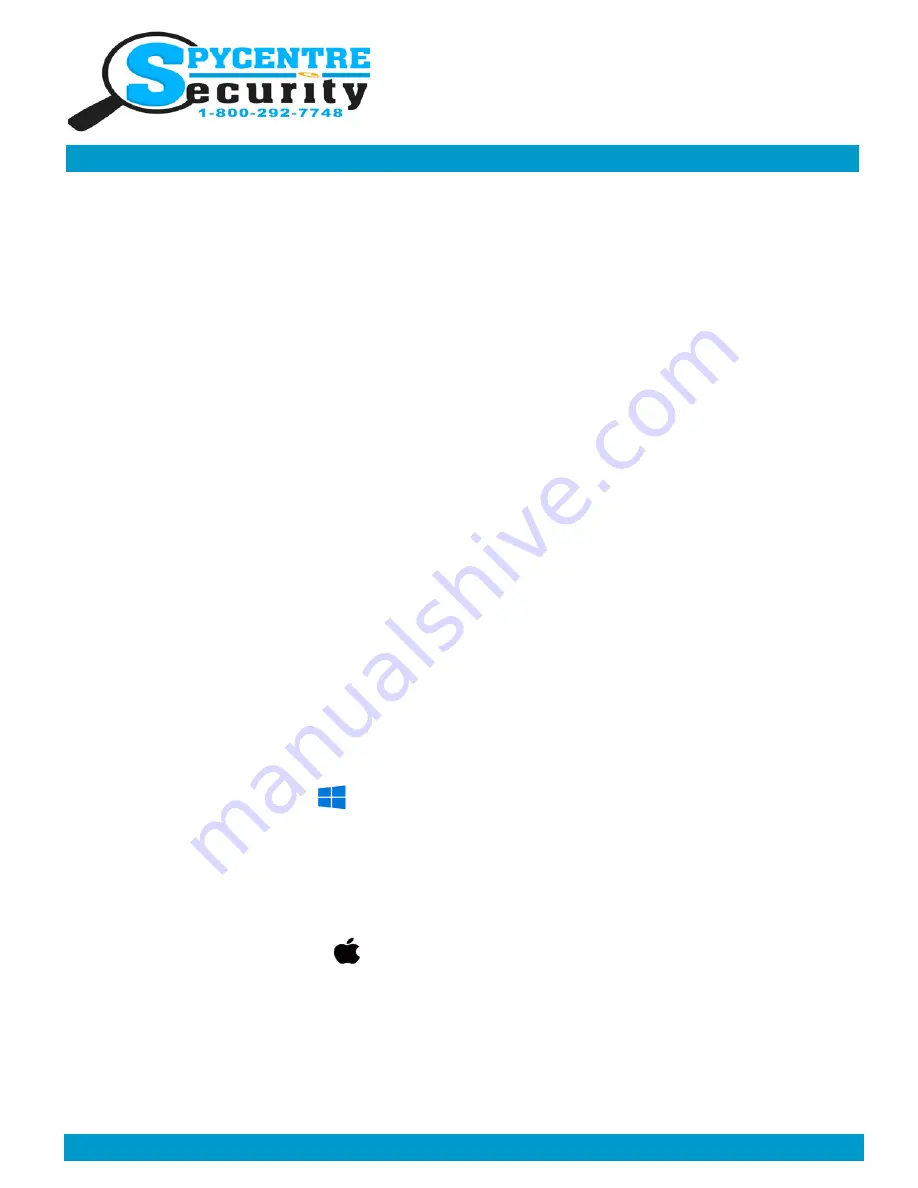
Monday - Saturday 10AM to 6PM CST
SpyCentre.com Spy Shop - Since 1993 Toll Free # 1-800-292-7748
19 HOUR AUDIO PEN RECORDER
QUICK START GUIDE
6744– 19 Hour Audio Pen
How to Charge the Battery:
1. Connect the audio recorder to a PC or USB power supply with the provided AUX to USB cable
2. Takes 2 hours to fully charge
3. Solid light = Charging
4. A flashing light = Fully Charged
NOTE: A solid light will be present when device is connected to a PC
How to Record an audio file:
1. The middle of the pen unscrews exposing the the USB connector as well as a toggle switch for either Con-
tinuous or Voice Activated recording
2. Underneath the USB metal prongs are two hard to see symbols
(-)
&
(..)
with a toggle switch at the base
3. If the toggle switch is turned towards the
(-)
symbol the device is in
Continuous recording mode
4. If the toggle switch is turned towards the
(..)
symbol the device is in
Voice Activated recording mode
5. Near the top of the pen is a silver band that connects to the silver pen clip. You will see a white dot located
in the silver band.
6. Turn the black cap piece above the silver band 1/4inch clockwise to Activate the device. You will see the
white dot located in the silver band turn black.
7. Once finished turn the black cap piece ¼ inch counter clockwise to finish the recording
8.Wait 5 seconds before making another recording
NOTE: If the device runs out of power during the recording, it will finalize and save the file before the
battery dies
Also NOTE: The device can record while plugged in for consistent power. In order to do this Activate
the device in either recording mode and then connect the device to a powered USB port.
How to Playback files on a PC:
1. Connect the device to the USB port of the computer
2. When connected the PC will recognize the device as a removable disk
3. Open the
VOICE
folder
4. Click the file you wish to play
How to Playback files on a MAC:
1. Connect the device to the USB port of the computer
2. When connected the MAC will recognize the device as a
removable disk
3. Open the
VOICE
folder
4. Click the file you wish to play