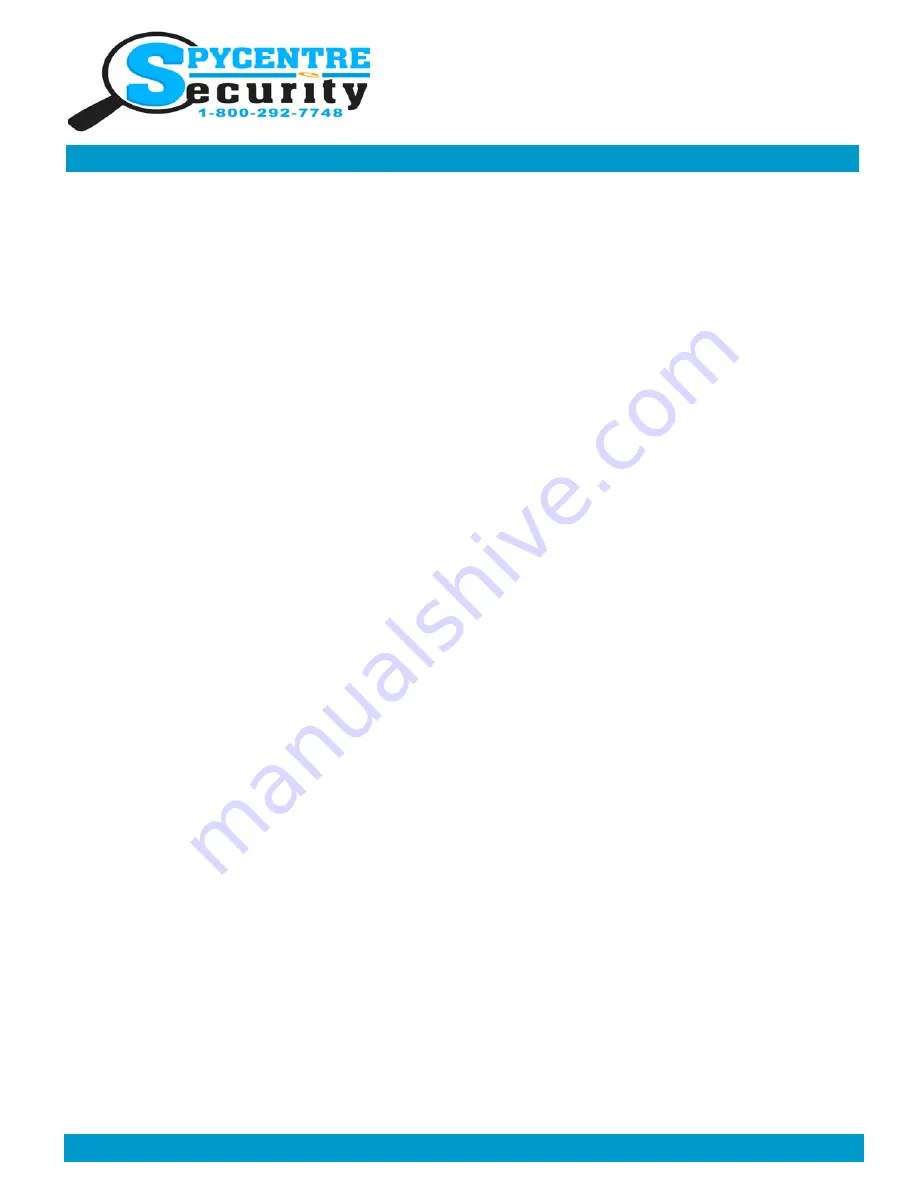
Monday
-
Saturday 10AM to 6PM CST
SpyCentre.com Spy Shop
-
Since 1993 Toll Free # 1
-
800
-
292
-
7748
USB FLASH DRIVE VOICE
RECORDER QUICK START GUIDE
How to Charge the Battery:
•
Connect the audio recorder to a PC or USB power supply
•
2 to 3 hours to fully charge
•
A flashing light = Charging
•
Solid light = Fully charged
•
NOTE: A solid light will be present when device is connected to a PC
How to Record an audio file:
•
On the bottom of the device is a On/Off switch
•
Move the switch to the On position to put the device into Continuous recording mode
•
When finished recording slide the switch to the Off position
•
Wait 5 seconds before making another recording
•
NOTE: If the device runs out of power during the recording, it will finalize and save the file before the battery dies
How to Playback files on a PC:
•
Connect the to the USB port of the computer
•
When connected the PC will recognize the device as a removable disk
•
Open
VOICE
folder
•
Double click the file you wish to play
How to Delete the files on a PC:
•
Open the
VOICE
folder
•
Right click on the file you wish to delete and select Delete in the pop up menu
•
Files can only be deleted through a PC
How to Delete the files on a Mac
•
Open the
VOICE
folder
•
Right click on the file you wish to delete and select Delete in the pop up menu
•
While the device is still plugged into the Mac go to your trash folder and empty trash.
•
Note: If the above step is not completed the files will not be fully deleted from the device and you will have a phantom
folder that will contain the deleted files that can only be seen by a Windows Computer
How to set Time/Date stamp:
•
Connect the device to the USB port of the computer
•
Double click the
Time Setup(
시간설정
시간설정
시간설정
시간설정
).exe
file
•
The
datetime.cfg Creator
will open and Press START to sync the date/time with the PC
•
A new file will be created called
date_time.cfg
•
Disconnect the device from the PC and create a new recording in order to sync the date and time
•
Reconnect the device to a PC and if
date_time.cfg
is not visible the date and time are now set
•
NOTE: Date and time setup can only be done on a Windows based PC
Specifications
:
•
Memory capacity: 8GB
•
Recording format: .WAV
•
Recording capacity: 90 hours




















