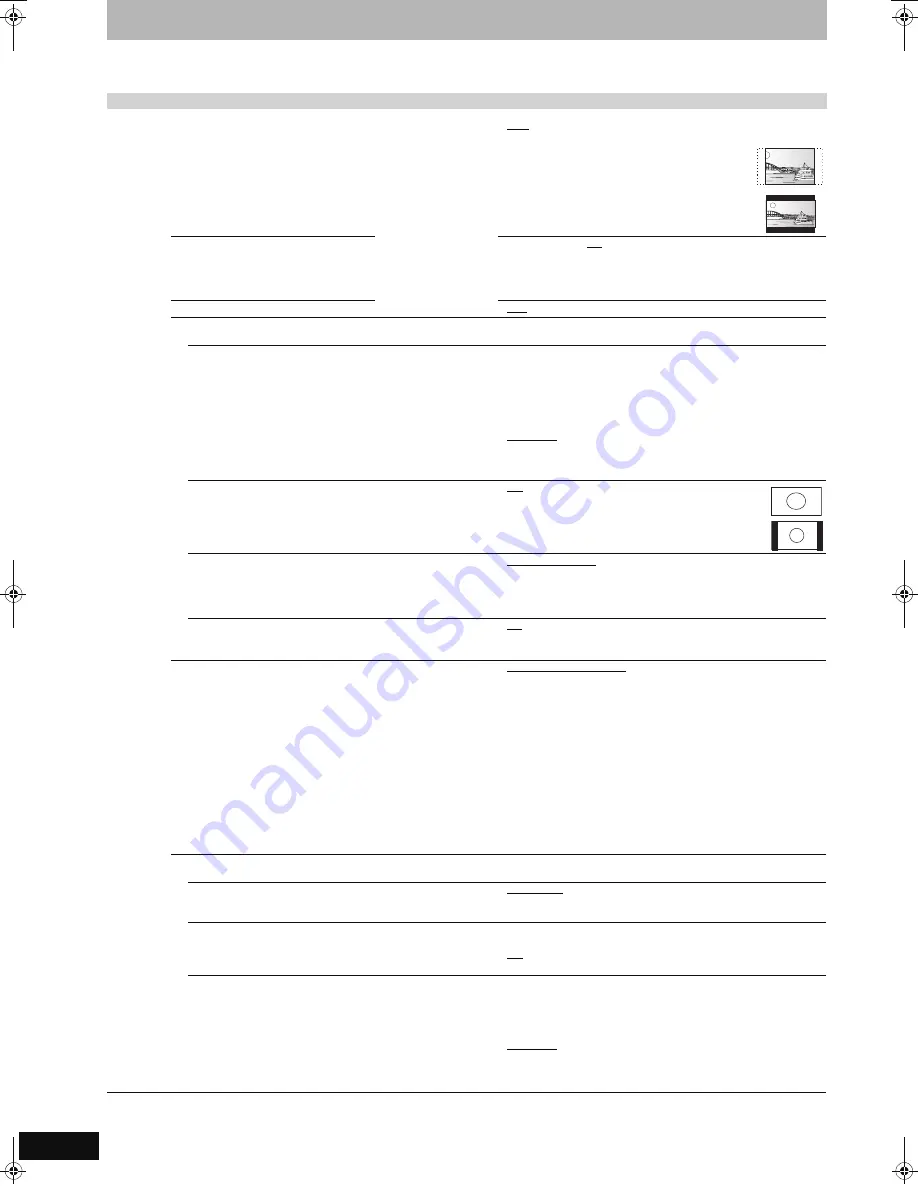
70
RQT9011
Changing the unit’s settings
(continued)
Refer to the control reference on page 67.
§
Depending on the connected equipment, some items may be shaded in grey on the display and cannot be selected, or you may not be able to
change the settings.
Tabs
Menus
Options (Underlined items are the factory presets.)
Connection
TV Aspect (
➡
20)
Set to match the type of
television connected.
≥
16:9: When connected to a 16:9 widescreen television.
≥
Pan & Scan:
When connected to a 4:3 aspect television, side
picture is trimmed for 16:9 picture (
➡
85).
≥
Letterbox:
When connected to a 4:3 aspect television.
16:9 picture is shown in the letterbox style (
➡
85).
Progressive (
➡
24)
This setting is fixed with “Off” if you set
“AV1 Output” to “RGB 1 (without
component)” or “RGB 2 (without
component)”.
≥
On
≥
Off
TV System (
➡
73)
≥
PAL
≥
NTSC
HDMI Settings
§
≥
Press [OK] to show the following settings.
HDMI Video Format
You can only select items compatible with the connected
equipment. This setting normally does not need to be
changed. However if you are concerned about output picture
quality, it may be improved by changing the setting.
≥
To enjoy High Quality Video up-converted to 1080p, you
need to connect the unit directly to 1080p compatible HDTV.
If this unit is connected to an HDTV through other
equipment, it must also be 1080p compatible.
≥
576i/480i
≥
576p/480p
≥
720p
≥
1080i
≥
1080p:
When setting video output to “1080p”, we
recommend using a Panasonic HDMI cable 5 meters
or less in length to prevent video distortion.
≥
Automatic: Automatically selects the output resolution best
suited to the connected television (1080p, 1080i,
720p, 576p/480p or 576i/480i).
Aspect for 4:3 Video
To play a 4:3 title when connected with an HDMI cable, set
how to show pictures on a 16:9 widescreen television.
≥
4:3:
Picture output expands left and right.
≥
16:9: Picture is output as original aspect with side
panels.
Digital Audio Output
≥
HDMI and Optical
≥
Optical Only: Select when this unit is connected to an amplifier
with an optical digital audio cable and connected
to a TV with an HDMI cable and you want to enjoy
the highest quality of audio from discs (
➡
16).
VIERA Link
Set to use “HDAVI Control” function when connected with an
HDMI cable to a device that supports “HDAVI Control”.
≥
On
≥
Off: Select when you do not want to use “HDAVI Control”.
AV1 Output
Selects the output from the AV1 terminal.
Select “Video (with component)” or “S Video (with component)”
for component output (progressive output).
Set according to the terminal of the connected TV.
When a decoder is connected, do not set to “RGB 1 (without
component)”.
≥
If this unit is connected with an HDMI cable, you cannot select
“RGB 1 (without component)” or “RGB 2 (without component)”.
≥
Video (with component):
Select when a TV is connected that can receive a composite
signal.
≥
S Video (with component):
Select when a TV is connected that can receive an S Video
signal.
≥
RGB 1 (without component):
Select when a TV is connected that can receive an RGB signal.
If you always would like to view the picture from the unit in RGB
signal, select this mode. The TV screen will automatically switch
to display the picture from the unit when the unit is turned on.
≥
RGB 2 (without component):
Select when a TV is connected that can receive an RGB signal.
If you would like to switch to display the picture from the unit
only when playback or viewing menus, select this mode.
AV2 Settings
(Set to match the connected equipment.)
≥
Press [OK] to show the following settings.
AV2 Input
Set to “RGB/Video” or “RGB” when receiving or recording
RGB output from external equipment.
≥
RGB/Video
≥
RGB
≥
Video
≥
S Video
AV2 Connection
This setting is fixed with “Ext” if you set “TV System” to
“NTSC” (
➡
73).
≥
Decoder:When a decoder is connected to descramble the
scrambled signals (e.g., C+decoder).
≥
Ext:
When the VCR or a digital/satellite receiver is
connected.
Ext Link
This setting cannot be made when the “TV System” is set to
“NTSC” (
➡
73).
≥
Ext Link 1: When a digital/satellite receiver which transmits a
special control signal recordings via the 21-pin Scart
cable is connected.
Start and stop timings of recording are controlled by
the control signal.
≥
Ext Link 2: When external equipment with a timer function is
connected.
When it turns on, recording starts.
When it turns off, recording stops.
EH770EC.book 70 ページ 2007年7月23日 月曜日 午後4時20分
















































