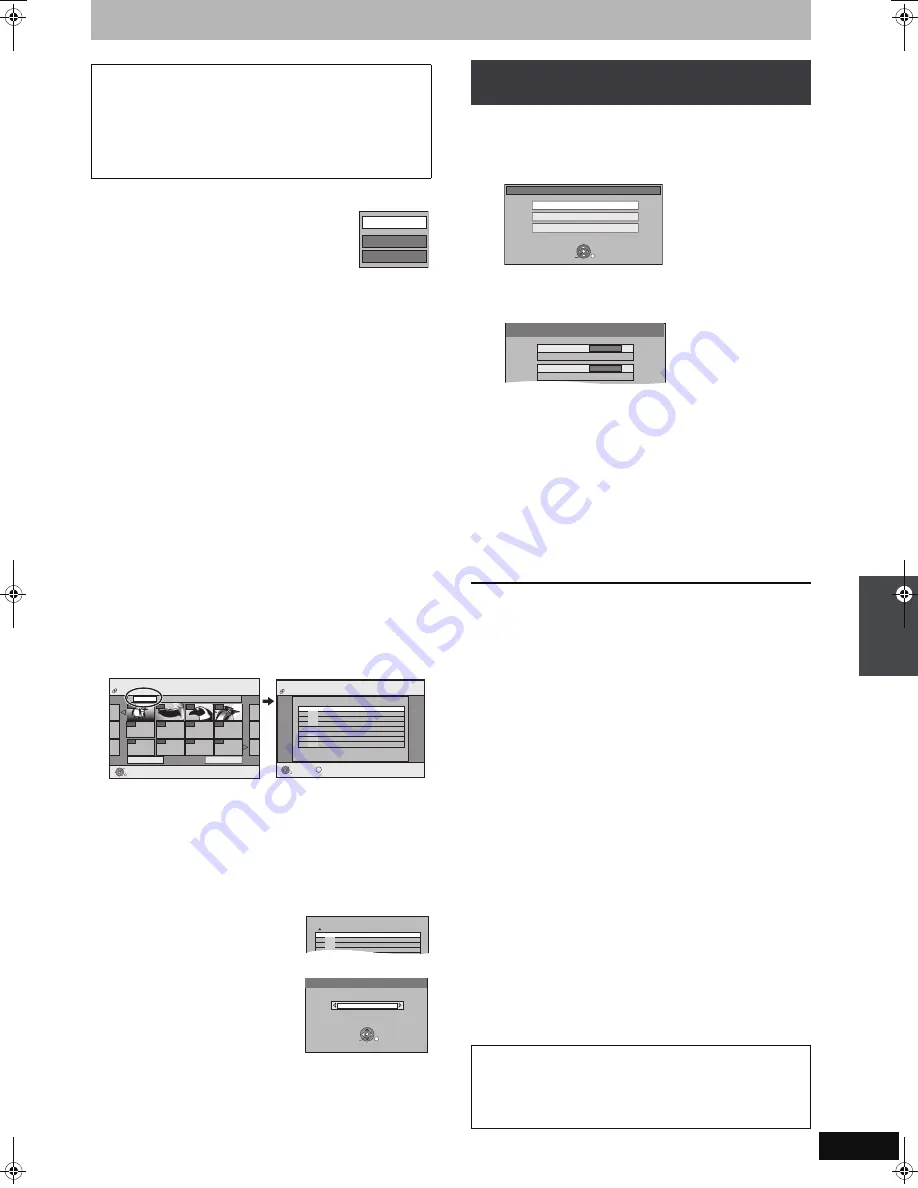
59
RQT9011
∫
To edit the copying list
Select the item in step 6–
3
(for a still picture) or 6–
5
(for a folder) (
➡
58, right column)
1 Press [OPTION].
2 Press [
3
,
4
] to select the operation and press
[OK].
Delete All:
Delete all items registered on the copying list.
Press [
2
,
1
] to select “Yes” and press [OK].
Add:
Add new items to the copying list.
Press [
3
,
4
,
2
,
1
] to select the still picture or folder to be added
and press [OK].
Delete:
Delete the selected items.
Press [
2
,
1
] to select “Yes” and press [OK].
You can also delete multiple items (
➡
above, Multiple editing).
To cancel all registered copying settings and lists
After performing steps 1–3 (
➡
58)
1 Press [
3
,
4
] to select “Cancel All” and press [OK].
2 Press [
2
,
1
] to select “Yes” and press [OK].
≥
The settings and lists may be cancelled in the following situations.
–When a title or still picture has been recorded or deleted at the
copy source
–When steps have been taken, for instance, to turn off the unit,
open the tray, change the copy direction, etc.
∫
To select another folder
(
➡
39, Structure of folders displayed by this unit)
1
Press [
3
,
4
,
2
,
1
] to select “Folder” and press [OK].
If you want to switch to another higher folder (
➡
below).
2
Press [
3
,
4
] to select the folder and press [OK].
You can also select folders with the numbered buttons.
e.g.,
5:
[0]
➡
[0]
➡
[5]
15:
[0]
➡
[1]
➡
[5]
115:
[1]
➡
[1]
➡
[5]
≥
The still pictures of different folders cannot be registered on the
same list.
To switch to another higher folder
≥
Only when selecting the source folder
If there is a multiple number of higher
folders recognizable, while the screen on
the right appears.
1 Press [OPTION] and press [OK].
2 Press [
2
,
1
] to select the higher
folder and press [OK].
You cannot register a folder with a
different higher folder to the same
list.
3 Press [
3
,
4
] to select the desired
folder and press [OK].
[USB]
>
[HDD]
or
[RAM]
1
While stopped
Insert the USB memory (
➡
13).
The menu is automatically displayed.
2
Press [
3
,
4
] to select “Copy Pictures
(JPEG)” and press [OK].
3
Press [
3
,
4
] to select “Copy to” and
press [
2
,
1
] to select the drive.
4
Press [
3
,
4
,
2
,
1
] to select “Copy”
and press [OK].
You can also operate with the following steps
1 While stopped
Press [FUNCTION MENU].
2 Press [
3
,
4
] to select “To Others” and press [OK].
3 Press [
3
,
4
] to select “USB device” and press [OK].
➡
Go to step 2 (
➡
above)
To stop copying
Press and hold [RETURN] for 3 seconds.
To return to the previous screen
Press [RETURN].
[Note]
≥
The folder name will be changed from the copy source folder. Enter
a folder name on the copy destination after copying (
➡
51, Enter
Album Name).
≥
The structure of folders on the USB memory may not be the same
at the copy destination.
To show other pages
Press [
3
,
4
,
2
,
1
] to select “Previous” or “Next” and press
[OK].
≥
You can also press [
:
,
9
] to show other pages.
Multiple editing
Select with [
3
,
4
,
2
,
1
] and press [
;
]. (Repeat.)
Press [OK] to register to the list.
≥
A check mark appears. Press [
;
] again to cancel.
Add
Delete
Delete All
Create List
Picture (JPEG)
Previous
001/001
Next
Folder
100__DVD
----
----
----
OK
RETURN
Pa
g
e
0001
0002
DVD-RAM
0003
0004
----
----
----
----
----
OK
RETURN
Folder
Create List
Pa
g
e 01/01
Picture 0012 File 0012
001 100__DVD
002 101__DVD
003 102__DVD
- - -
\DCIM\100__DVD
- - -
- - -
- - -
004 103__DVD
OPTION
DVD-RAM
001 100__DVD
002 101__DVD
003 102__DVD
\DCIM\100__DVD
004 103__DVD
Select Folder
Select folder to access.
\DCIM
Press OK to set.
OK
RETURN
SELECT
Copying all the still pictures on the USB
memory—Copy All Pictures
[Note]
≥
If the space on the destination drive runs out or the number of
files/folders to be copied exceeds the maximum (
➡
39), copying
will stop partway through.
≥
You cannot copy the information about the picture rotation.
USB device
Copy Pictures (JPEG)
Play Pictures (JPEG)
Play MP3
OK
RETURN
SELECT
Copy All Pictures
Copy from
USB
Copy to
HDD
Cop
y
ing st
ill
p
ict
ures
EH770EC.book 59 ページ 2007年7月23日 月曜日 午後4時20分






























