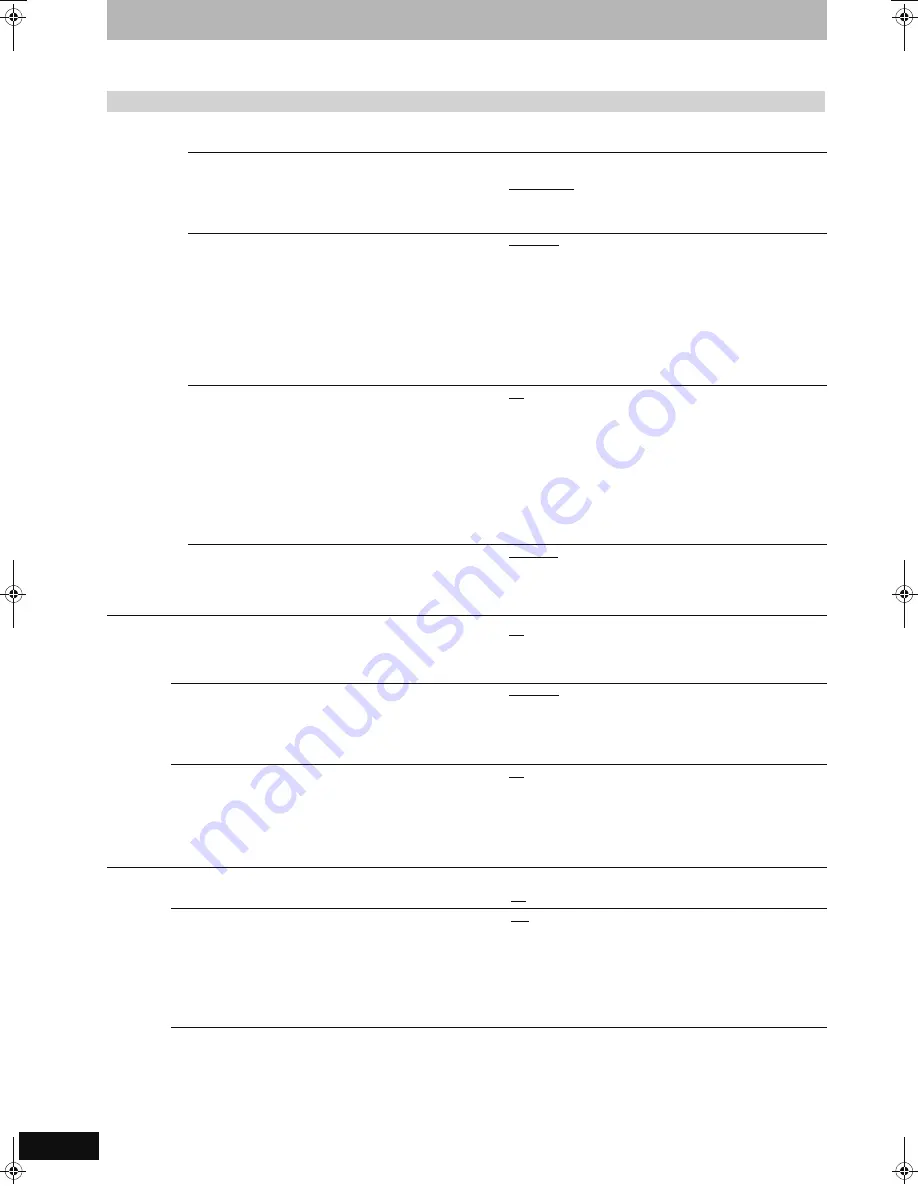
68
RQT9011
Changing the unit’s settings
(continued)
Refer to the control reference on page 67.
Tabs
Menus
Options (Underlined items are the factory presets.)
Disc
(continued)
Settings for Recording
≥
Press [OK] to show the following settings.
Recording time in EP mode
Select the maximum number of hours for recording in EP
mode (
➡
27, Recording modes and approximate recording
times).
≥
EP (6 Hours):You can record for 6 hours on an unused 4.7 GB
disc.
≥
EP (8 Hours):You can record for 8 hours on an unused 4.7 GB
disc.
The sound quality is better when using “EP (6 Hours)” than when
using “EP (8 Hours)”.
Aspect for Recording
Sets the aspect ratio when recording or copying.
≥
When recording or copying to the HDD or DVD-RAM with
“Rec for High Speed Copy” set to “Off”, programme will be
recorded in the original aspect ratio.
≥
Automatic: The programme will be recorded in the original
aspect used when recording started (including when
recording started at a commercial, etc.).
≥
16:9
≥
4:3
≥
In the following cases, even when set to “Automatic” or “16:9”,
recordings will be made or copied in 4:3.
–
[-R] [-R]DL]
[-RW‹V›]
When the recording mode is set to “EP” or
“FR (recordings 5 hours or longer)” mode.
–When recording or copying to a +R, +R DL and +RW.
Rec for High Speed Copy
You can copy recorded titles from the HDD to DVD-R,
DVD-R DL, DVD-RW (DVD-Video format), +R, +R DL and
+RW using high speed mode. However, screen size, etc. is
restricted (
➡
right).
We recommend turning the setting “Off” if high speed copy to
DVD-R, etc. is not necessary when recording a programme.
This setting is effective when recording from a television
programme or external equipment (including DV equipment),
or when copying from a finalised DVD-Video disc.
≥
On: You can high-speed copy to DVD-R, etc. Press [
2
,
1
] to
select “Yes” and press [OK].
≥
The following restrictions are applied to recorded titles.
–Recordings are made using the aspect ratio set in
“Aspect for Recording” (
➡
above).
–Select the type of audio in advance from “Bilingual
Audio Selection” (
➡
below).
≥
You are no longer able to switch the audio when watching
a programme on an input channel on the TV connected to
this unit (e.g., AV1, etc).
≥
Off
DVD Speed for High Speed Copy
Select the speed of high-speed copying (When using high-
speed copy compatible DVD-RAM 5X, DVD-R, +R 8X or +RW
4X discs).
≥
Maximum
≥
Normal (Silent):
Selecting “Normal (Silent)” means the noise generated by this
unit is less than “Maximum”, however the time required for
copying will double (approximately).
Picture
Comb Filter
Select the picture sharpness when recording.
The setting is fixed with “On” if you set “TV System” to “NTSC”
(
➡
73).
≥
On: Pictures become clear and vivid. Normally, use this setting.
≥
Off: Select it when recording noisy pictures.
Still Mode
Select the type of picture shown when you pause play
(
➡
84, Frames and fields).
≥
Automatic
≥
Field:
Select if jittering occurs when “Automatic” is selected.
(The picture is coarser.)
≥
Frame: Select if small text or fine patterns cannot be seen
clearly when “Automatic” is selected. (The picture is
clearer and finer.)
Seamless Play
Select the play mode between playlist chapter segments and
partially deleted titles.
≥
On: The chapters in playlists are played seamlessly. This does
not work when there are several audio types included on
the playlist and when using Quick View (Play x1.3).
Additionally, the positioning of chapter segments may
change slightly.
≥
Off: The points where chapters in playlists change are played
accurately, but the picture may freeze for a moment.
Sound
Dynamic Range Compression
[DVD-V]
(Dolby Digital only)
Change the dynamic range for late night viewing.
≥
On
≥
Off
Bilingual Audio Selection
Select whether to record the main or secondary audio type
when:
–Recording or copying to a DVD-R, DVD-R DL, DVD-RW (DVD-
Video format), +R, +R DL and +RW.
–“Rec for High Speed Copy” is set to “On”.
–Recording or copying sound in LPCM (
➡
69, “Audio Mode for
XP Recording”).
≥
M 1
≥
M 2
You cannot select the audio on this unit when recording from an
external source, such as when copying from a video cassette
recorder (except from DV equipment connected to this unit’s DV
input terminal). Select the audio on the other equipment.
When recording from the unit’s DV terminal, select the type of
audio recording from “Audio Mode for DV Input” (
➡
69).
EH770EC.book 68 ページ 2007年7月23日 月曜日 午後4時20分






























