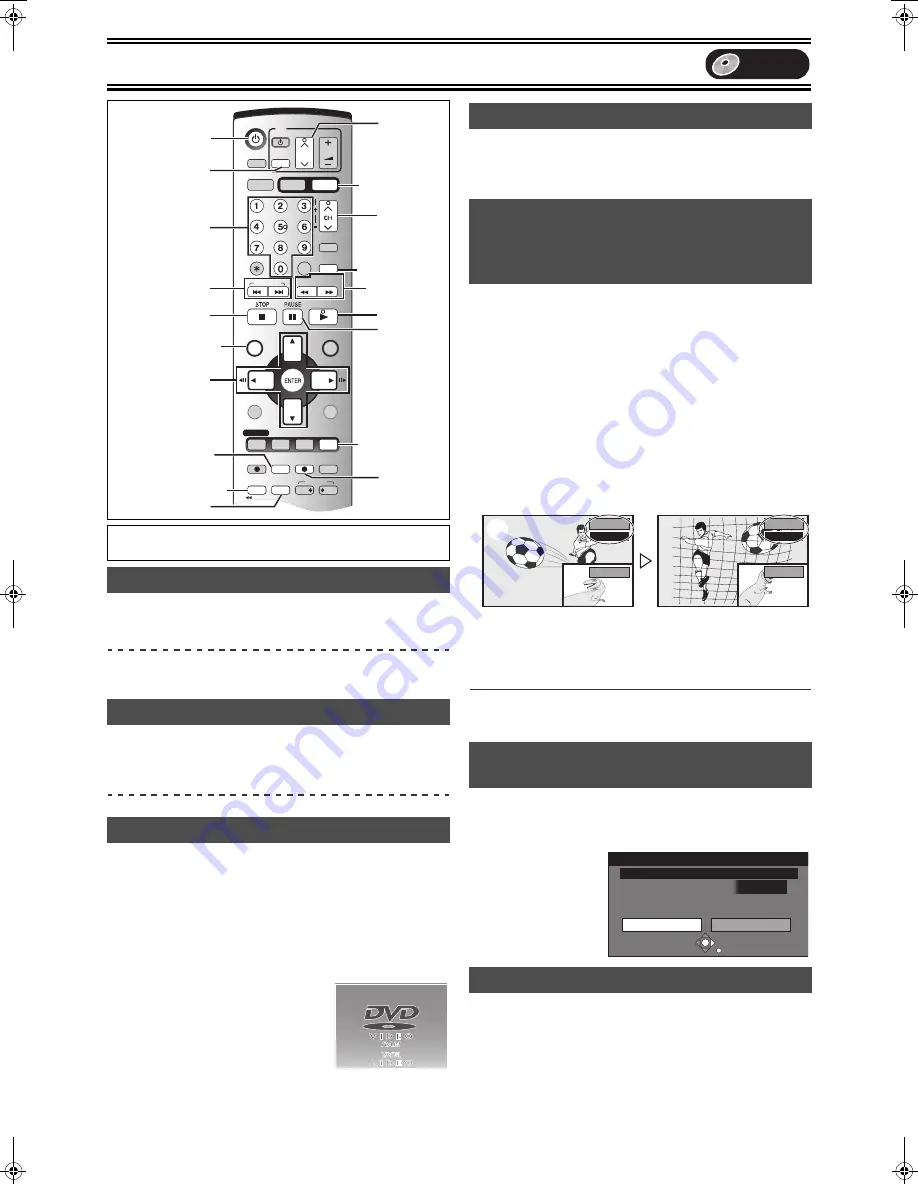
Reproducción
78
[RAM]
[DVD-R]
[DVD-A]
(Sólo partes de imagen en movimiento)
[DVD-V]
[VCD]
Durante la pausa
Pulse [
2;
], [
;1
], [
2
] o [
1
].
≥
Cada vez que se pulsa aparece el cuadro siguiente o el anterior.
≥
Pulse [
1
, PLAY] para volver a iniciar la reproducción.
≥
Solo dirección en avance ([
;1
], [
1
]).
[VCD]
[RAM]
[DVD-R]
[DVD-A]
[DVD-V]
[CD]
[VCD]
[MP3]
Durante la reproducción o la pausa
Pulse [
:
, SKIP] o [
9
, SKIP].
≥
En la unidad principal, pulse [
:
/
6
] o [
5
/
9
].
≥
Cada presión hace aumentar el número de saltos.
[RAM]
[DVD-R]
[DVD-A]
[DVD-V]
[VCD]
[CD]
[MP3]
Inicio de la reproducción desde un título, capítulo o una pista
seleccionados.
Durante la reproducción
Pulse las teclas numéricas para seleccionar el
detalle.
por ej.: “5”:
[0]
)
[5]
[MP3]
“5”:
[0]
)
[0]
)
[5]
“15”:
[1]
)
[5]
“15”:
[0]
)
[1]
)
[5]
[DVD-A]
Mientras que está visualizado el salva
pantalla puede ser especificado un número
de grupo.
por ej.: “5”:
[5]
≥
Éste sólo funciona cuando está parada
(está visualizado el salva pantalla) con
algunos discos.
≥
Reproducir grupos adicionales
Unos discos contienen grupos adicionales. Si aparece una pantalla
de contraseña después de seleccionar un grupo, introduzca la
contraseña con los botones numéricos, luego pulse [ENTER]. Se
refiera también a la envoltura del disco.
[RAM]
[DVD-R]
Puede saltar por cerca de 1 minuto por cada vez que se pulsa.
Durante la reproducción
Pulse [CM SKIP].
[RAM]
[DVD-R]
Salta al tiempo especificado.
Visualiza la imagen TV a ser recibida como imagen en imagen.
[1]
Durante la reproducción
Pulse [TIME SLIP].
(Vuelva a pulsar para suprimir.)
≥
Escuchará el audio de la reproducción.
≥
El fondo azul no aparece en la pantalla de recepción.
[2]
Pulse [
3
,
4
] para introducir el tiempo y pulse
[ENTER].
≥
El indicador del tiempo se apagará después de 5 segundos
aproximadamente, pero ajustando de nuevo el indicador
volverá a encenderse.
≥
La reproducción saltará el tiempo especificado.
≥
Pulse para cambiar por unidades de 1 minuto. Pulse y
mantenga pulsado para cambiar por unidades de 10 minutos.
(1)Imágenes reproducidas
(2)Imágenes actuales en recepción
≥
Puede cambiar el canal a ser recibido pulsando [CH,
W
,
X
].
≥
No puede cambiar el canal a ser recibido mientras va
grabando.
∫
Para visualizar completamente las imágenes de
reproducción
Pulse [TIME SLIP].
[RAM]
[DVD-R]
Puede borrar los títulos mientras va reproduciendo.
≥
Una vez borrado el título no puede ser restablecido. Asegúrese
antes de proceder.
[1]
Durante la
reproducción
Pulse
[DVD ERASE].
[2]
Seleccione
“Borrar” con [
2
]
y pulse [ENTER].
[RAM]
[1]
Durante la reproducción
Pulse [CHAPTER].
≥
Pulse [
:
, SKIP] o [
9
, SKIP] para saltar al comienzo del
capítulo.
≥
No puede activar esta función cuando graba y reproduce al
mismo tiempo.
Operaciones preliminares
≥
Pulse [DVD].
Visión cuadro por cuadro
Salto
Reproducción directa
SKIP/INDEX
SLOW/
SEARCH
REW
FF
PLAY
PROG/CHECK
DVD REC
VHS REC REC MODE
ADD/DLT
DUBBING
VHS
DVD
POWER
TIME SLIP
CHAPTER
JET REW
FUNCTIONS
DIRECT NAVIGATOR
TOP MENU
VHS MENU
RETURN
CM SKIP
CANCEL/RESET
VOLUME
CH
INPUT SELECT
STATUS
DISPLAY
AUDIO
TV
TV/VIDEO
DVD/VHS
VHS
DVD
TRACKING/V-LOCK
SUB MENU
DVD/VHS POWER
DVD ERASE
VCR Plus+
OUTPUT
1
3
,
4
,
2
,
1
2;
,
;1
ENTER
Í
DVD
CM SKIP
TIME SLIP
CHAPTER
DVD ERASE
6
,
5
:
,
9
;
∫
DIRECT NAVIGATOR
TV/VIDEO
CH,
W
,
X
CH,
W
,
X
REC MODE
µ
Teclas
numéricas
Salva pantalla
Salto CM
Visualización de la imagen TV como
imagen en imagen/
Selección de la cantidad de tiempo a
saltar— Time Slip
Borrado de un título que se está
reproduciendo
Crear capítulos
0 min
–5 min
(1)
(2)
REPR.
Canal8
REPR.
Canal8
Borrar
Borrar
Cancelar
0 : 58(SP)
Se borrará el respectivo capítulo
de la LISTA DE REPRODUCCION.
Tiempo grabación restante
DVD
PP-Sample.book 78 ページ 2004年4月8日 木曜日 午後3時45分





















