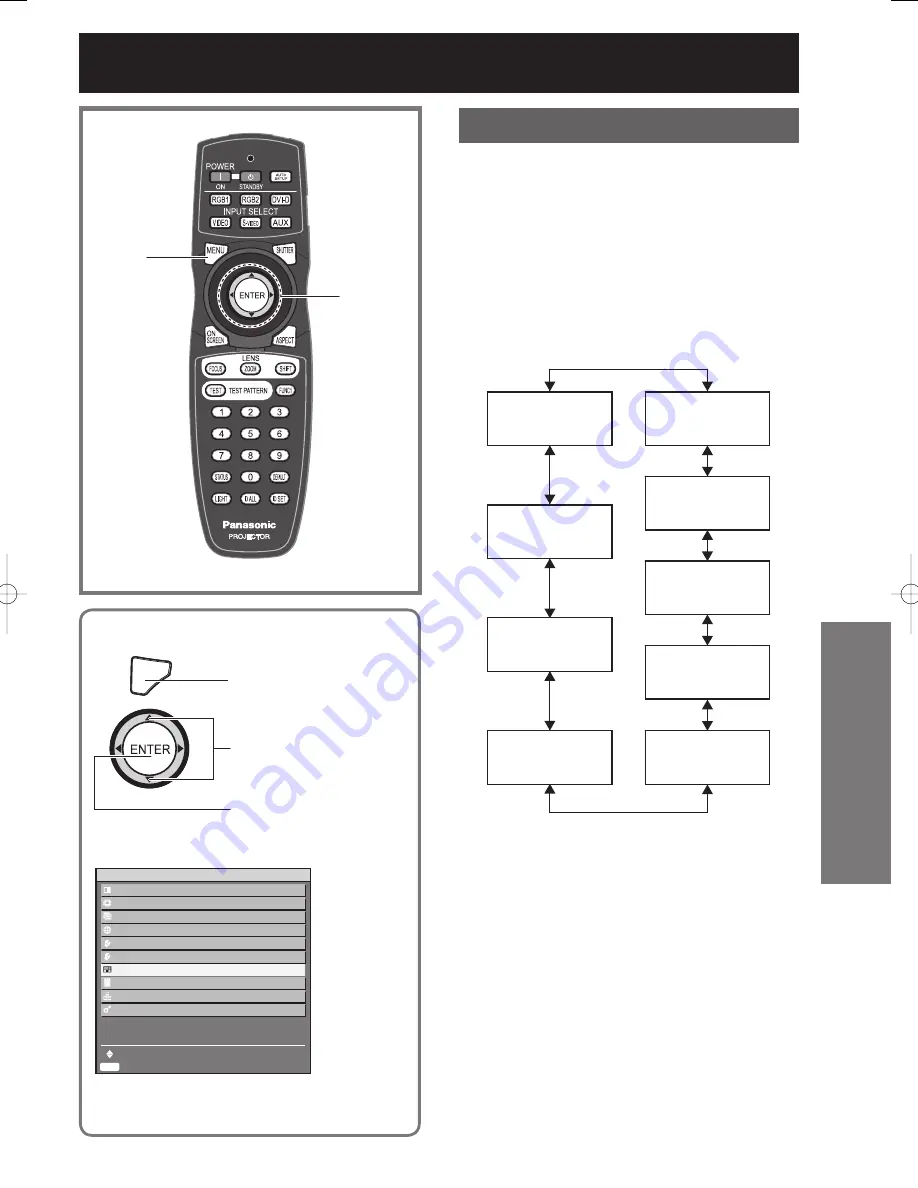
ENGLISH –
83
Special Features
The projector has 8 types of internal test patterns
to check the condition of the set.
MENU
Press to display the
MAIN MENU screen.
Press to select “TEST
PATTERN”.
Press to display the
“TEST PATTERN”
screen.
MENU
Press to display the
MAIN MENU screen.
Press to select “TEST
PATTERN”.
Press to display the
“TEST PATTERN”
screen.
MAIN MENU
PICTURE
POSITION
ADVANCED MENU
DISPLAY LANGUAGE
OPTION1
OPTION2
TEST PATTERN
SIGNAL LIST
NETWORK
SECURITY
MENU SELECT
SUB MENU
ENTER
MAIN MENU
PICTURE
POSITION
ADVANCED MENU
DISPLAY LANGUAGE
OPTION1
OPTION2
TEST PATTERN
SIGNAL LIST
NETWORK
SECURITY
MENU SELECT
SUB MENU
ENTER
Test pattern
Results of adjustment on the image, picture quality,
position, size and other factors will not be reflected
in test patterns. Be sure to display the input signal
before performing various kinds of setting.
1. Press
◄►
to search through the
various types of test patterns.
Cycle of displayed internal test
patterns
The setting will change as follows each time
◄►
is pressed.
MENU screen
+
Entry screen
MENU screen
+
All white
MENU screen
+
All black
MENU screen
+
Flag
MENU screen
+
Flag (inversion)
MENU screen
+
Focus
MENU screen
+
Color bars
MENU screen
+
Window (inversion)
MENU screen
+
Window
■
▲▼◄►
ENTER
MENU
Displaying the internal test pattern
















































