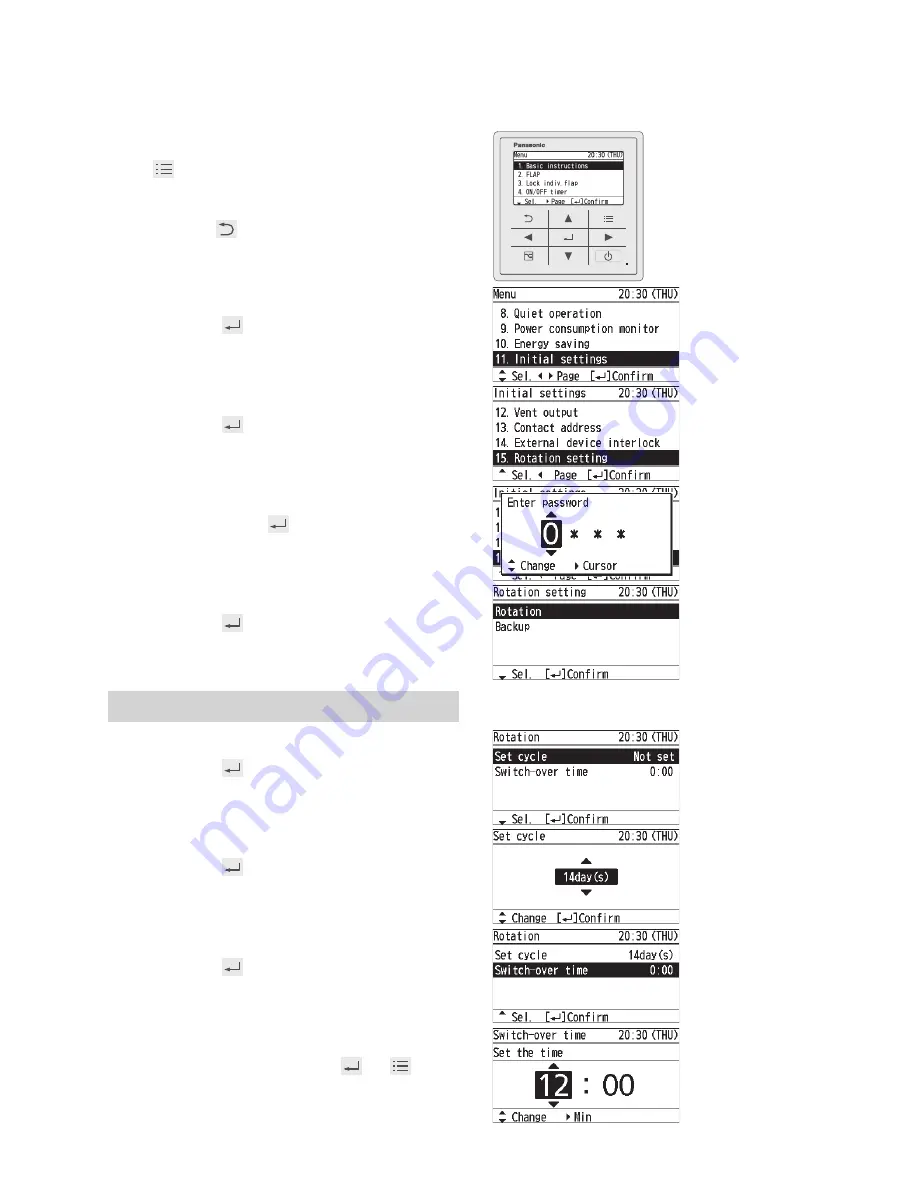
48
(EN)
1
Display the menu screen.
To return to the previous screen
Press .
2
Select [Initial settings].
▲ ▼ →
3
Select the item to set.
▲ ▼ →
4
Enter the password.
▲ ▼ → ► →
(Repeat)
5
Select the item to set.
▲ ▼ →
Rotation
6
Select [Set cycle].
▲ ▼ →
7
Set [Set cycle].
▲ ▼ →
• 1 to 7 days (by the day)/ 14 days/ 21 days/
28 days/None (Rotation operation OFF)
8
Select [Switch-over time].
▲ ▼ →
9
Set [Switch-over time].
▲ ▼ → ► → ▲ ▼ → →
(Press 2 times to finish.)
• 0:00 to 23:59
Initial Settings
Rotation (Continued)
Backup (Continued)
Summary of Contents for CZ-RTC5B
Page 60: ... Panasonic Corporation 2018 ...













































