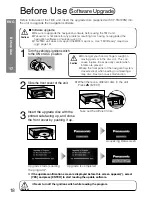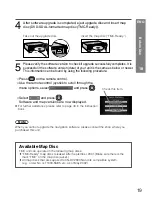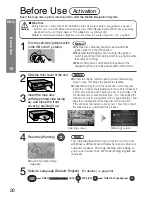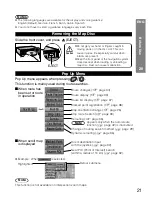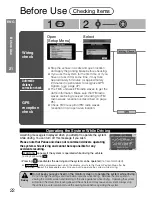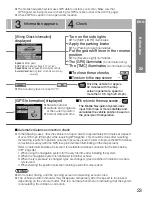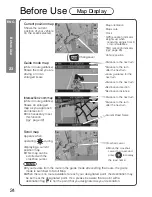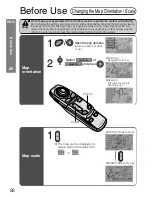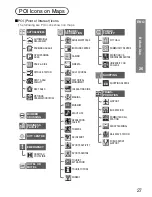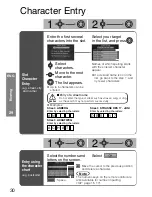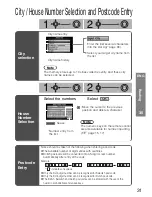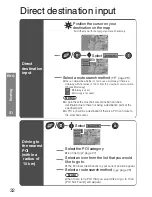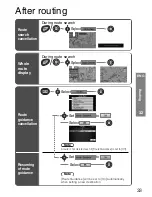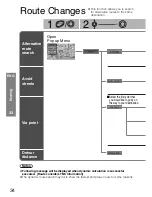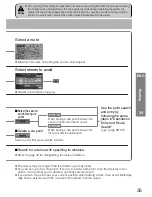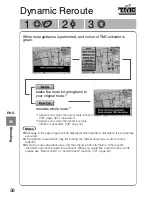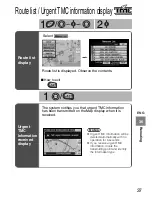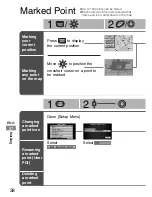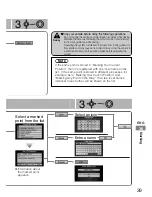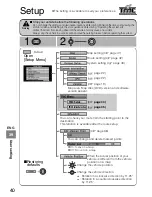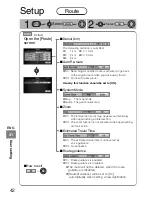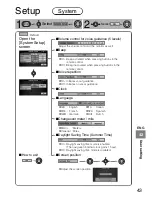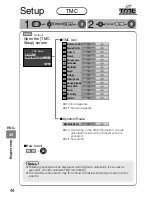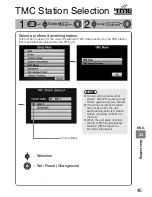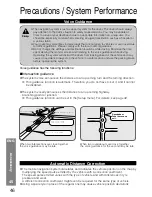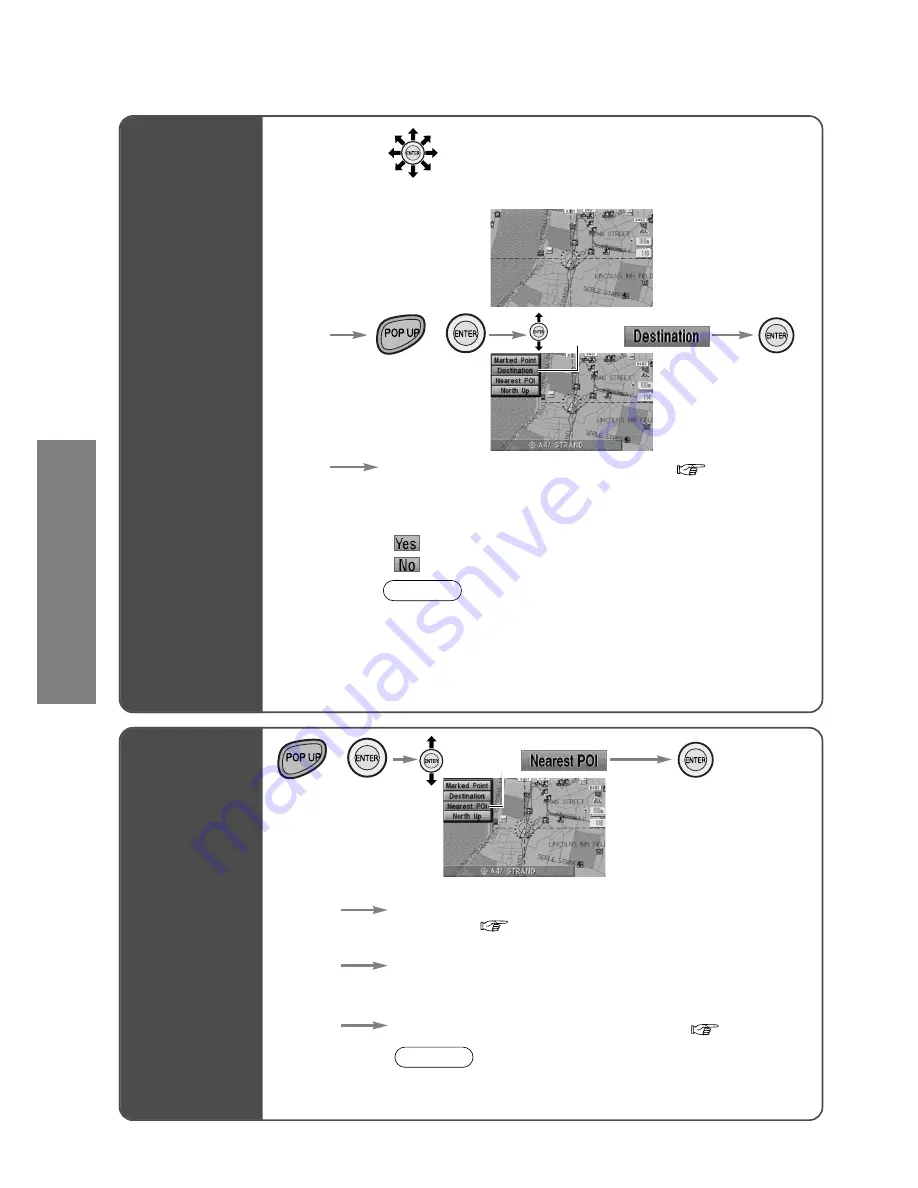
32
Routing
31
Direct destination input
Position the cursor on your
destination on the map
Select a route search method
(
page 29)
Notes
●
A point near the crosshair cursor position can be a
destination due to there not being a destination point at the
specified point.
●
A POI icon will be a destination if there is a POI icon close to
the crosshair cursor.
●
You can determine whether or not to use a motorway if there is a
motorway within a radius of 100 m from the crosshair cursor position.
[Choose Motorway]
: Motorway is used.
: Motorway is not used.
Scroll the map with changing map scale if necessary.
Direct
destination
input
Select the POI category
●
Icon list ( page 27)
Select a route search method
( page 29)
Note
When there is no POI that you would like to go to, then
[POI Not Found] will appear.
Driving to
the nearest
POI
(within a
radius of
10 km)
Select an icon from the list that you would
like to go to.
●
The 20 closest destinations to your current position appear.
Select
Select
/
/
ENG